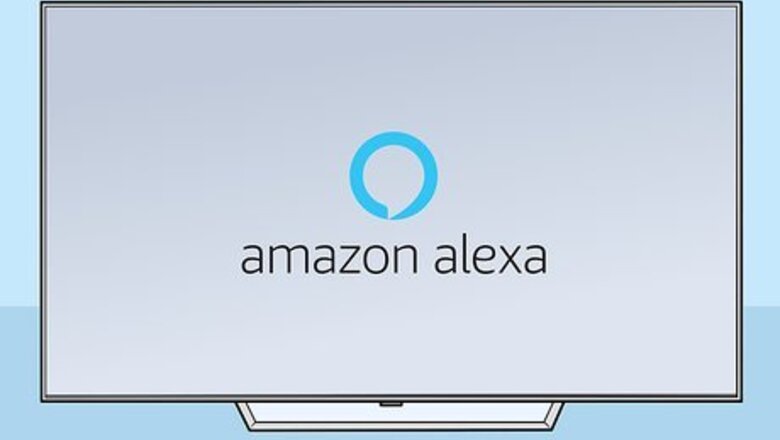
views

Check that your TV is compatible with Alexa.
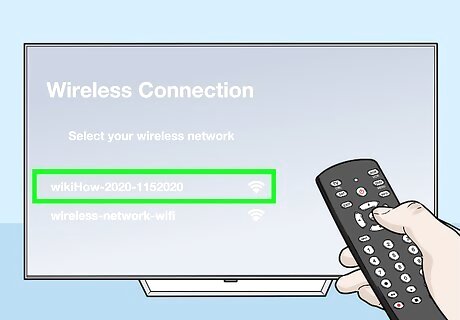
Connect the TV to the same Wi-Fi network as your Alexa-enabled speaker. Your TV should have instructions for connecting to Wi-Fi if you don't know how. The Alexa-enabled speaker could be your Amazon Echo Dot or your Echo Plus.
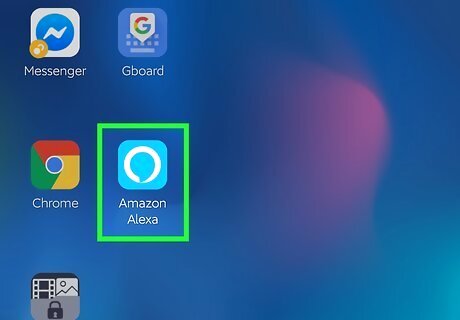
Open the Alexa app on your phone or tablet. This app icon looks like a white circle on a blue background. You can find this app on either your home screen, in the app drawer, or by searching.
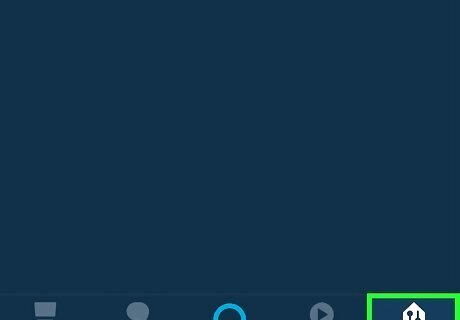
Tap the Devices tab with the icon of a house and plugs. This is in the bottom right corner of your screen.
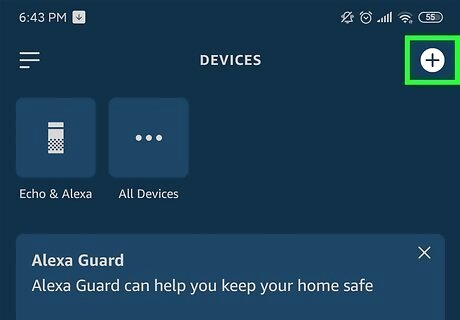
Tap the plus icon (+). You'll see this in the top right corner.
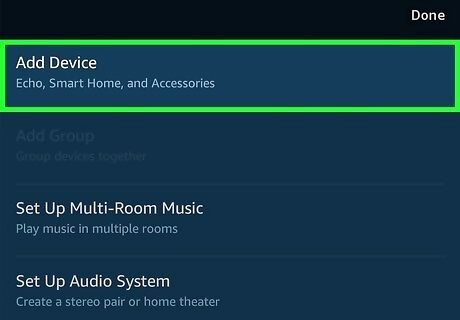
Tap Add Device. This is usually the first listing in the menu.
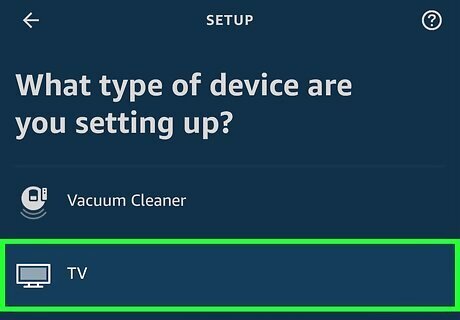
Tap TV. This is next to an icon of a TV.
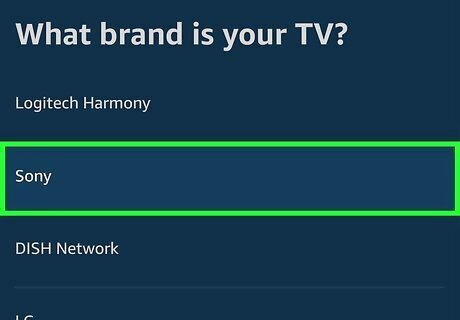
Select your TV brand. You can choose if you have a Logitech Harmony, Sony, DISH Network, LG, or Other TV.
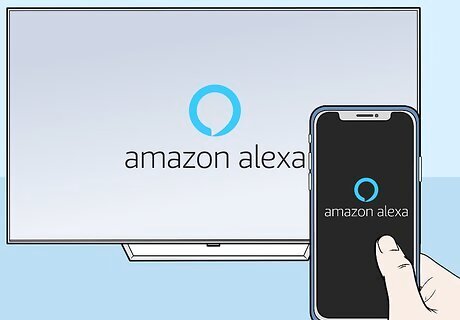
Follow the on-screen instructions to complete the process. Depending on your TV model, the remaining steps will vary. Once the TV properly added to Alexa, you can start summoning Alexa to search for shows, adjust the volume, and operate other features.











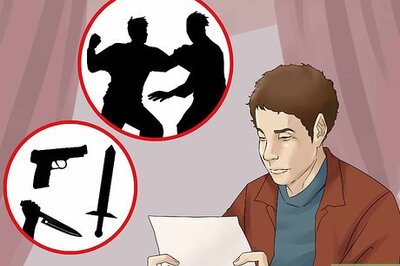

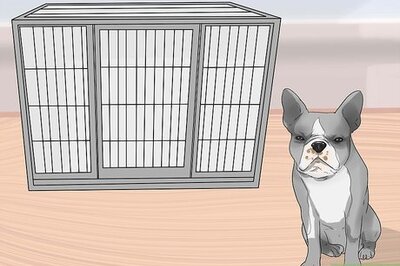



Comments
0 comment