
views
What if my case is dead, lost, or missing?
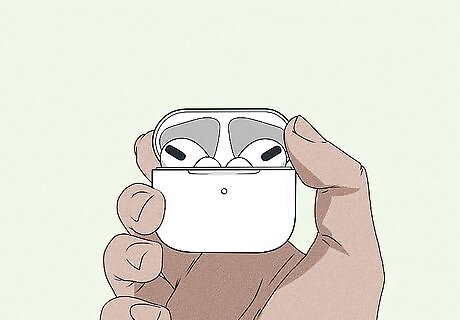
AirPods can only enter Pairing Mode if they are inside the case. If you want to pair them to a device you've never used them with, you'll need the case. But if you've already paired your AirPods with a device like your iPhone, Android, or laptop, you won't need the case to reconnect and listen to audio.
Reconnecting AirPods to an iPhone

Open Control Center. To do this, swipe down from the top right corner of your screen.
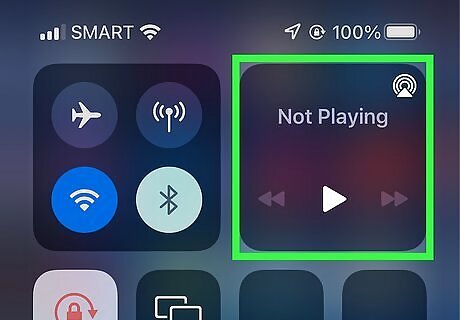
Tap and hold the audio card. It's the card in the top right corner that shows your current media.
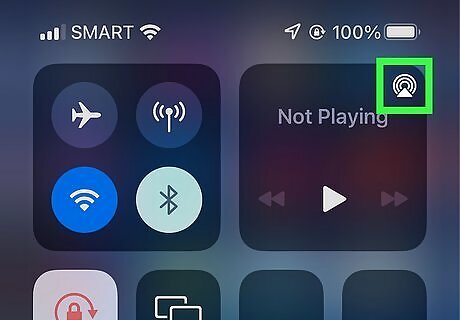
Tap the AirPlay icon. This icon looks like a triangle inside circles in the top right corner of the audio card.
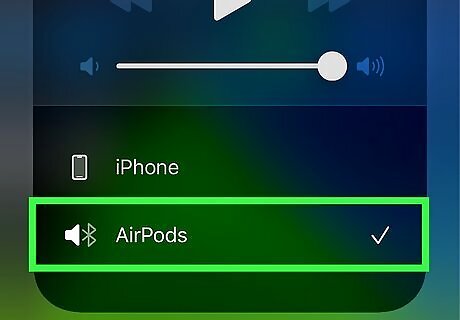
Tap to select your AirPods from the list of paired Bluetooth devices. If you've previously paired your AirPods, you'll see them show up here as long as they are on and within range. If your AirPods do not show up here, you'll need the case to perform troubleshooting issues, like re-pairing.
Reconnecting AirPods to an Android
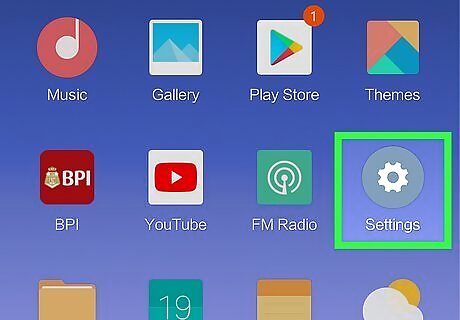
Open your Android's Settings. You can swipe down from the top of the screen to access Quick Panel and tap the gear icon. Or you can tap the app icon that looks like a gear.
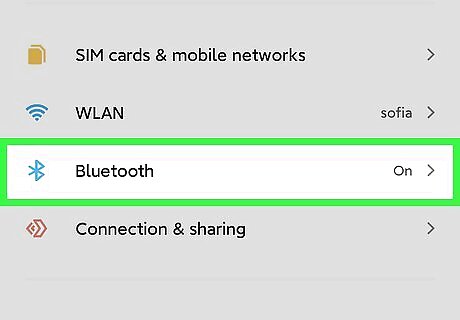
Tap Bluetooth. You'll see this next to the Bluetooth icon. You should see a list of paired devices that you can connect to.
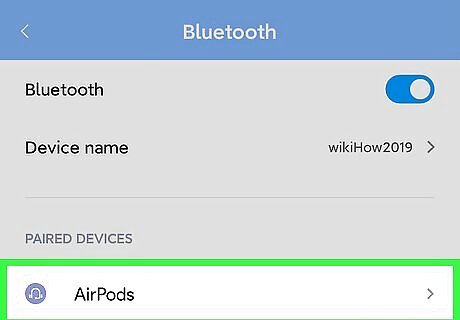
Tap to select your AirPods. If you've previously paired your AirPods, you'll see them show up here as long as they are on and within range. If your AirPods do not show up here, you'll need the case to perform troubleshooting issues, like forgetting the connection and pairing again.
Reconnecting AirPods with a Mac Computer
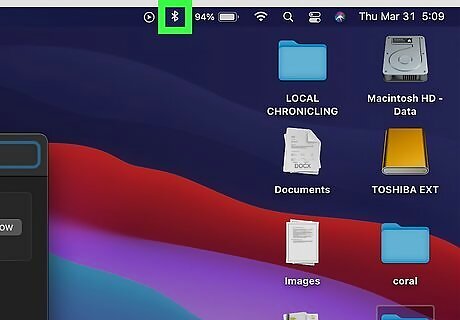
Click the Bluetooth icon Mac Bluetooth in the menu tray. If you don't see the Bluetooth icon, go to System Preferences > Bluetooth.
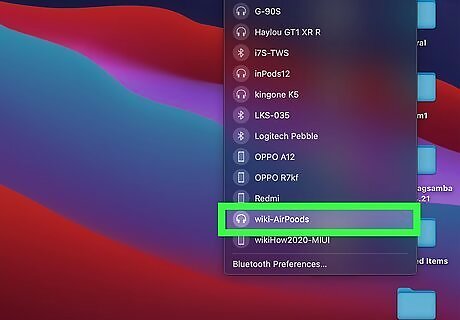
Click to select your AirPods and click Connect. The AirPods will connect to your Mac. If your AirPods do not show up here, you'll need the case to perform troubleshooting issues, like forgetting the connection and pairing again.
Reconnecting AirPods with a Windows PC
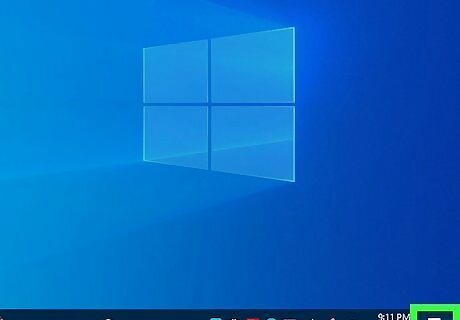
Open the Action Center. It's the icon that looks like a chat bubble on the far right of your taskbar.
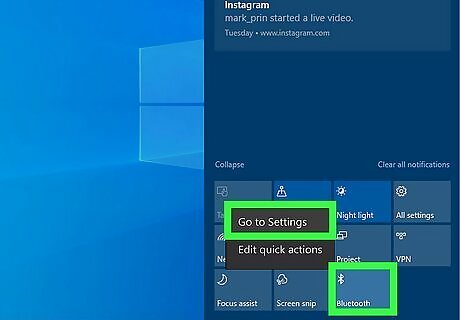
Right-click the tile and select Go to Settings. This will open a Bluetooth Settings window.
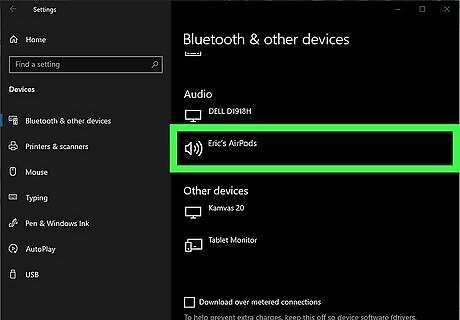
Click to select your AirPods. You should see them under "Audio" or "Other Devices" if you have previously paired them with your computer. If your AirPods do not show up here, you'll need the case to perform troubleshooting issues, like forgetting the connection and pairing again.











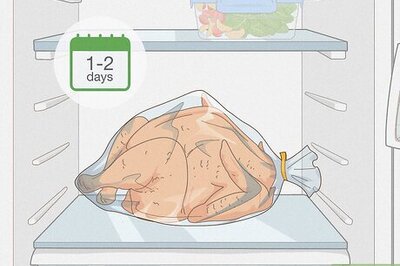



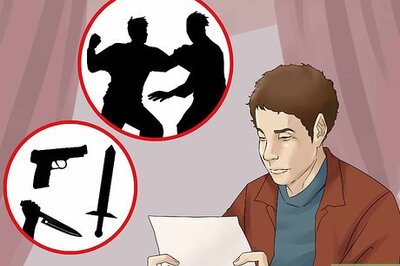


Comments
0 comment