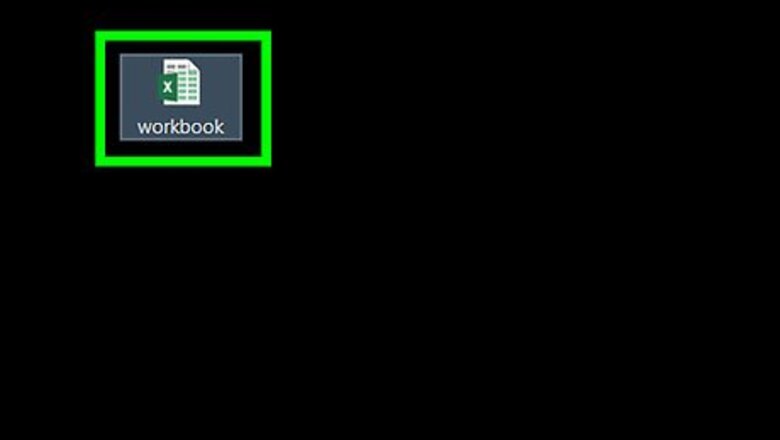
views
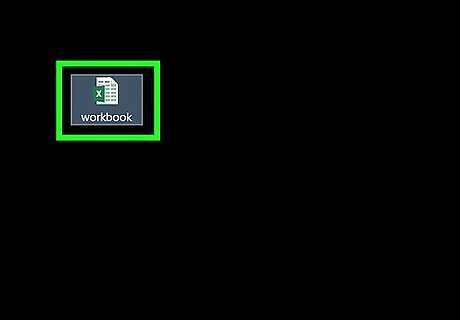
Open your workbook in Microsoft Excel. Excel comes with a feature called Power Query (also called Get & Transform) that makes it easy to connect to an Oracle database. If you haven’t installed the Oracle client software on your computer, you’ll need to do so first. You can get the latest 64-bit version here, and the 32-bit version here.
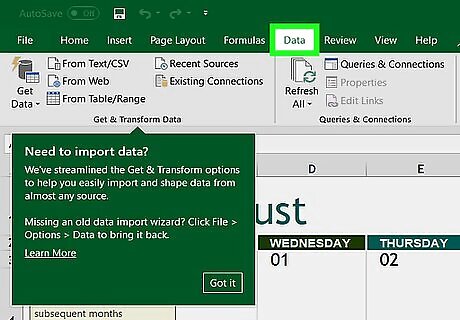
Click the Data tab. It’s at the top of the screen.
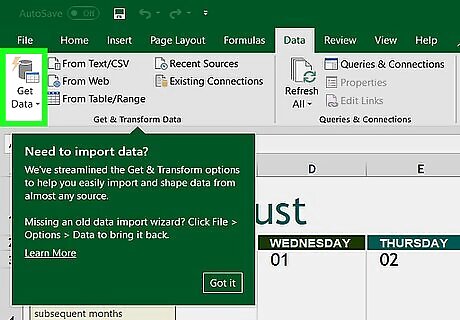
Click Get Data. If you don’t see this option, click New Query instead.
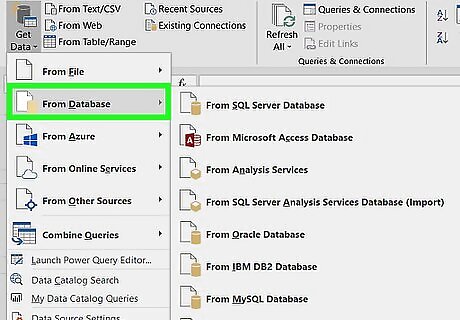
Click From Database.
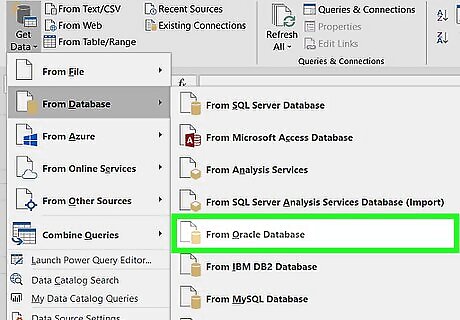
Click From Oracle Database.
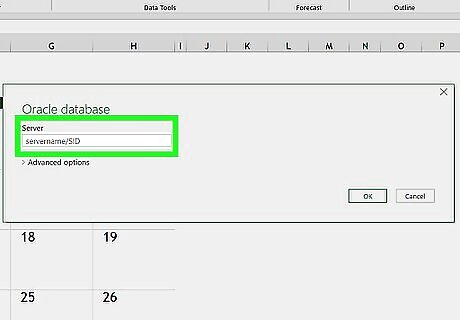
Enter the Oracle server name into the ″Oracle Database″ box. This should be the host name or address of the server that hosts your database. If the database requires an SID, use this format to type the server name/address: servername/SID.
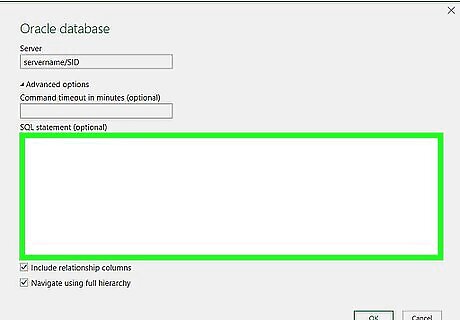
Enter a native database query (optional). If importing data from the database requires a specific query, expand the ″SQL Statement″ box by clicking the small triangle, and then type the statement.
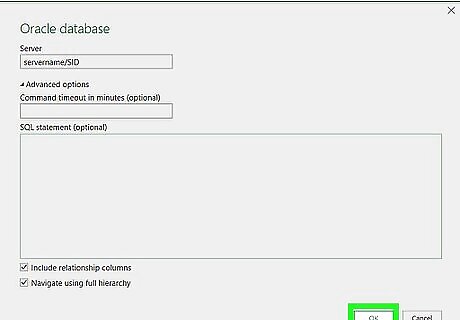
Click OK. This saves your options and initiates a connection to the database.
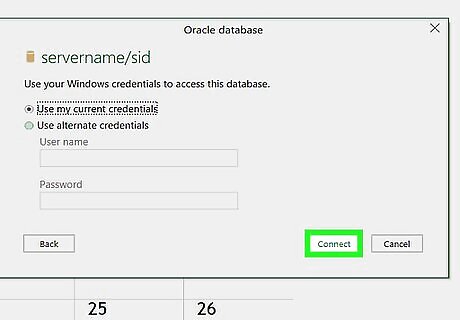
Log into the database. If the database requires you to log in, enter your username and password, and then click Connect. This connects the workbook to the database. Depending on your settings, you may also have to choose an authentication method. If you entered a native database query, the results will appear in a Query Editor window.











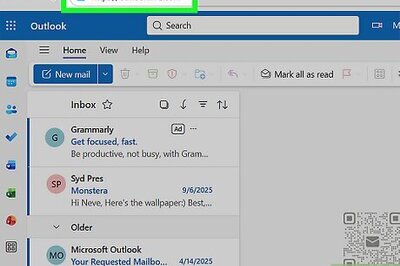

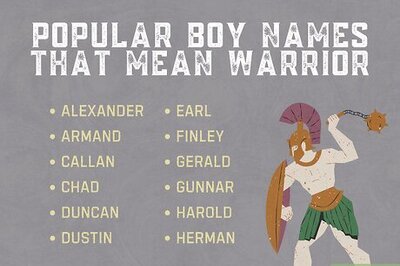
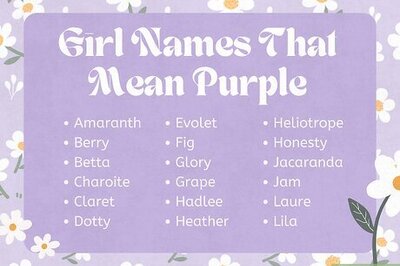
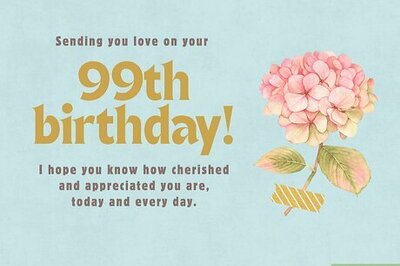
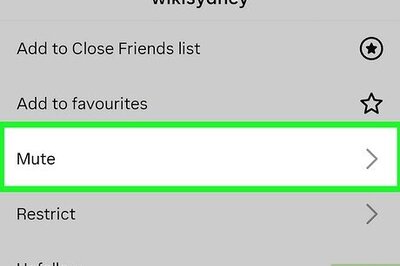
Comments
0 comment