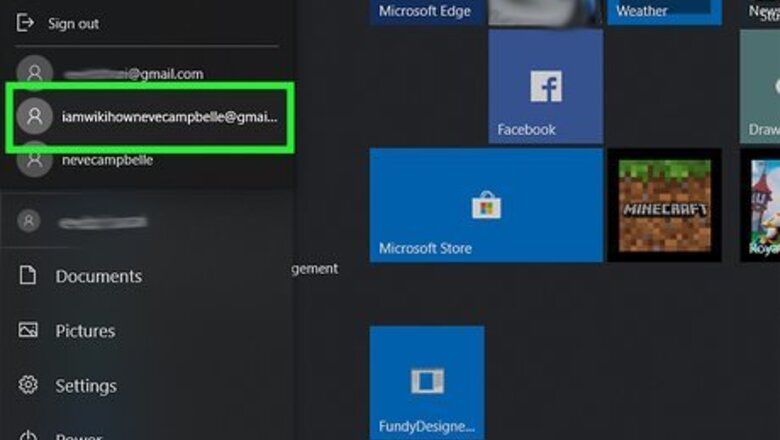
54
views
views
Windows 10 comes with many ways to lock your PC. However, if you want an even faster way, you can create a shortcut button on your desktop.
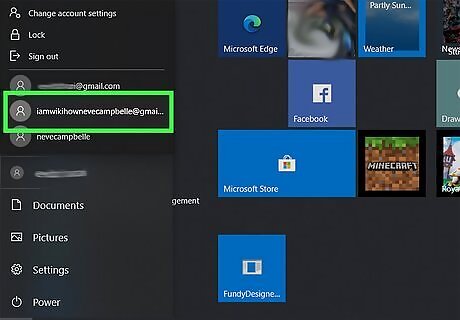
Log into your user account where you'd like to add the button.
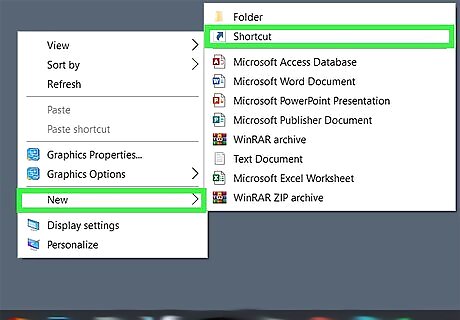
Right-click the desktop and click New. Select Shortcut, which should be near the top of the drop-down list.
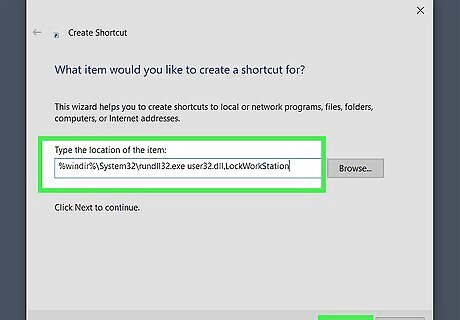
Type the shortcut of the address into the box. Write %windir%\System32\rundll32.exe user32.dll,LockWorkStation. Then click the Next button to proceed.
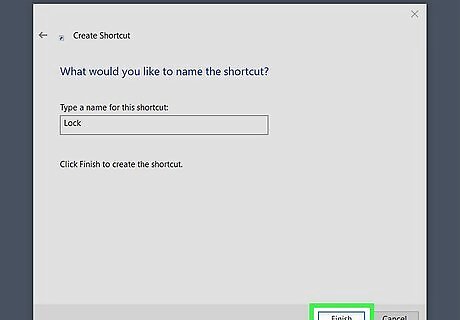
Type a title for the shortcut button then click the Finish button to close out of and create the button. You might just write "Lock," but you can use whatever you'd like.
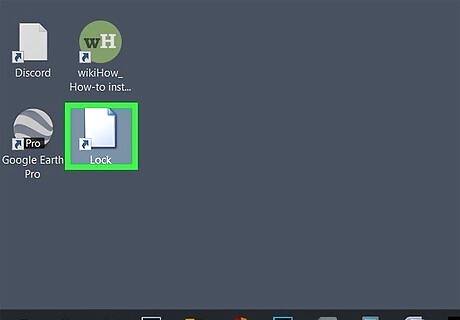
Test the button. Find it on your desktop and click it. It should work.










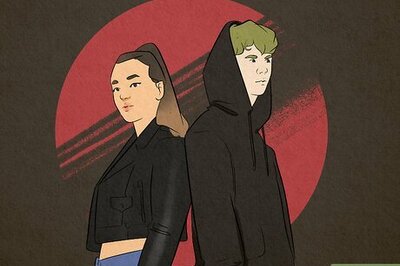

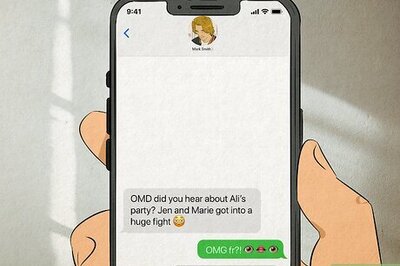

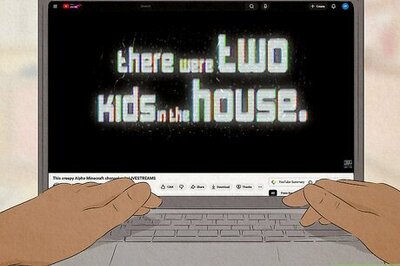
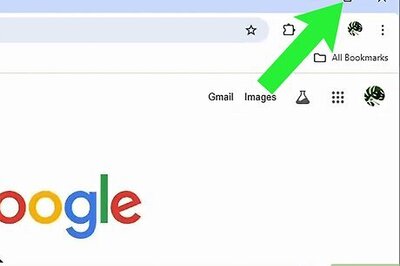
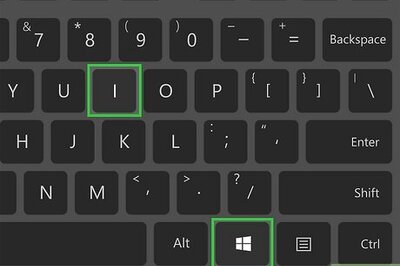
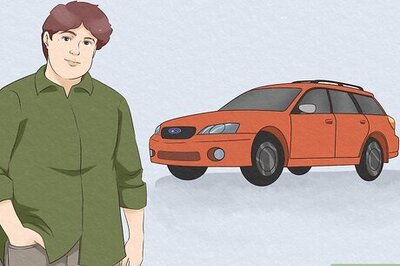

Comments
0 comment