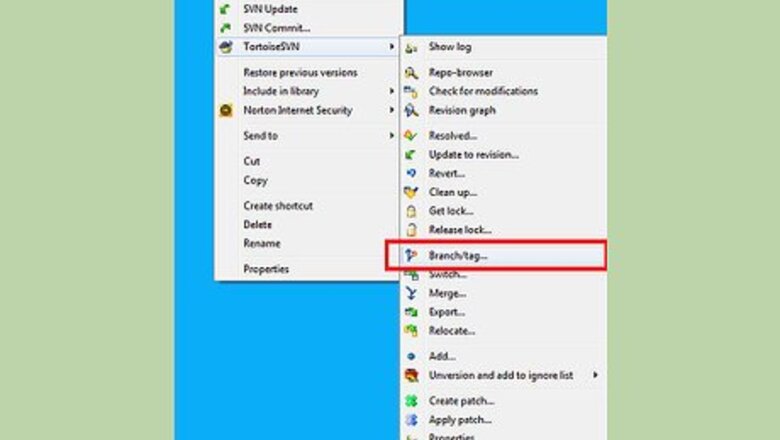
views
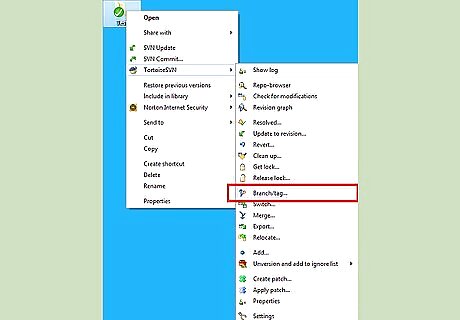
To get started, right click on your working copy and select the ‘Branch/Tag option from the TortoiseSVN’ menu.
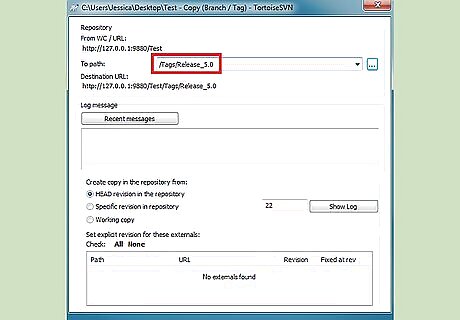
In the subsequent dialog, select the ‘tags’ path and add the desired tag. In this example we’ll use ‘Release_5.0”
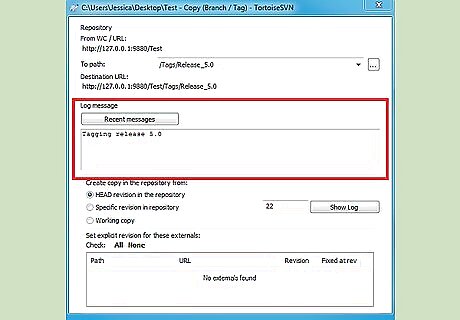
Add an appropriate log message in the ‘Log message’ box.
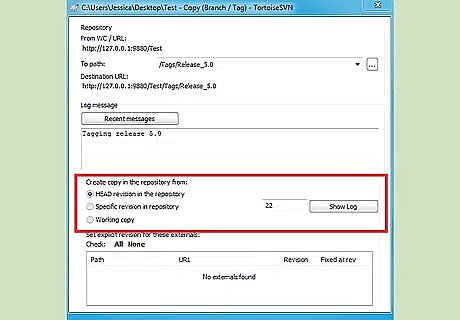
Select which revision you wish to tag. This is usually the HEAD revision, but you can specify another revision, if required. When you have entered all this information, hit ‘OK.’
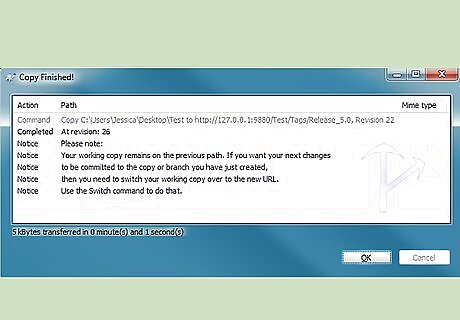
TortoiseSVN will warn you that: “your working copy remains on the previous path. If you want your next changes to be in the just created copy then you need to switch over to that copy path. Use the Switch command to do that." You have now created your tag.
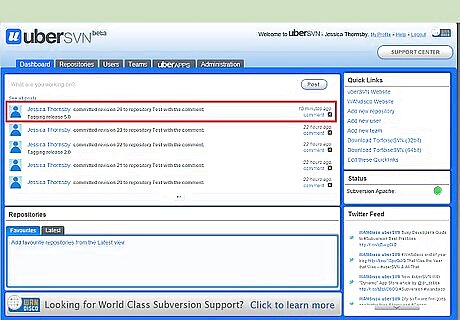
If you check your repository, you will see that this tag has been successfully committed.
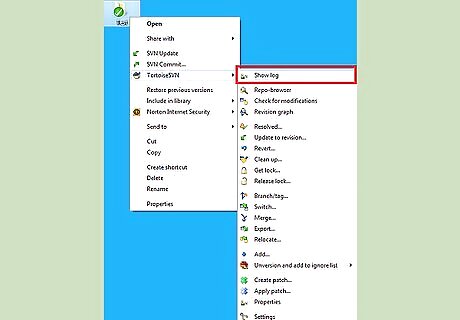
With TortoiseSVN and Subversion, it is easy to roll back to previous tagged revisions. To roll back to the revision we just tagged at a later date, right-click on your working copy and select ‘Show Log.’
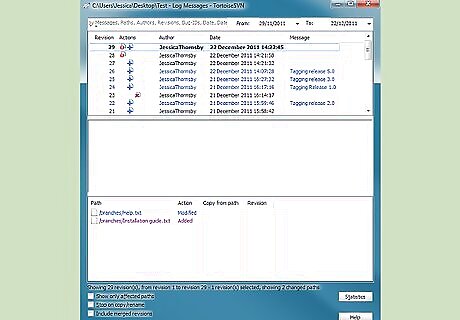
This will display a list of revisions.
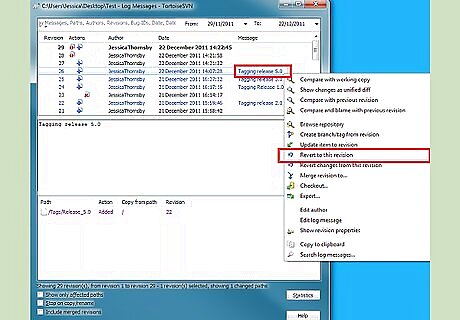
Select the revision you wish to revert to and right-click. Select ‘Revert to this revision.’
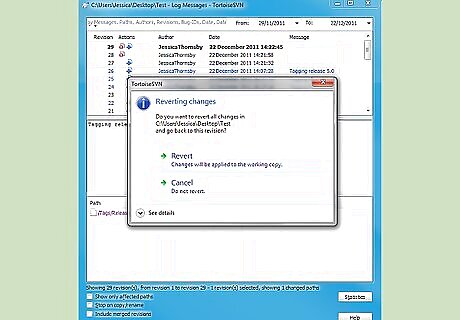
When prompted, confirm you wish to revert.
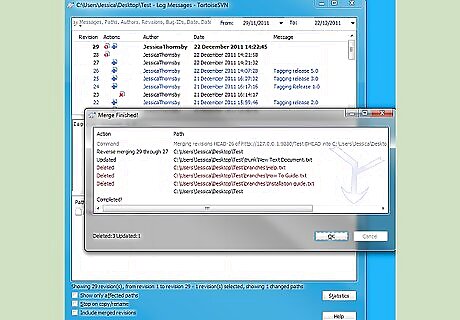
TortoiseSVN will now revert to this earlier revision.
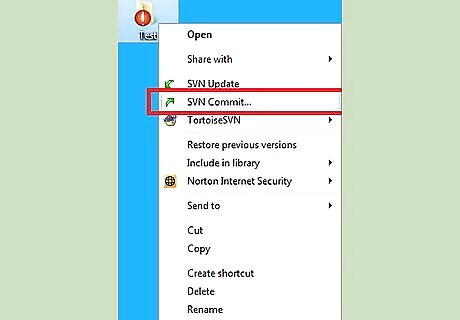
Check the results of the revert and, if you’re happy with them, commit your working copy back to the repository. Warning: this will discard all the changes you made after the selected revision.










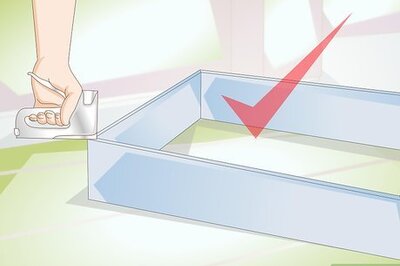

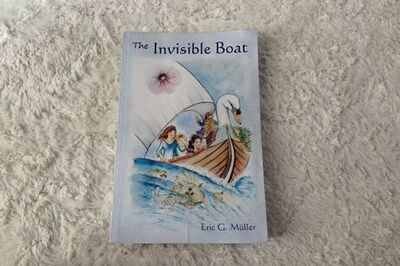
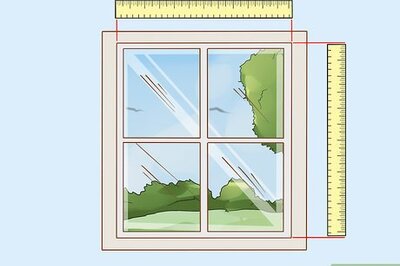




Comments
0 comment