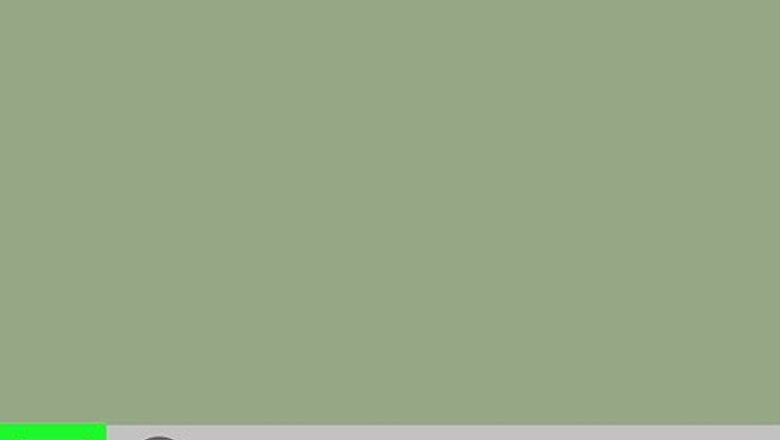
views
Using a PC
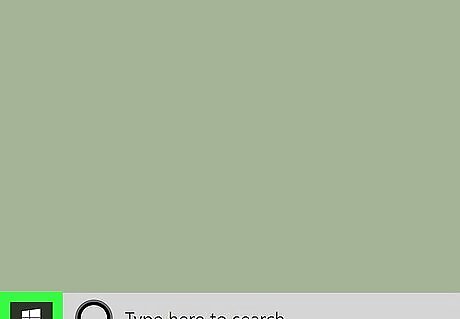
Right-click on the Windows Start menu Windows Start. It's the icon that has the Windows logo in the task bar. By default, it's in the lower-left corner of the Windows desktop. This displays a pop-up menu.
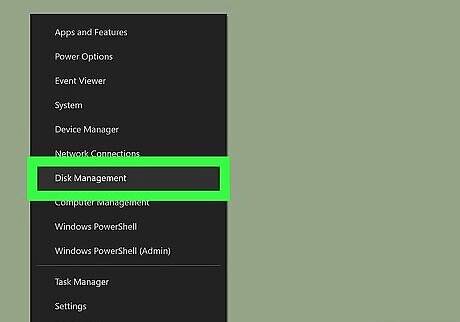
Click Disk Management. It's in the pop-up menu that appears when you right-click the Windows Start menu. This opens the Disk Management app.
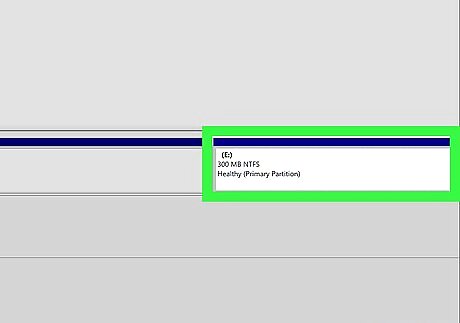
Right-click on the drive you want to delete. This displays a pop-up menu with options for the drive.
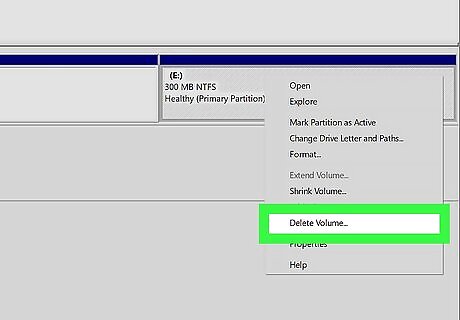
Click Delete Volume. It's in the pop-up menu that appears when you right-click on a drive in the Disk Management app. This deletes the drive. The new free space will be unallocated. Warning: This will permanently delete all the data on the partition. Make sure you backup any files you want to save to another drive before you delete the partition. Note: You cannot delete a drive that has your Windows installation on it.

Right-click the main drive. This is the drive (usually C:) that the original partition was split from.
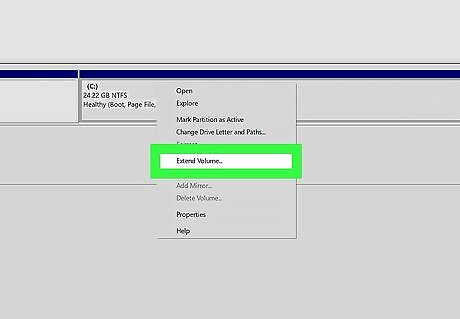
Click Extend drive. It's in the pop-up menu that appears when you right-click on a drive in Disk Management. This opens the Extend Volume Wizard. Alternatively, you can click Format Drive to reformat the unallocated free space as another partition.
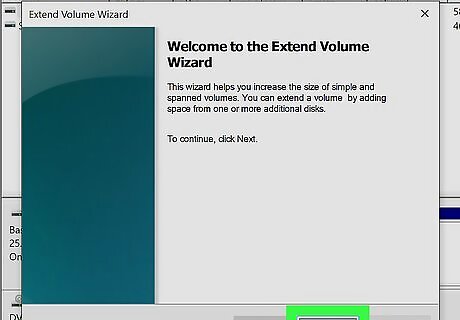
Click Next. It's in the lower-right corner of the Extend Volume Wizard.
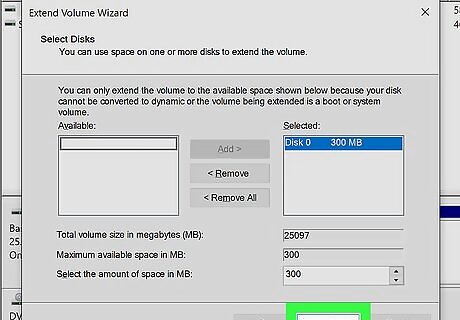
Click Next again. This confirms that you want to add the entirety of the unallocated space to the main drive.
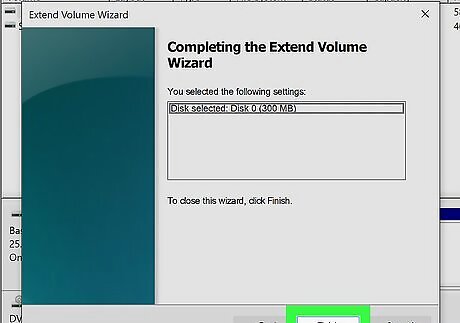
Click Finish. This adds the unallocated space back into your main drive. Your partition is now deleted.
Using a Mac
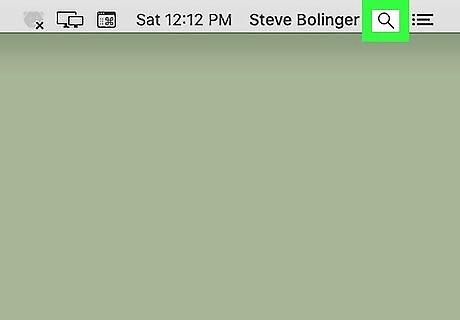
Click the magnifying glass icon Mac Spotlight. It's in the upper-right corner of the Mac desktop. This displays the Spotlight search bar.
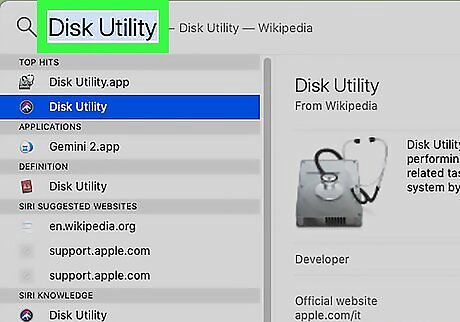
Type Disk Utility in the spotlight search bar. This displays a list of apps that match your search text.
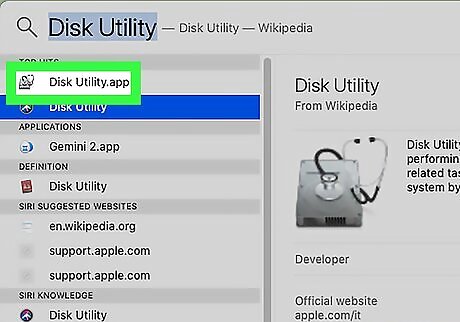
Click Disk Utility.app. It's at the top of the list of search results. It's next to an icon that resembles a hard drive with a stethoscope. This opens the Disk Utility app.
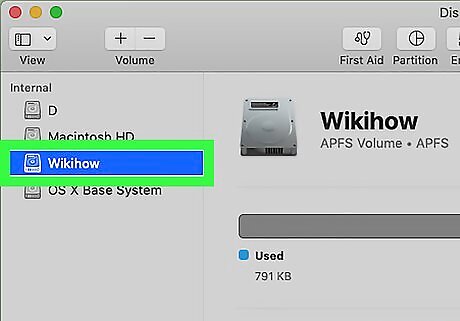
Click the drive you want to delete. The drives are listed in the sidebar to the left of the Disk Utility app.
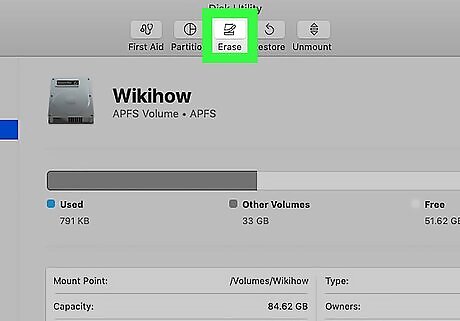
Click Erase. It's at the top of the Disk Utility app. This displays a pop-up.
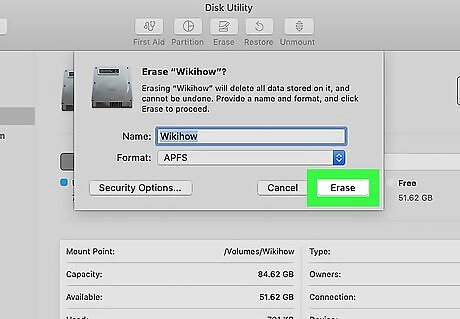
Click Erase in the pop-up. This verifies that you want to erase the drive and erases it. Warning: This will permanently delete all the data on the partition. Make sure you backup any files you want to save to another drive before you delete the partition.
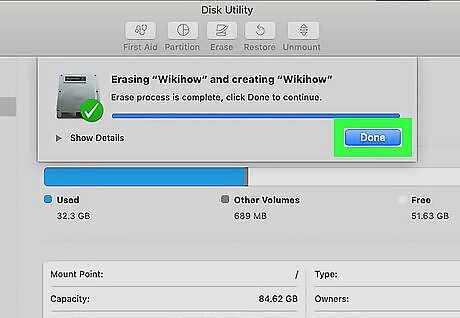
Click Done. Once your computer is done erasing the drive, click Done to close the pop-up window. Your partition has been erased. If you still want to use the partition, no further steps are needed. If you want to remove the partition, continue to the next step.
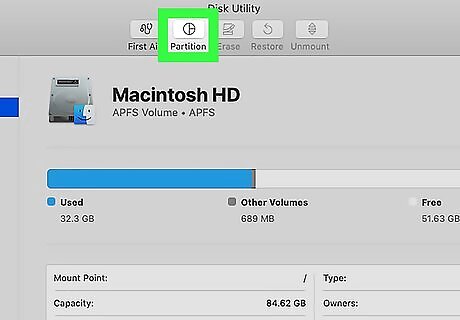
Click the Partition tab. It's the second tab at the top of the Disk Utility app. This displays a pie chart with your partitions.
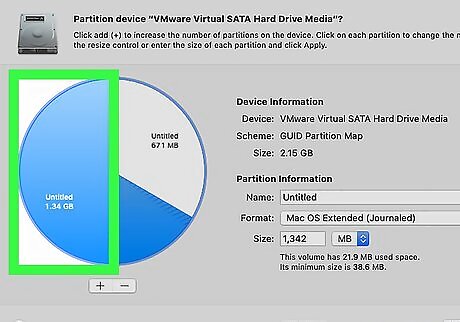
Click the partition you want to remove in the pie chart. The selected partition will turn blue.
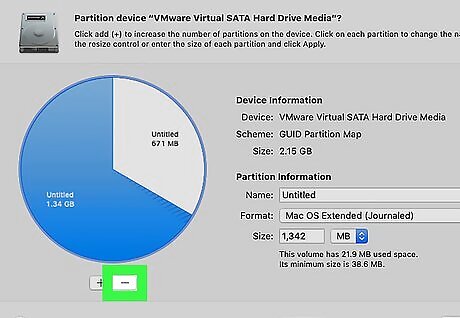
Click -. It's the icon with the minus (-) sign below the pie chart. This removes the partition from the pie chart, allocating the free space to the main drive.
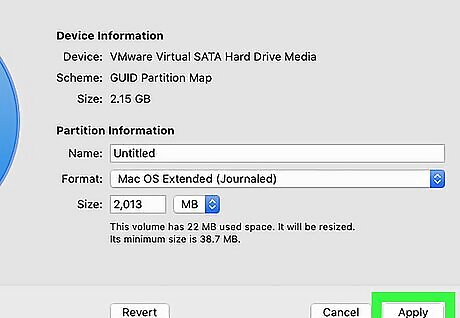
Click Apply. It's in the lower-right corner of the Disk Utility app. This displays a confirmation pop-up.
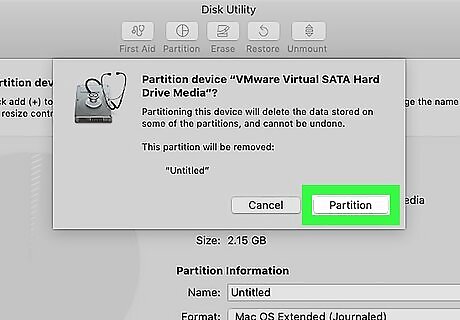
Click Partition. This applies the partition and reallocates the newly erased partition to the main drive.
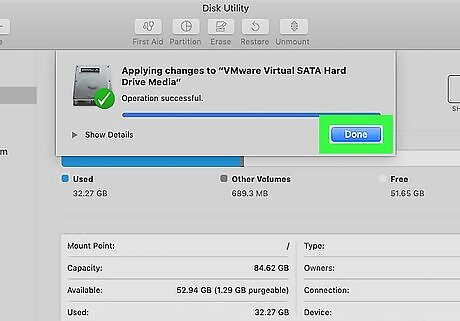
Click Done. Once the partition process is finished, click Done to close progress bar. Your partition has been erased.

















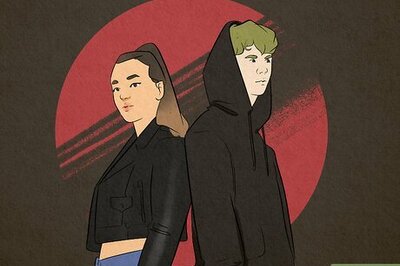
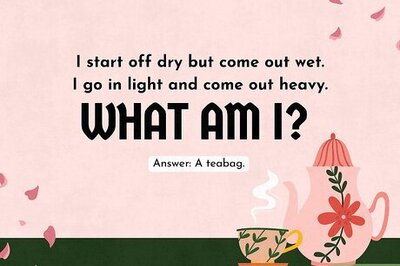
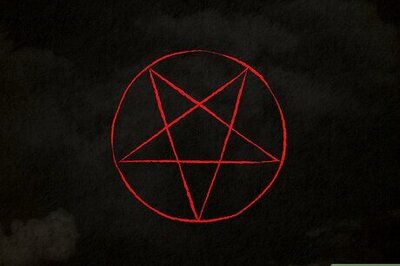
Comments
0 comment