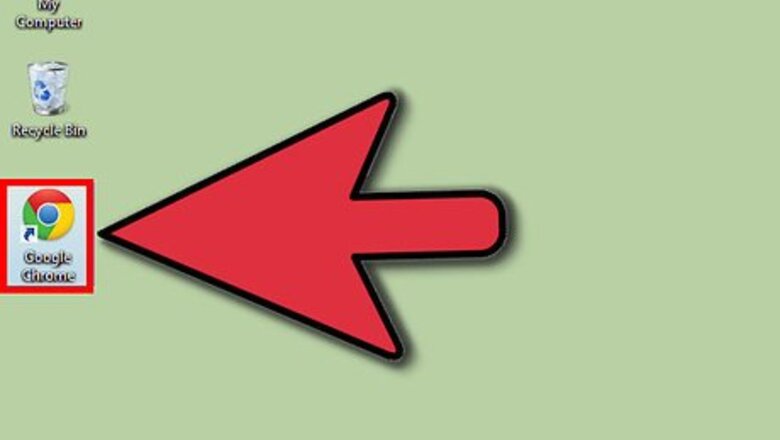
views
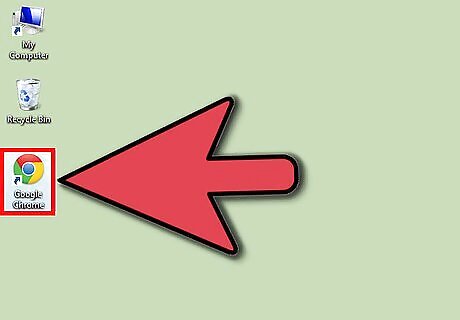
Open your browser. Open your preferred browser.
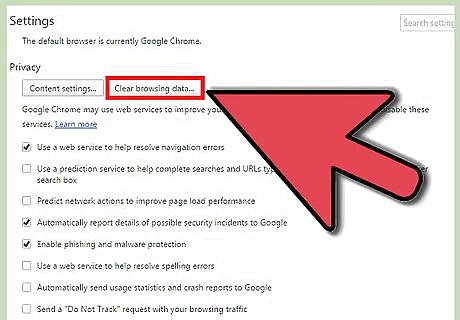
Navigate to the "Clear History" menu. This will look different for each browser and will often even have a different name, but the gist is the same. For Chrome, click the 3 lined customization and settings button (located next to the address bar) and click Settings, then History, then Clear Browsing Data. For the latest version of Firefox, click the 3 lined customization and settings button (located in the same line as the address bar), and then click History and Clear Recent History. For Internet Explorer, click the Settings gear and then Internet options. You'll see a section for Browsing History under the General Tab, under which you'll want to click Delete.
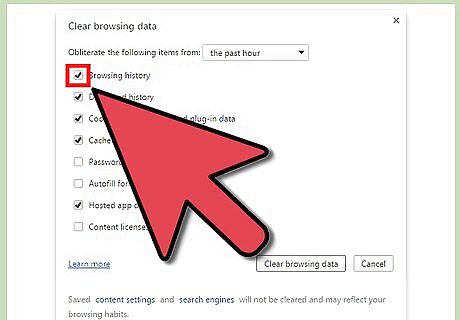
Clear your browser search history. Go through the menu prompts to delete your search history, form data, cookies and cache. This usually involved unchecking other boxes and making sure that "search history" is checked. You should be able to easily follow the prompts, like any other computer interaction.
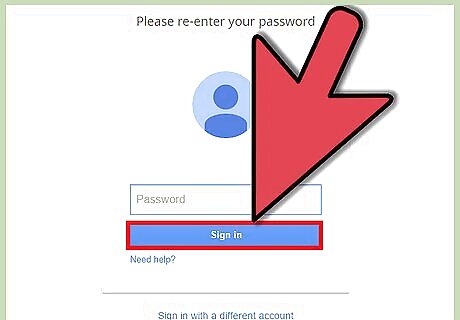
Sign in to Google. Now you'll want to move on to your proper Google search history. Start by signing in to your profile.
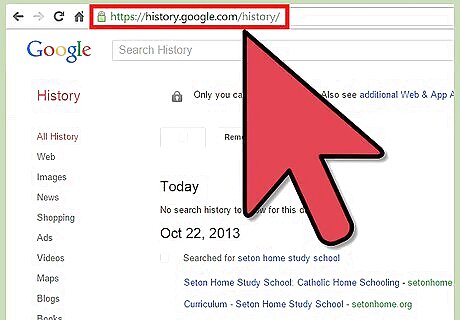
Navigate to the History Page. Go to the Google History page by following this link.
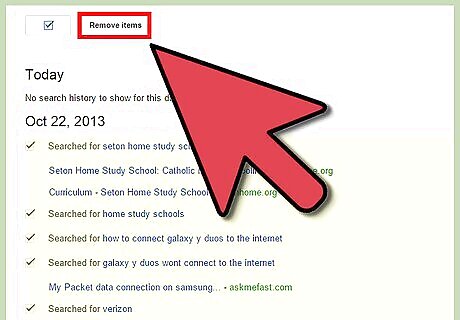
Clear your search history. You can delete individual searches by selecting and deleting items in the list that appears or you can clear your entire search history. To clear the entire history, click the Settings gear and then click Settings. Read the text and find the blue text that says "delete all", then follow the prompts.
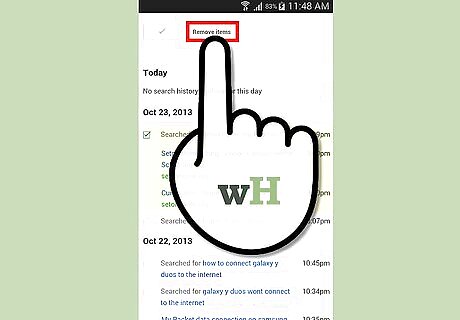
Adjust accordingly for mobile users. Generally, if you want to delete your entire search history, you'll have to use the Google History site discussed above. However, if you want to delete individual, recent items you can open the search app, touch the search bar, and then touch and hold or swipe the items you want to delete (according to your device type).














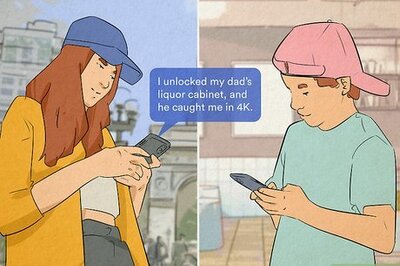





Comments
0 comment