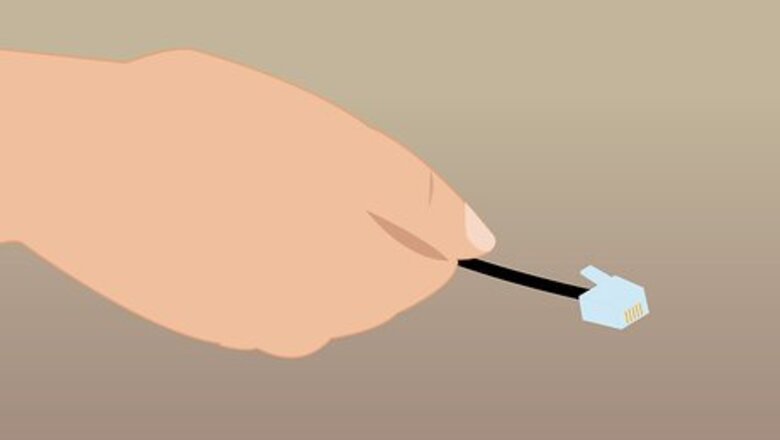
views
Testing a Single Phone with No Dial Tone
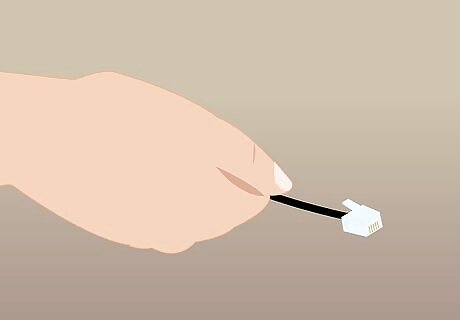
Unplug the phone that doesn't work. Physically unplug the phone and the cord from the wall.

Find a phone in the house that works. Go to one of your other phones and check that it has a dial tone. If none of the phones in your house have a dial tone, see the next section.
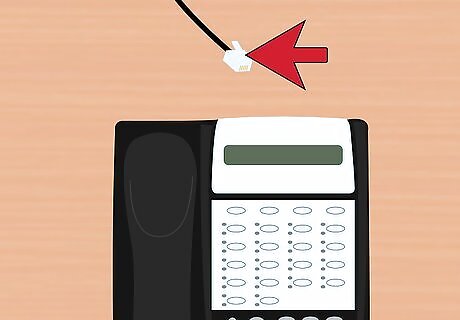
Unplug the working phone and cord. Remove the working phone and its cord from the jack.
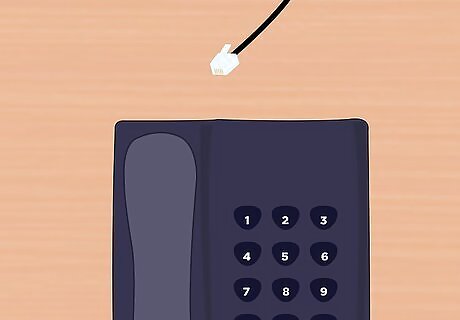
Plug in the phone that wasn't working. Plug the phone that wasn't working into the same jack that the working phone was using. Use the same cord that the non-working phone used.

Check for a dial tone. If the phone has a dial tone after being plugged in, then the original wall jack is the culprit. If the phone still doesn't have a dial tone, then the phone itself is likely broken, or the cord isn't working.
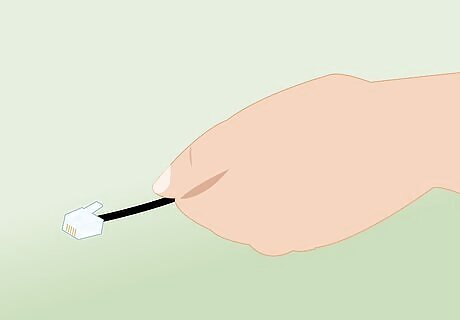
Try a different phone cord. Before writing off the phone, try the working cord from the phone that did have a dial tone. If this gets your original phone working, then the problem was a faulty cord, which can easily be replaced. If this doesn't work, then you'll need a new phone.
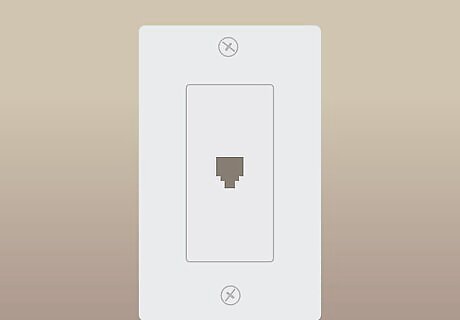
Consider repairing the wall jack. If the phone works on the other jack, then the original phone jack is likely faulty. Most carriers will not pay to repair this, which means you'll need to either fix it yourself or pay for a technician to come and check the wiring. See Install a Residential Telephone Jack for a comprehensive guide on replacing and rewiring a phone jack.
Diagnosing No Dial Tone on Any Phone
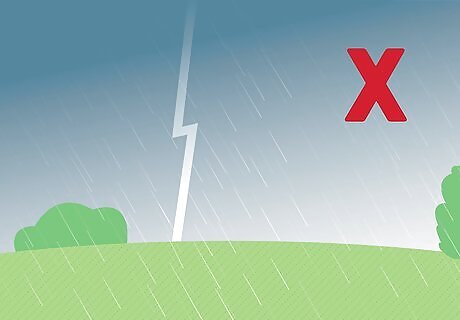
Avoid any troubleshooting during a lightning storm. If you lose a dial tone during a storm, do not use any of your phones. A lightning strike while you're holding a phone could be fatal. If your service goes out because of a storm, you'll need to wait for the carrier to repair the lines that went down.
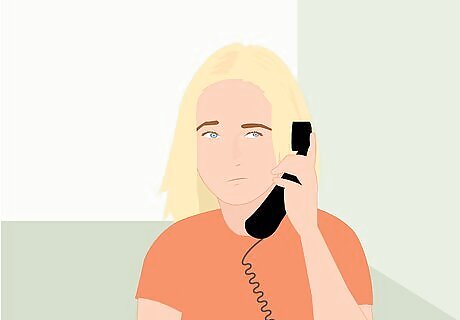
Check every phone in your house. If none of the phones in your house have a dial tone, the carrier may need to fix your service. If some of the phones have a dial tone, but others don't, the wiring in your house may be faulty and need servicing. This is not covered by most carriers, so you'll have to either do it yourself or hire a technician.

Make sure all of your phones are on the hook. If one of your handsets was left off the hook for too long, your line may have been locked. Check all of your phones, and if you find one that is off the hook, you may need to wait a few minutes before your line is unlocked again.
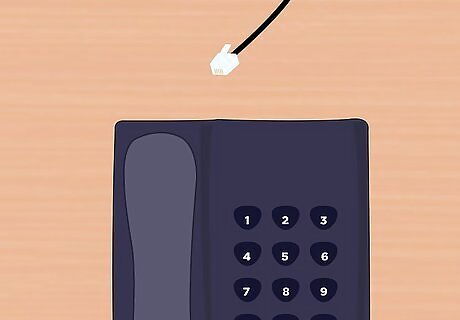
Unplug each phone in your house one at a time. Each time you unplug a phone, wait 30 seconds and check for a dial tone on another phone in the house. If you hear a dial tone, then the last phone or device you disconnected was causing the problem. If you don't hear a dial tone, reconnect the phone or device and move on to the next one.
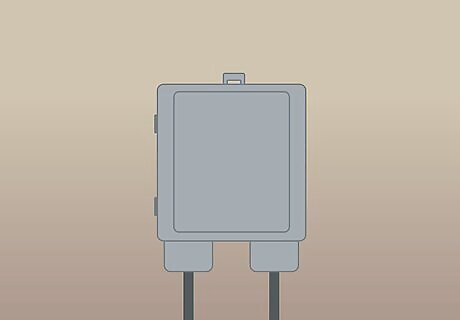
Find the NID (Network Interface Device). This is a box that was installed by the phone company when service was first installed on the house. The NID may be located outside where the cables come into the house, or may be located inside of the house in a utility area. Outdoor NIDs are typically located near your power meter or at the location that cables from the street come into your house. It's usually a gray box, but may be painted the same as the house. Indoor NIDs are more often found in apartments and condos, usually in the kitchen. They look like a larger, more complex phone jack.
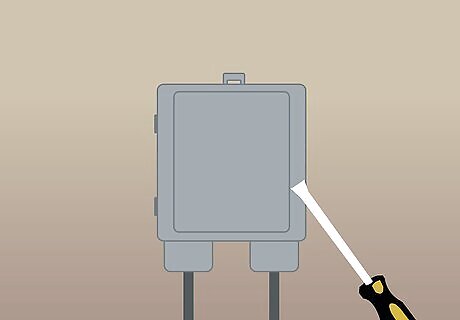
Open an NID using the "Customer Access" latch. You may need a flathead screwdriver to open it. Indoor NIDs do not need to be opened to access the test jack.
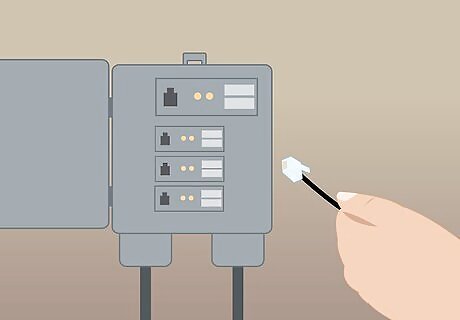
Remove the cable that's plugged into the test jack. This jack is usually labeled as "Test Jack," though it may be unlabeled. Most NIDs only have one jack in the customer access area. In outdoor NIDs, you can usually find it in the upper-left corner of the box after opening it. In indoor NIDs, the test jack is usually located along the bottom edge. Remove the cable that is currently plugged into it.
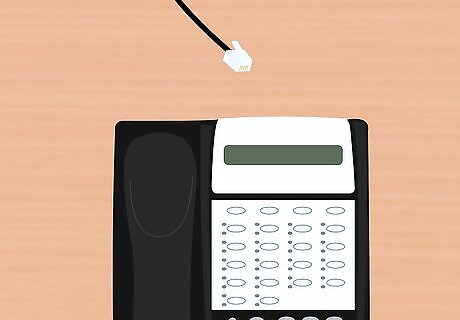
Connect a working phone and phone cord to the test jack. Connect a phone and cord that you know work to the test jack. If you're not sure if you have a working phone, ask to borrow one from a neighbor.

Listen for a dial tone. After connecting the phone to the test jack, pick up the handset and listen for a dial tone. If you can hear a dial tone, then something is wrong with your house's wiring. If you can't hear a dial tone, you'll need to contact your carrier and request a technician visit, since something is wrong with their equipment or wiring.
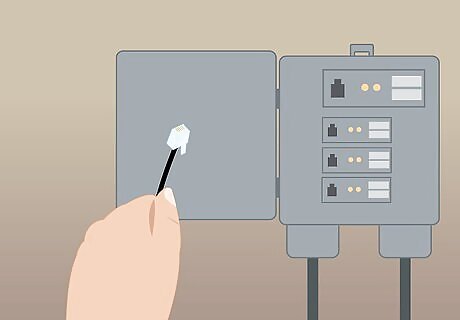
Replace the cable in the test jack after testing. Make sure to replace the cable that was connected to the test jack after you're finished testing, or you won't get service anywhere in your house.
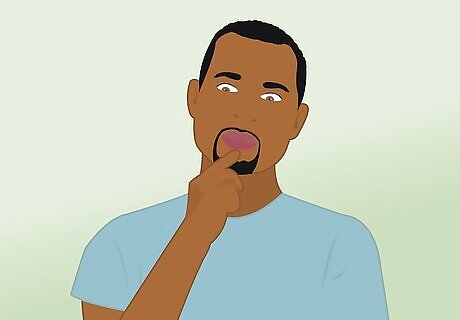
Consider trying to repair your wiring yourself. Carriers typically don't cover repairs to the wiring inside your house. If you're feeling confident, you can try to repair the wiring yourself. This is a large undertaking for many people, but may save you from having to hire a technician to come and rewire your house. You'll need to check the connection from the NID to the wiring that leads to all of your jacks, as well as the jacks themselves. One malfunctioning jack can cause the others in the house to malfunction as well. See Install a Residential Telephone Jack for instructions on repairing and replacing the phone jacks in your home.

Contact your carrier if you can't get a dial tone at the NID. If you can't get a dial tone while connected to the test jack, you'll need to get a technician from your carrier to repair the line. This should be covered in your phone plan, though you may have to wait a while until someone shows up. If you don't have a way to contact your carrier because your phone line is down and you don't have a cell phone, you'll need to borrow a neighbor's phone or use a public phone.
Troubleshooting Static on the Line

Disconnect telephone equipment one at a time while listening on the phone. The first thing to do when troubleshooting static is to methodically disconnect each piece of equipment that is connected to your phone line. This includes other phones, answering machines, DSL modems, fax machines, computers connected via dial-up, and alarm systems.

Listen for the static to go away. Each time you disconnect a piece of equipment, listen for static on the line. If the static stops, then the last piece you disconnected is likely causing the interference. Try plugging the offending piece of equipment into a different jack if possible.
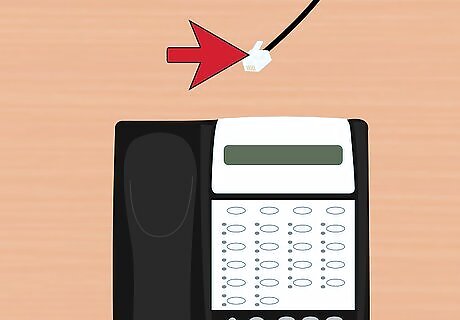
Test the offending jack by plugging in a different phone or device. It's possible the jack itself is causing the interference, and not the device that was connected. If the static returns after plugging in a different phone or device, you'll need to replace the jack. See Install a Residential Telephone Jack for instructions.

Try changing channels on your cordless phones. If you're experiencing static or other interference on your cordless phone, there may be too many signals on the frequency. Look for a Channel button on your handset or on the base station. Change channels until you find one clear of interference.
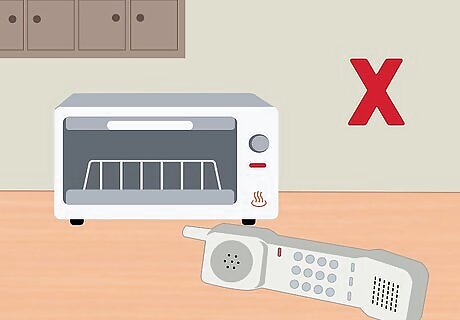
Move or disable interfering equipment. Certain electronics impede on the frequency used by cordless phones, and moving or turning off this equipment may help your signal. Try to keep cordless phones out of your kitchen, as microwave ovens will often disrupt the signal. Home wireless networks running on 802.11b/g are operating on the same frequency as your cordless phone (2.4GHz. You may need to upgrade your router to one that supports 5GHz wireless. See Choose a Wireless Router for more information. Baby monitors, bluetooth devices, and other cordless phones can all cause interference.











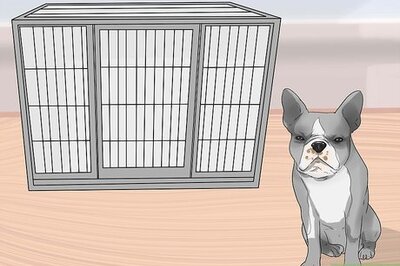

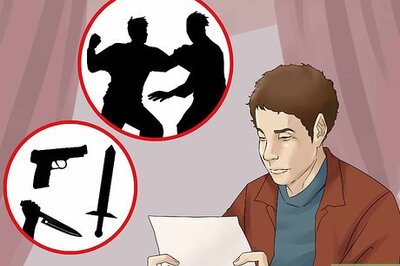

Comments
0 comment