
views
Open the Settings app. Before you get started, determine if your phone supports 5G. If your phone doesn't support 5G, you won't have access to it and therefore can't turn it on or off. If you have an iPhone 11 or earlier, your device doesn't support 5G. If your carrier doesn't support 5G, then your phone can't use 5G even if it supports it. To determine if your carrier supports 5G, contact them or check this page on Apple's support site. If you don't have a plan with 5G coverage, then your phone can't use 5G even if it supports it. To determine if you have a plan with 5G coverage, check your plan details with your carrier.
Navigate to Cellular > Cellular Data Options. The Cellular menu is near the top of your Settings app, with a green icon of a cell tower.
Tap Voice & Data. Select LTE in this menu. 5G Auto won't always use 5G, but if you're looking to completely disable 5G then LTE is the better option. Tap < Back to go back to the main Cellular Data Options menu.
Tap Data Mode. Select Standard or Low Data Mode. The Allow More Data on 5G may prioritize 5G over other connections. If you disable 5G in the Voice & Data menu, your phone shouldn't use 5G data at all. However, you can change your Data Mode options to be safe.












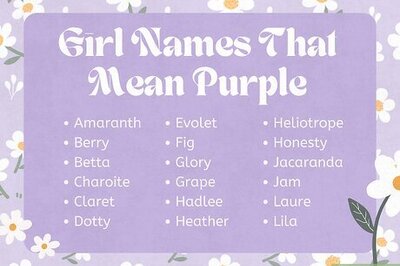

Comments
0 comment