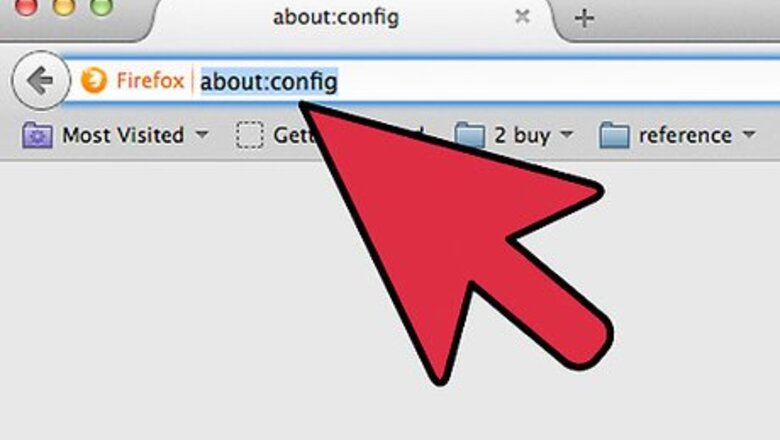
views
Disabling "No Right Click" Permanently, Using Newer Versions of Firefox
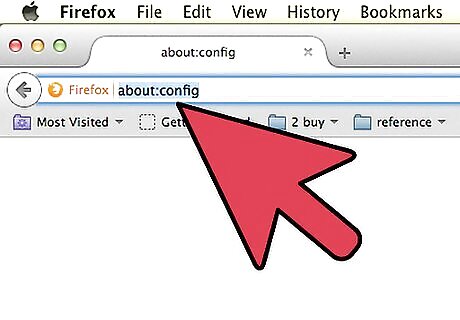
Open the Configuration page. This option is no longer available in the Options menu. Instead, you will need to open the Firefox Configuration page. In address bar, type about:config and press ↵ Enter. You will need to confirm that you understand that changing settings could result in Firefox not working properly.
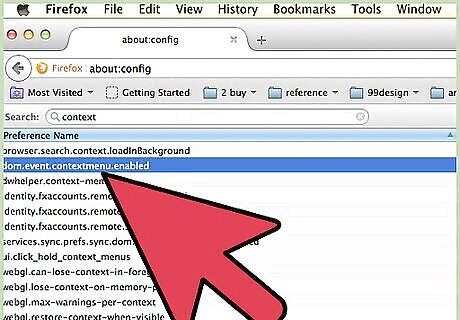
Find the control. Type context into the Search bar. Find preference name listed as "dom.event.contextmenu.enabled" and double-click to toggle it to "false".
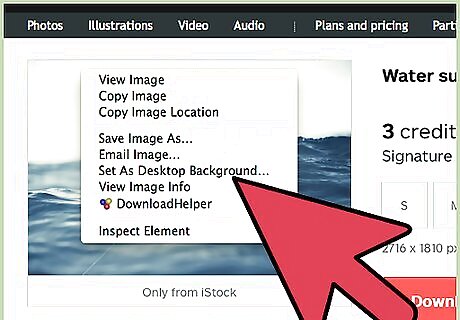
Try right-clicking on a site that you couldn't before. You may still receive a message about right-clicking not being allowed, but the right-click menu should appear after you close the message.
Disabling "No Right Click" Permanently, Using Firefox 2 or Earlier
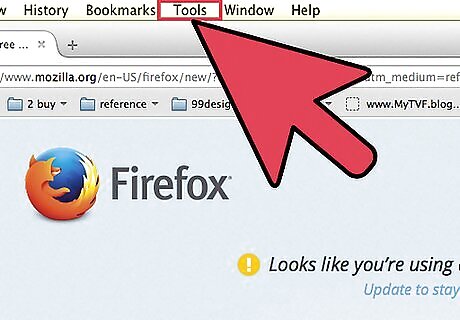
Click on the Tools menu.
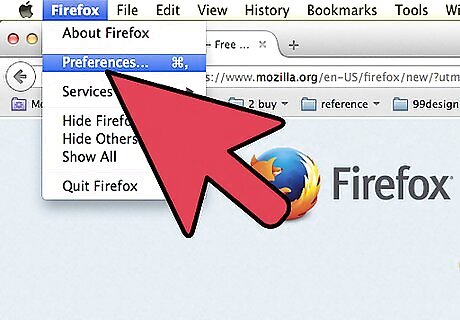
Click Options in the menu.
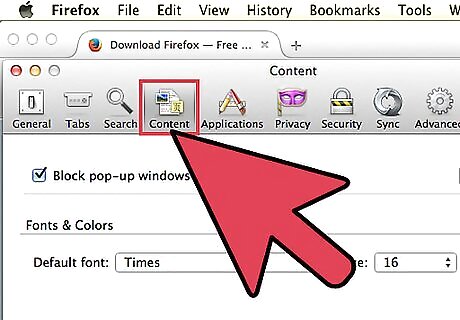
Click on Content (at the top of the window that appears).
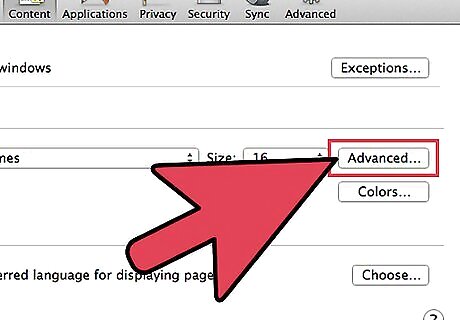
Click the "Advanced" button on the "Enable JavaScript" line.
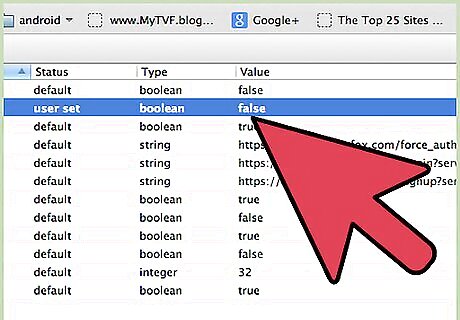
In the new window that appears, uncheck "Disable or replace context menus".
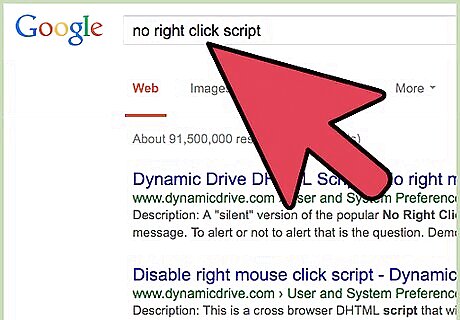
Search Google for "no right click script" to test this.










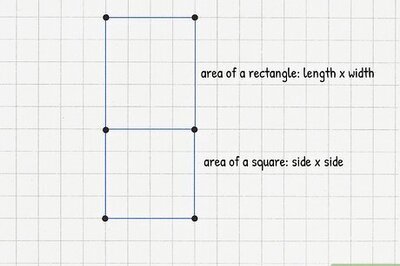

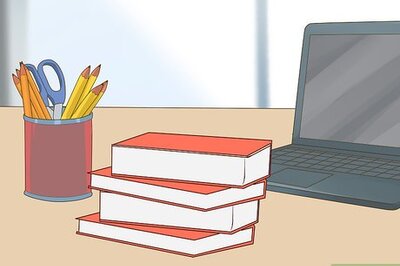



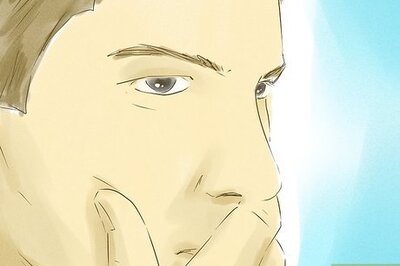
Comments
0 comment