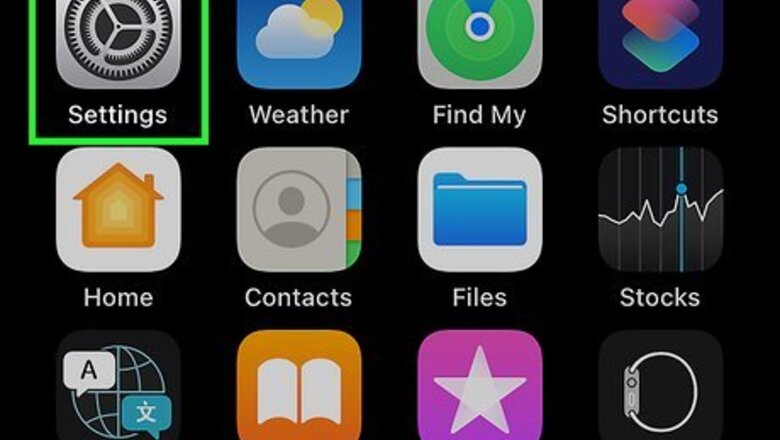
views
- Rather than disabling location services in the Instagram app, you'll use your phone or tablet's Settings app.
- On iPhone and iPad, you can disable precise location for Instagram and other apps in Settings > Privacy > Location Services.
- On Android, disable precise location in Settings > Location > App location permissions.
iPhone and iPad
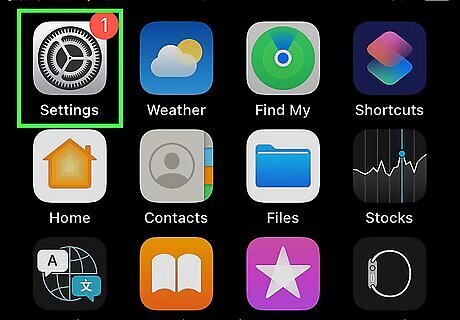
Open the Settings app on your iPhone or iPad iPhone Settings App Icon. It is represented by a series of overlapping gears.
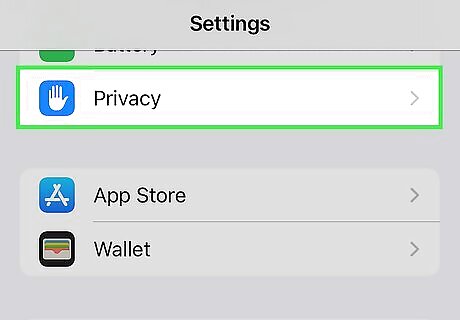
Scroll down and tap Privacy & Security. You'll see this at the bottom of the third group of settings.
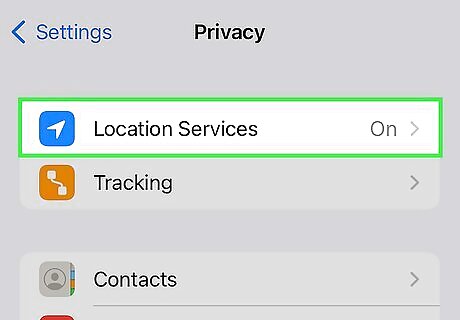
Tap Location Services. This option is at the top of the menu.
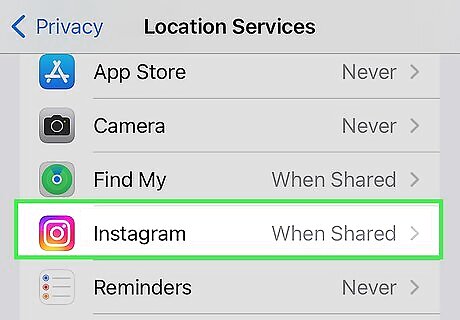
Tap Instagram in the list of apps. Instagram on the page. The Location Services page will list the apps on your iOS device in alphabetical order. Scroll through the list and tap on Instagram once you find it.
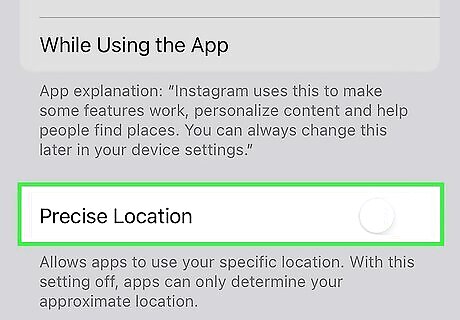
Toggle off "Precise Location." You will see a switch at the bottom of the page indicating whether precise location is enabled or not. Ensure the switch is toggled to the off position (it will be grey as opposed to green) to disable precise location. Your changes are saved automatically. If you don't want Instagram to access your location at all, select Never at the top of the page.
Android
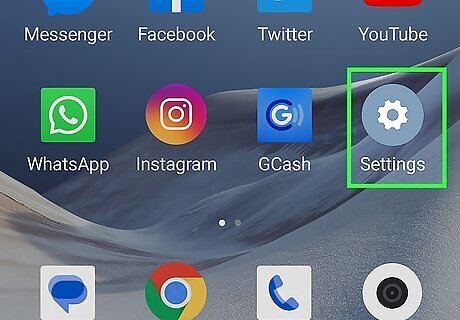
Open the Settings app on your Android Android 7 Settings. Pull down your notifications panel and tap on the small gear icon.
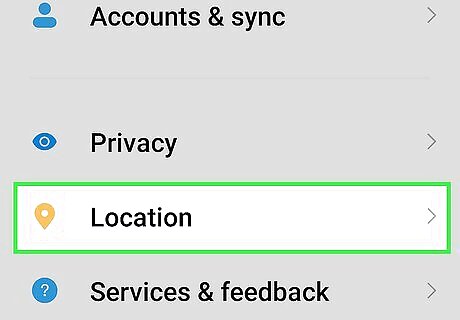
Tap Location. This opens your Android's location settings.
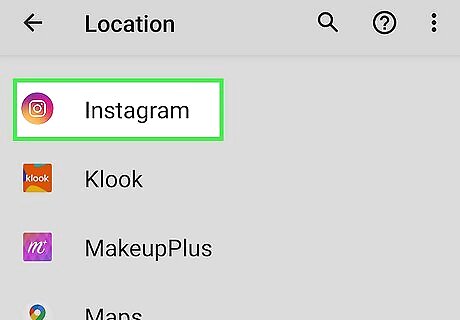
Tap Instagram. Now you'll see all of Instagram's location permissions, including whether it can access your precise location.
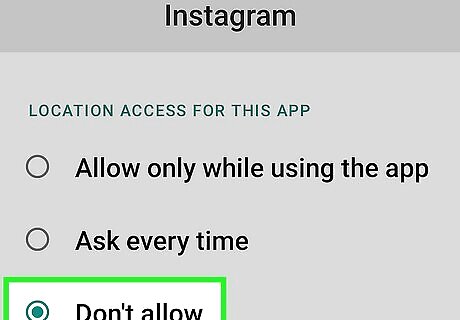
Toggle off "Use precise location." You will see a switch at the bottom of the page indicating whether precise location is enabled or not. Ensure the switch is toggled to the off position (it will be dark grey as opposed to a lighter shade) to disable precise location services. Your changes are saved automatically. You may also consider selecting "Don't allow" at the top of the page if you don't want Instagram to ever use your location.











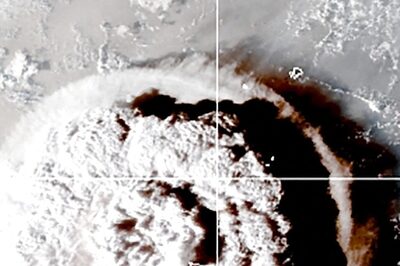




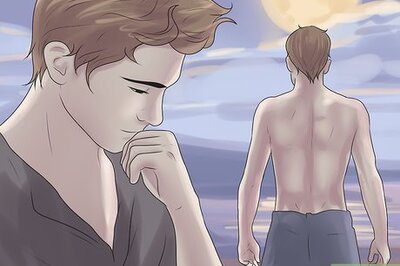
Comments
0 comment