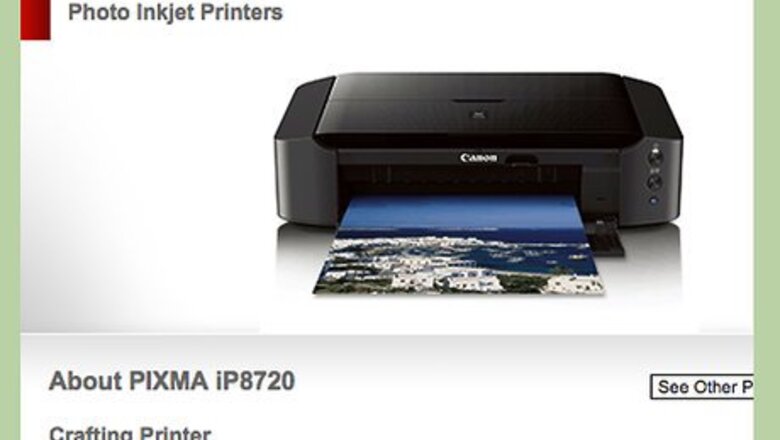
views
Download the Drivers for a Canon Inkjet Printer

Gather the required information. Write down the product type, series name and model number of your Canon Inkjet Printer. Take down the manufacturer and version of your computer's operating system.
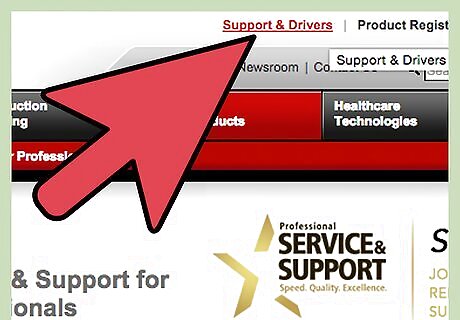
Access Canon's Service and Support website. Perform an Internet search using the key words "Canon service support" or go to the Canon support page that is linked in the Sources section of this article. If you use a search engine to find the support page, click the link at the top of the results to be taken directly to Canon's customer support page.
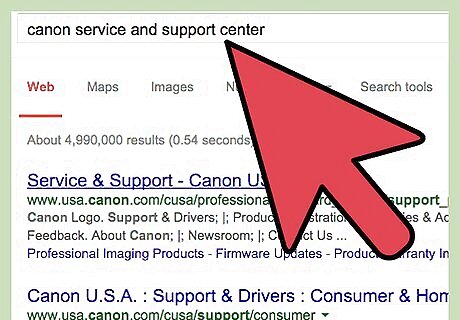
Navigate to the specific page for downloading your printer's driver Select "Support and Drivers," under Service and Support located in the column on the left. The support and driver's page will open. Select the Printers and Multifunction option from the Product Type list in the center of the page. Select your device series from the Product Family list in the column on the right. Click on the image with the model number that matches your printer. You will be redirected to the support and service page for your inkjet printer.
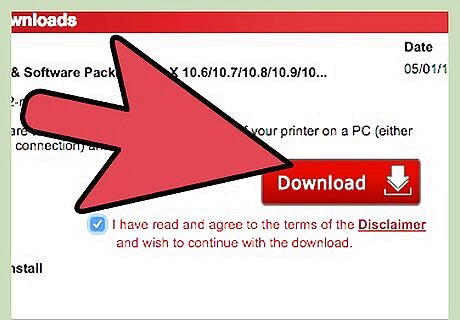
Download the drivers for your Canon inkjet printer. Select Drivers and Software from the column on the far left. Click the arrow on the menu box labeled "Choose your operating system" and highlight your computer's operating system. Read the disclaimer and click "I Agree � Begin Download" to begin the download process. Click "Save," when prompted, to save the installation file to the downloads folder on your computer.
Install the Drivers for a Canon Inkjet Printer
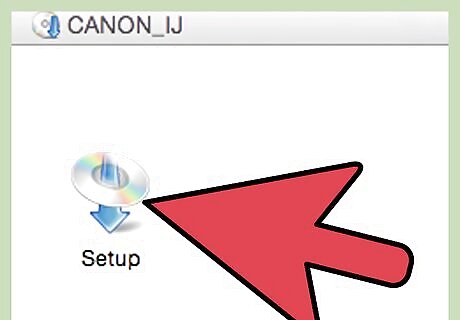
Double-click the shortcut to the Canon driver installation file located in the downloads folder. The Open file � Security Warning dialog-box will appear.
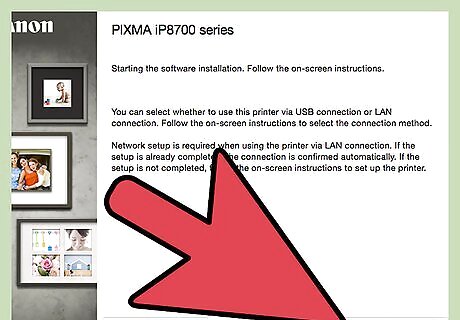
Click "Run" to access the driver installer. The installation wizard will appear. Follow the instructions to complete the download process. Click Finish to exit the wizard. The device drivers have been downloaded and installed.











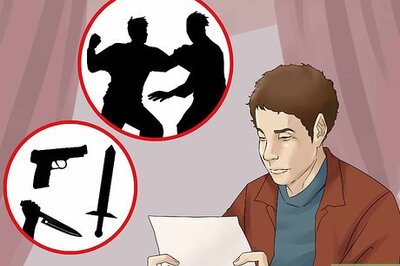

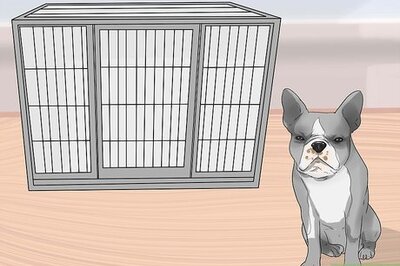



Comments
0 comment