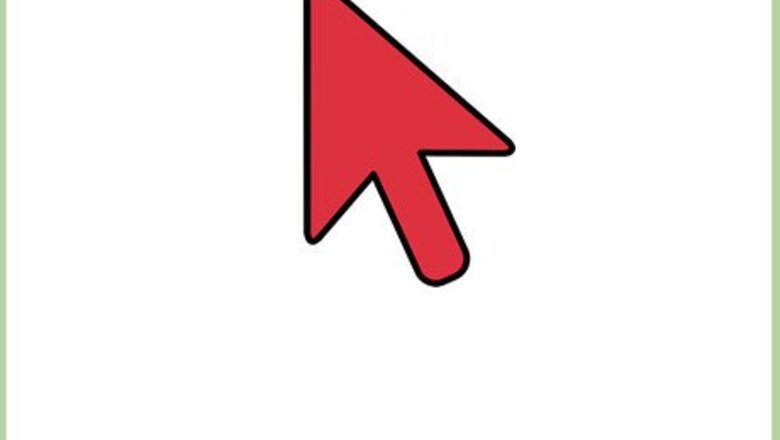
views
Accessing the Google Takeout Page
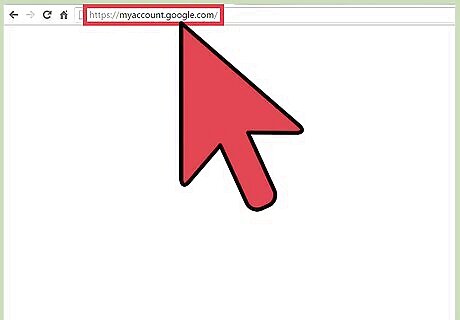
Go to Google Account. Visit the Google Account web page from any web browser on your computer.
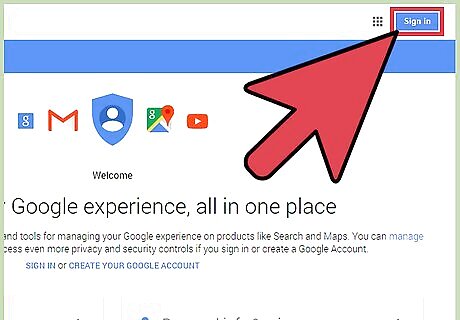
Sign in. Under the Sign in box, type in your Gmail email address and password. This is your one Google ID for all of Google’s services. Click the “Sign in” button to proceed.
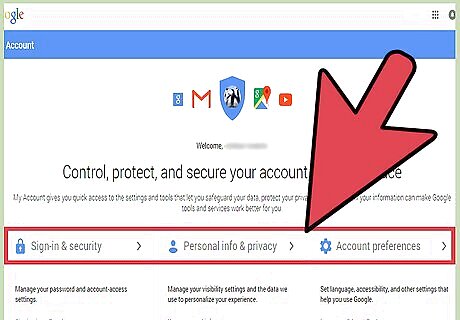
View your My Account dashboard. You will be brought to your account’s dashboard. You can access several menus related to your Google account from here. Scroll a bit down and you’ll find columnar menus for “Sign-in & security,” “Personal info & privacy,” and “Account preferences.”
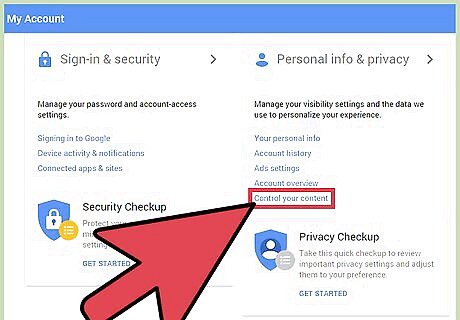
Click on “Control your content.” You’ll find this in the column for “Personal info & privacy.” You can manage your data on Google from the “Control your content” section.
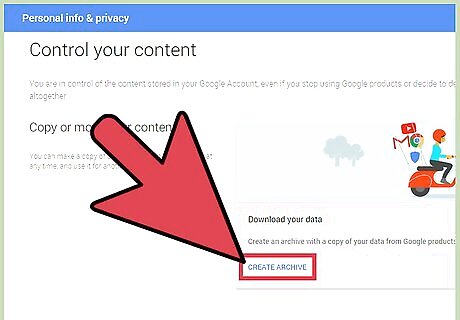
Click the “Create Archive” link. This will take you to the Google Takeout page where you can start creating an archive of your Google data.
Downloading Your Data
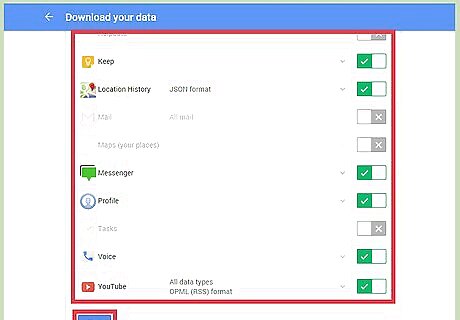
Select products. On the Takeout page, a list of Google products containing your personal data is displayed. You can see Google+, Blogger, Bookmarks, Calendar, Drive, Gmail, Maps, Messenger, YouTube, and many others. Beside each product is a toggle button. Click on the toggle button of the products whose data you want to be included in your archive. Click the “Next” button at the bottom of the page to proceed.
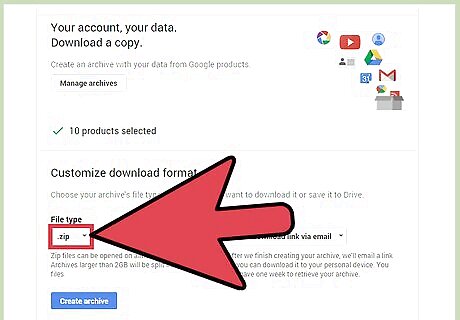
Identify the file type. Choose the file type of the archived data. There’s a drop-down list for the options, including .zip, .tgz, and .tbz. Select the preferred file type from the list. Zip files can be readily accessed and read while the other two will require specific applications or software to open.
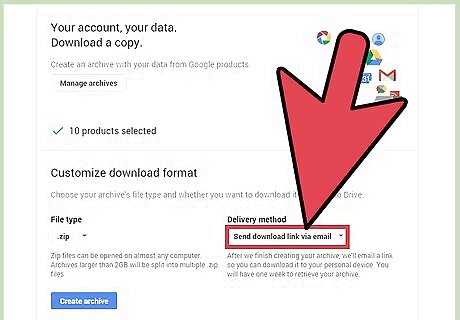
Identify the delivery method. Choose how you will get the archived data. There’s another drop-down list for the options, either “Send download link via email” or “Add to Drive.” If you choose the first option, you will get a download link for the file in your email. If you choose the latter, you can access the file from your Google Drive.
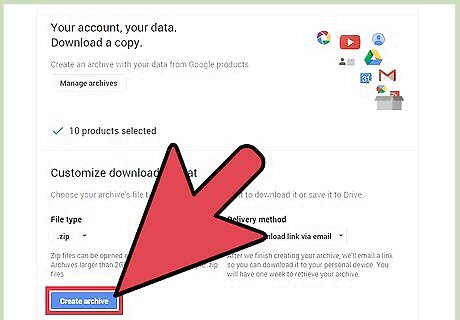
Download archived data. Click the “Create archive” button to start processing your data for download. You will see a notification page indicating the summary of the archive. Depending on the amount of data you have on Google, it may take some time for this to be processed. You will be notified via email when it’s done.













Comments
0 comment