
views
How to Reset Your Roku PIN
Sign in to your Roku PIN preferences. If you lose your Roku PIN, you can create a new one by signing in to your account. In a web browser on your computer, phone, or tablet, go to https://my.roku.com/account/pin. If you're not logged in to your Roku account, you'll be prompted to log in now. If you don't remember the password for your Roku account, click Forgot password? and follow the on-screen instructions.
Click Change PIN under "Account PIN Settings." You'll Preference." This will give you the option to reset your current PIN.
Enter a new PIN and click Save PIN. Create a new 4-digit code you want to use to authorize purchases, add apps, and change parental control features. Once your PIN is created, you can begin using it on your Roku device.
Changing Roku PIN Preferences
Use your Roku PIN to limit purchases and app installations. If you share your Roku device with family or friends, you can choose to require a PIN each time somebody tries to install a new app/channel, make a purchase, or both. You can also remove PIN restrictions to allow everyone to install apps and buy content freely. To change your preferences: Sign in to your Roku PIN preferences at https://my.roku.com/account/pin. Select an option under "Making purchases and adding channels." To require a PIN each time somebody tries to install a channel/app, subscribe to a service, or make a purchase, select Require a PIN to make purchases and add channels. To allow other users of this Roku to install apps/channels without a PIN but require one for purchases, select Require a PIN to make purchases. To remove your Roku PIN, select A PIN is not required to make purchases or add channels. Click Save preferences to save your changes.
Roku Parental Controls
Roku offers parental controls for The Roku Channel only. If you don't want your children to be able to access adult-oriented content on The Roku Channel, you can set up Parental Controls to require your PIN. Roku's Parental Controls will not work for other apps like Netflix or Max. To set up Parental Controls for the Roku Channel: Log in to https://my.roku.com/account/pin in any web browser. Under "Parental Controls for The Roku Channel," use the slider to select which movies and TV shows your child should be able to watch without entering your PIN. To restrict The Roku Channel to youth-oriented programming only, select G, TV-Y, TV-G. For older kids and teens, you can select PG, TV-PG or PG-13, TV-14. To turn off Roku Parental Controls, select Off. Click Save preferences to save your changes.
Troubleshooting
You can't sign in to your Roku account. If you lost the password for managing your Roku account, you can reset it easily. In any web browser, go to https://my.roku.com/password/reset, type the email address associated with your account, and click Submit. Then, open your email inbox and follow the instructions in the email from Roku to reset your password.
Your Roku is asking for a PIN when you try to watch free content. If the Roku you're using asks for a PIN when you try to start a movie or show on the Roku Channel, the owner of the Roku account associated with the device has set up Parental Controls to restrict access to certain types of content. If you don't remember which email address you used, press the Home button on your Roku remote, go to Settings > System, and select About to find it.
Your Roku is stuck in guest mode and you don't know the PIN. If you recently bought a new TV, it may have been put into guest mode by the previous owner or it was a display model. You'll need to factory reset the Roku TV or streaming device to fix it. To reset the Roku, locate the small pin-sized hole in the back of the TV or streaming device—it should be labeled "Reset." On some devices, you'll see an oval button that says "Reset" instead. Press and hold the reset button (if it's in a pinhole, use a narrow tool like an unbent paperclip or SIM removal tool to press the button inside the hole—continue holding the button down for 10 seconds, or until the device resets. Once complete, you'll be prompted to set your Roku up like new.











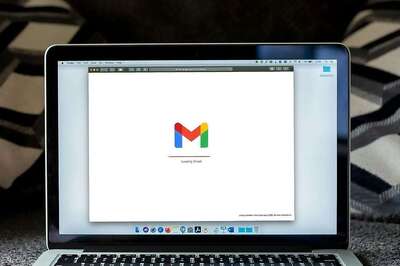
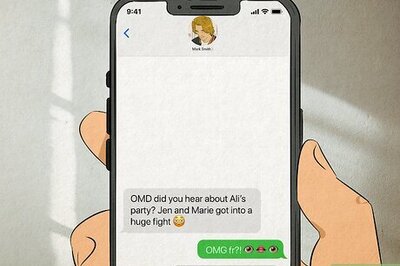


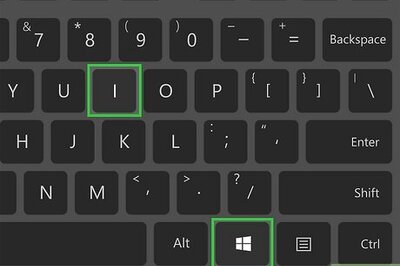




Comments
0 comment