
views
Common Causes
Cable or HDMI port issues. Since you plug in the FireStick to your TV, more parts, like the cables and ports, can break down and cause your FireStick to show a "No Signal" message.
Wrong input source selection. If your TV has more than 1 HDMI port, you have more than 1 HDMI input source and can accidentally set the TV to the wrong one, resulting in a "No Signal" message.
HDCP error. HDCP (also called High-bandwidth Digital Content Protection) is a feature that protects digital content. If there's a communication error between the FireStick and the TV, you'll see the "No Signal" message.
Router issues and poor network connection. If your router is old or incompatible with your TV or FireStick or you're connected with a weak network signal, you might see the "No Signal" error message. Old settings. This can be the case if you're plugging the FireStick into an older TV for the first time and get the "No Signal" message. You might have settings on the TV that prevent the FireStick from working properly.
Defective FireStick. Generally, the FireStick is a durable device that doesn't get damaged easily, but it's still a possibility. In that case, you'll frequently encounter the "No Signal" error message.
Common Fixes
Restart your TV and FireStick. This is the easiest troubleshooting step and it frequently fixes the problem so you don't have to try other, more in-depth, troubleshooting steps. Power off your TV and FireStick, then unplug them from power for a few seconds before plugging them back in. Some users report that using the remote to turn off their FireStick means that they need to unplug it from power and plug it back in for it to work again.
Check the HDMI connection. The second troubleshooting step focuses on the HDMI port and cable because those areas are the most common reason for the "No Signal" error message. Make sure the FireStick's HDMI connections are tight and secure. These ports can loosen over time; a loose HDMI connection means you'll lose data and encounter the "No Signal" message. Even if your HDMI connection looks solid, it won't hurt to unplug the FireStick and plug it back in. In doing that, you might notice if dust or debris is clogging the HDMI port or a broken pin. If your TV has multiple HDMI ports, try plugging the FireStick into another port and see if the "No Signal" message is fixed. Check any cables for damage. Look out for frayed, bent, or cut cables. If you find anything like that, replace the damaged cables. You might also have an issue with 3rd-party cables. Use the original cables that came with the FireStick for the best performance.
Check the Input Source on your TV. You may have accidentally changed the Input Source so you see a black or blue screen with "No Signal" displayed on it. Fix this quickly by pressing the Source or Input button on your TV's remote. For example, if your FireStick is in HDMI port 2, the Input Mode should be "HDMI 2."
Check your internet connection. If you're using Ethernet cables instead of Wi-Fi, make sure they are securely connected and not loose. Restart your router or modem to fix many causes of a slow internet connection. Move your router closer to your FireStick to make a weak signal stronger. Make sure your ISP isn't experiencing an outage. Connect other devices to your network to see if you're using the correct network information. This will also confirm if your router is allowing new devices to connect to the network.
Reset the HDMI-CEC Device Control on your TV. The steps for this are different on every TV, but this setting controls how HDMI devices control your TV. Once you find the menu, turn HDMI-CEC Device Control off and back on.
Change your screen resolution. You might have accidentally changed this and now your FireStick won't work. Luckily, you can press some buttons on the FireStick remote and your TV's screen will change automatically! On the FireStick remote, press the "Up" directional button and "Rewind" button at the same time for 10 seconds. A menu will appear; select Use current resolution.
Try a different TV (if possible). If you don't have a second TV, try using one at a friends' house or skip this step. There might be settings on your TV preventing the use of the FireStick and causing the "No Signal" message. Or the HDMI port on your TV isn't working, but using another TV shows that the FireStick works fine. You can try resetting your TV to factory settings. The steps for this are different depending on the TV's manufacturer, so search online for specific steps on how to do this. These wikiHow articles show you how to reset Samsung, LG, and Vizio.
Contact Amazon. If you made it this far in your troubleshooting and are still seeing the "No Signal" message on your screen, you might have a defective device. If you purchased the FireStick recently, it might be replaced for free!










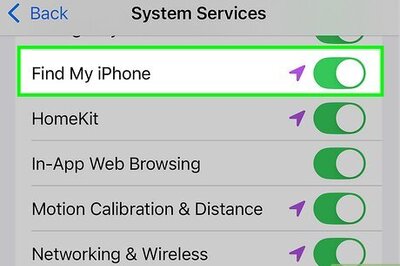


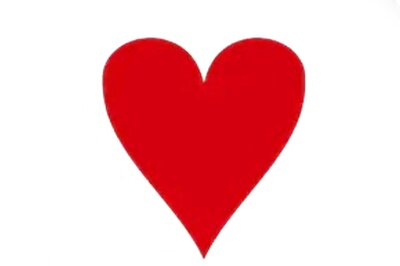





Comments
0 comment