
views
Granting Access to Your Gmail Account
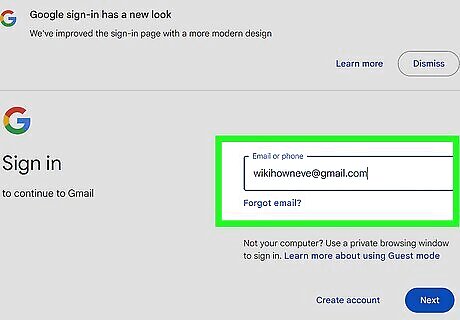
Login to your Gmail account. Both you and the delegate will need Gmail accounts, as this feature is available only with gmail.com addresses. You must set up Email Delegation through Gmail's standard desktop browser. You can't grant access to delegates through Gmail's iOS or Android app.
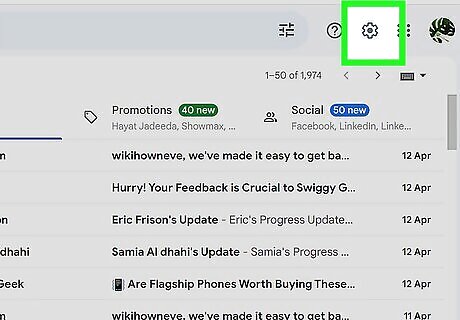
Tap the settings icon. This icon is found in the upper right hand of the page and appears as a mechanical gear.
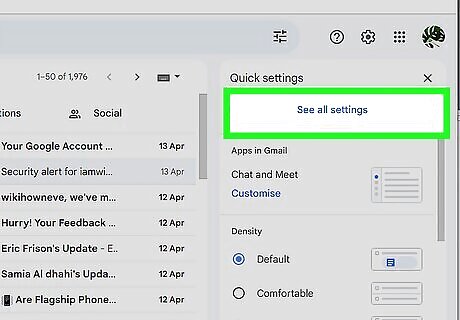
Tap to open “Settings”. This will take you to your General settings information.
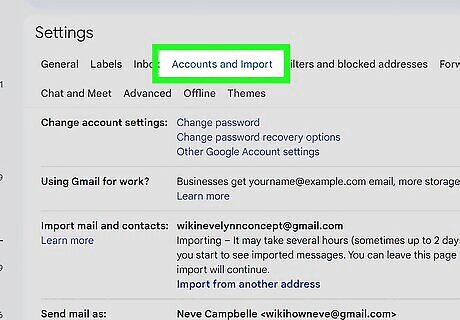
Tap on the “Accounts and Import” tab. The “Accounts and Import” section will allow you to grant access to another Gmail user.
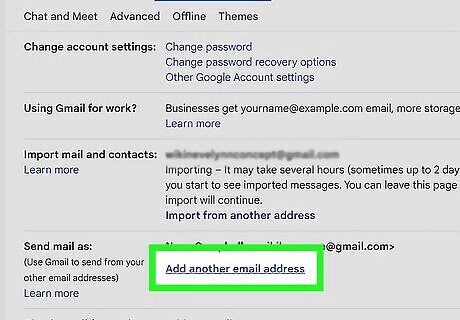
Tap "Add another account". Select “Add another account” under the field "Grant access to your account".
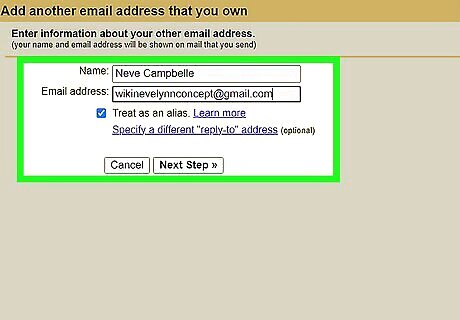
Enter the delegate's Gmail address. Enter the delegate's gmail.com address and select “Next Step”.
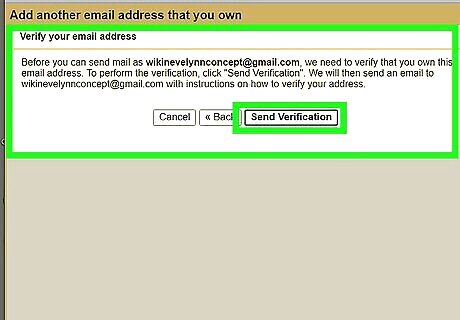
Select “Send email to grant access”. A confirmation request will be sent to the delegate's email account.
Accessing a Delegated Gmail Account
Login to your Gmail account. The delegate should login to their personal Gmail account through a standard desktop browser, as email delegation cannot be accessed via Gmail's iOS or Android application.
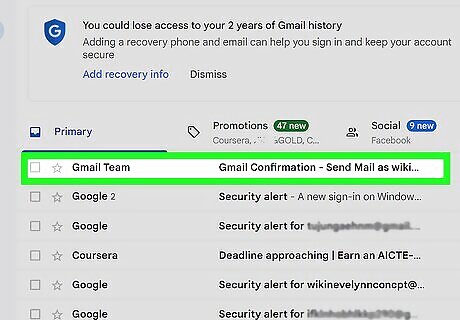
Click on the e-mail sent by the Gmail Team. It will contain a request for you to accept the delegation.
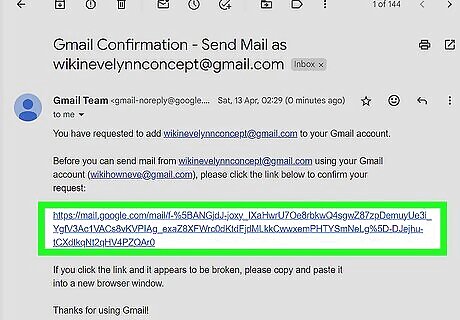
Tap on the confirmation link provided. Doing so will activate the delegation. Confirmation and verification for the delegate may take up to half an hour.
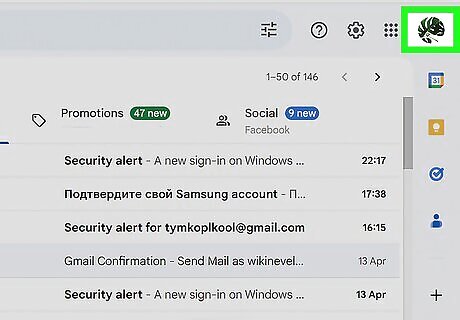
Click on your profile picture. You'll find it in the upper right hand of your browser window.
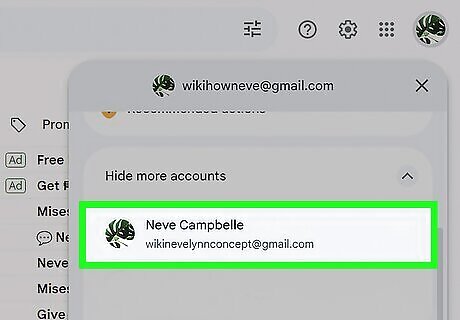
Tap on the delegated account. It will now appear under your own. You can now read and compose emails on behalf of the other user.

















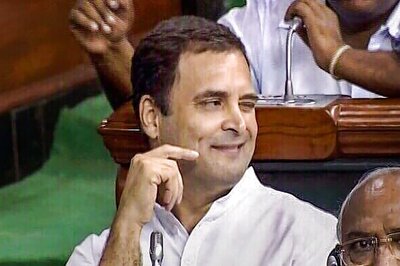

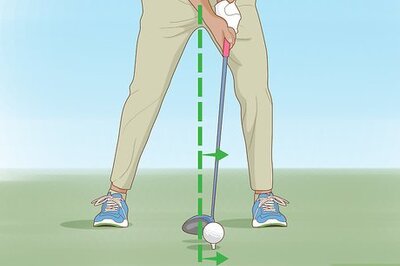
Comments
0 comment