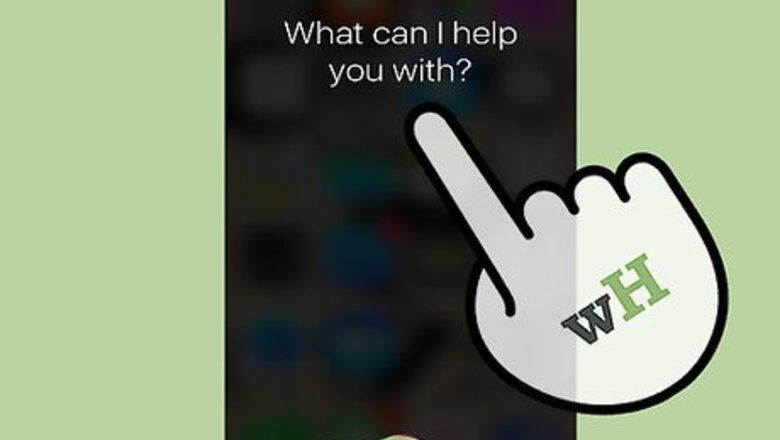
views
Listening to New Messages
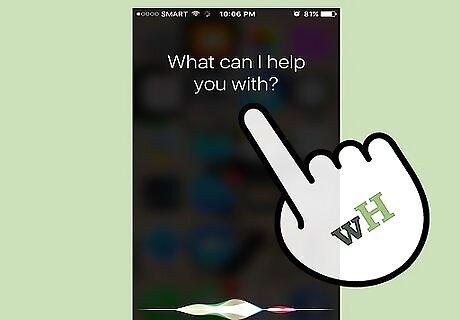
Start Siri. Siri can read back your unread messages just by using voice commands. There are a couple of ways to start Siri: Press and hold the Home button until Siri starts. Say "Hey Siri" to start Siri. This requires iOS 9 or later, and the "Hey Siri" feature enabled in the Settings app. To enable this, open the Settings app, tap "General" and then "Siri," then toggle Allow "Hey Siri" on.
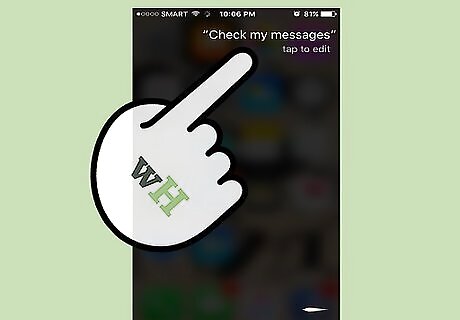
Check if you have any new messages. You can have Siri check if you have any new messages. Just say something like "Do I have new messages?" or "Check my messages." Siri will respond with how many unread messages you have, and begin reading the first one back. If you only want to check your most recent message, say "Read my latest message."
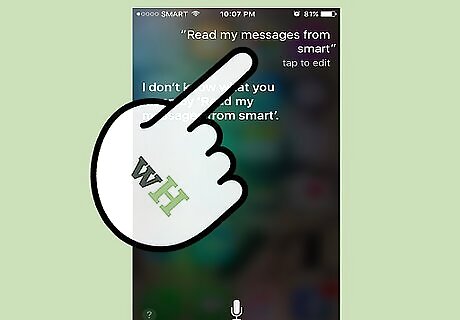
Have Siri read messages from a specific person. If you just want to hear new messages from a certain person, you can tell Siri. For example, to hear messages from Megan, you could say "Read my messages from Megan." If there are new messages from two different people named Megan, Siri may ask which one you mean.
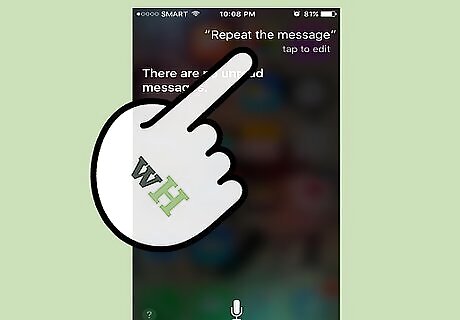
Have Siri repeat the message. You can have Siri repeat the last message by saying "Repeat the message" or "Read again." This can be useful, because the written message will not be displayed on the screen.
Responding to Messages
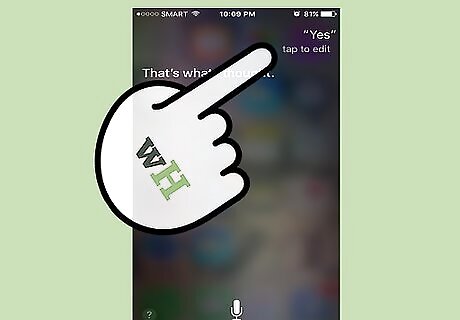
Say "Yes" or "Reply" when prompted by Siri to respond. After reading back a message, Siri will ask you if you want to respond. Saying "Yes" will allow you to dictate your message. If you choose not to reply, Siri will move on to reading the next new message.
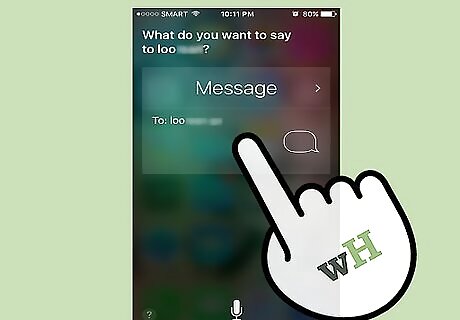
Say the message you want to send. If you use Siri often, it should be pretty good at picking out what you're saying. Still you may want to speak a little slowly so that Siri picks up every word.
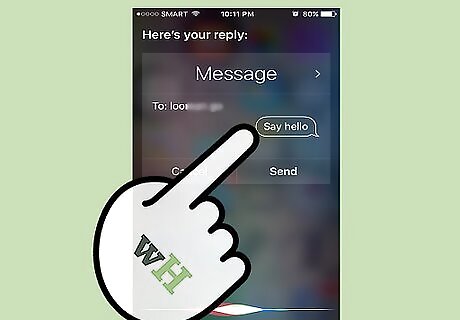
Review the message. The message will be displayed on the screen. Make sure that Siri spelled everything correctly before sending the message. If you need to change the message, say "No" or "Cancel," then try again.
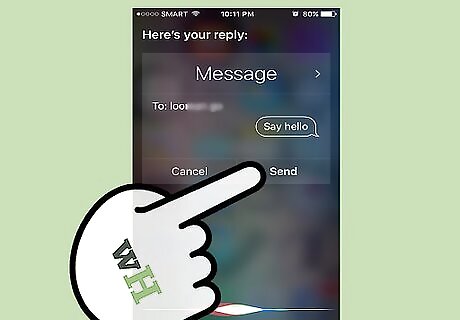
Send the reply. Say "Yes" or "Send" to have Siri send the reply. After sending the reply, Siri will start reading the next unread text message in the list.










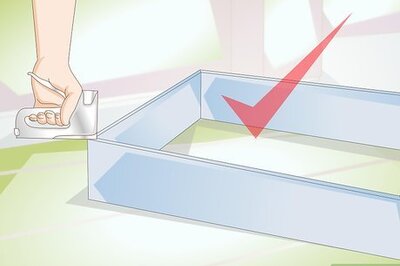





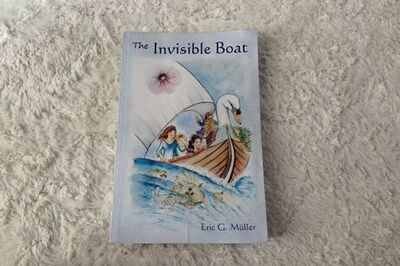



Comments
0 comment