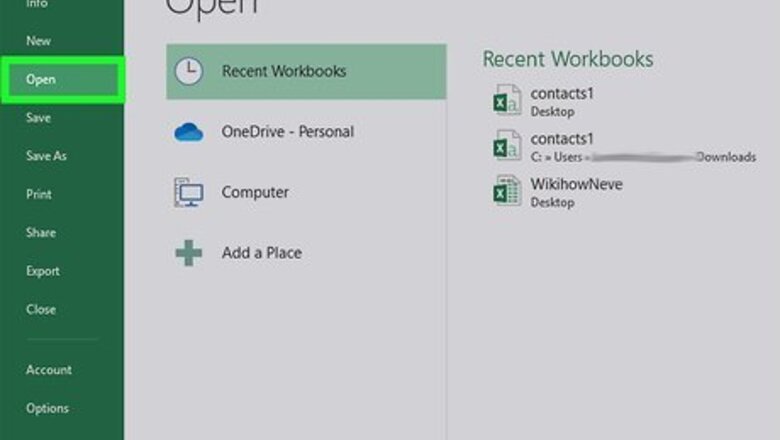
views
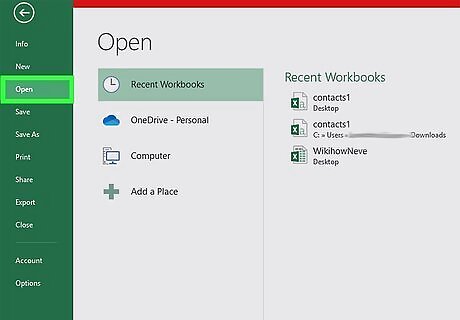
Open a project in Excel. This app icon looks like a white "x" on a green background overlaying a green rectangle. You can open a saved project within Excel by navigating to File > Open or you can right-click the file in your file manager and select Open With > Excel. Click File > New to start a new project.
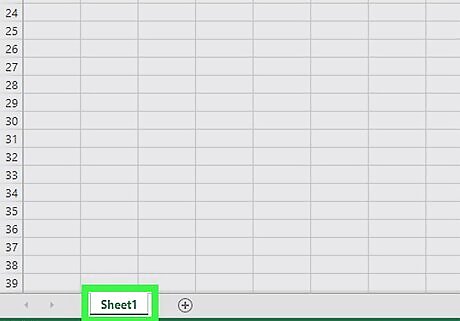
Right-click a sheet tab. You'll see sheet tabs at the bottom of the worksheet.
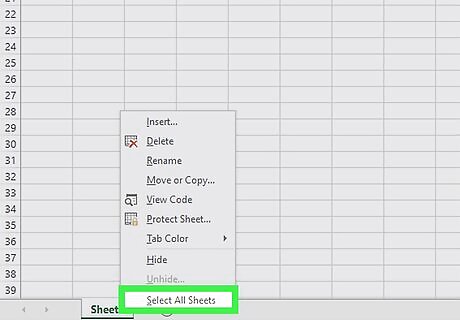
Click Select All Sheets. This will select all the worksheets in your workbook.
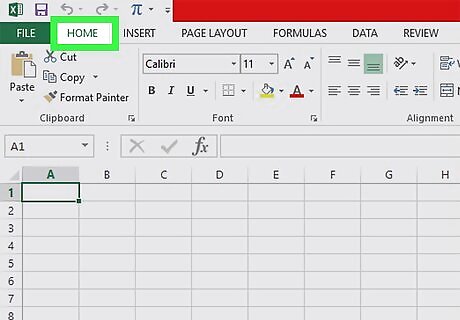
Click the Home tab (if necessary). The "Home" tab might be open by default.
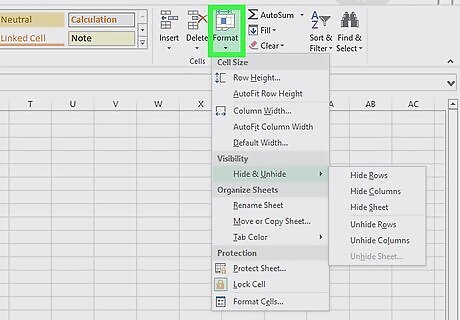
Click Format. If you're using Windows, you'll find this option in the "Cells" grouping.
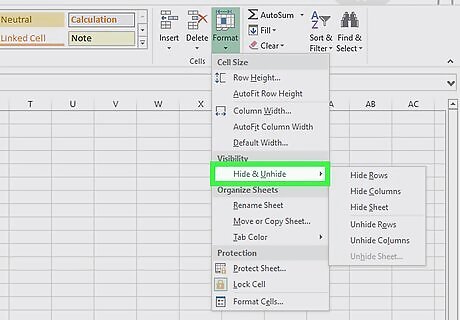
Click Hide & Unhide. It's under the "Visibility" header.
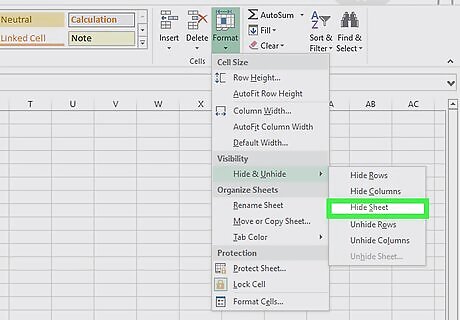
Click Hide Sheet. All your selected sheets will hide from view. You will need to right-click the sheet bar and select Unhide. Since you can only unhide one sheet at a time, repeat this process until you've unhidden all the sheets.











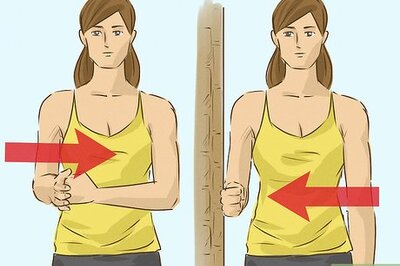
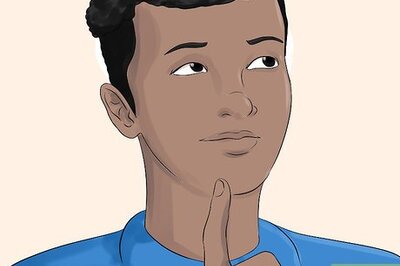
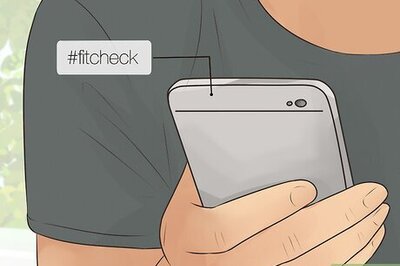



Comments
0 comment