
views

Find a power supply for your computer. The power supply that you buy depends on the computer's motherboard and housing size, meaning that you'll need to research your motherboard model to see which power supplies will fit. You can usually find power supplies in tech departments or stores, as well as in online shops like Amazon and eBay. Make sure that you buy a power supply that is optimized for your region. Power supplies for European markets use different voltage settings than the ones used in North American markets.
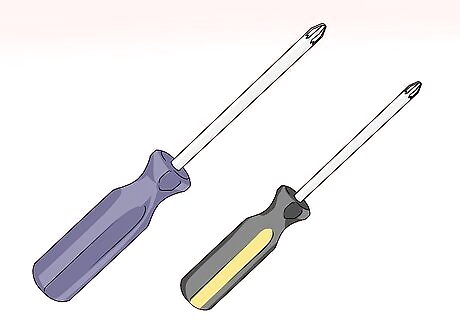
Assemble your tools. You'll need at least one screwdriver (typically a Phillips head) to open the CPU housing, which is usually the right-hand side of the CPU box when looking at the back of the box. You may need a different screwdriver for your power supply as well—look at the screws that came with the power supply to determine whether or not this is the case.
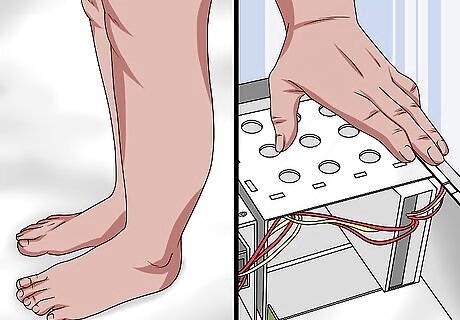
Ground yourself. This will help prevent you from accidentally damaging the internal components of your computer with static electricity. You can buy a grounding strap to help keep you grounded while working.
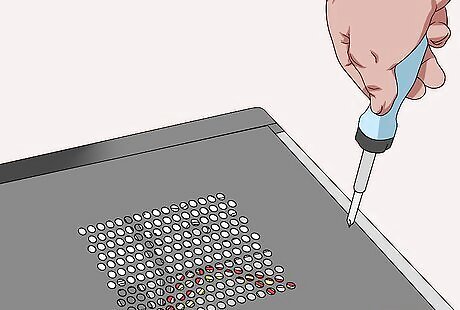
Open the computer case. You should be looking at the computer's internals at this point.
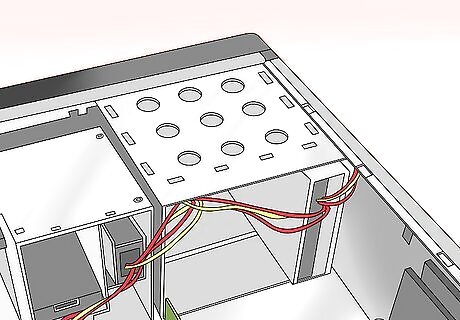
Lay the computer case on its side, with the exposed side facing up.

Set the power supply's voltage switch. If there's a voltage switch on the power supply, switch it to the 110v or 115v setting. This will ensure that your power supply provides ample power without damaging the components to which it's connected. Not all power supplies have voltage switches, and those that do normally have the switch set to the standard of the region for which they were purchased.
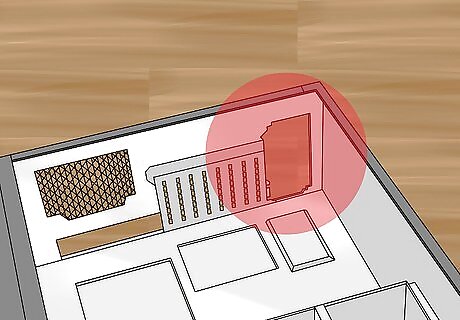
Find the power supply's intended location. Power supply units (PSUs) typically sit at the top of the case; this is why the computer's power cable usually plugs into the top-back section of the case. Refer to your computer's instruction manual for the proper placement of the power supply unit, or look for a rectangular cut-out on the back of the case. If you're removing an old power supply, look for a power plug on the back of the case to find the power supply.
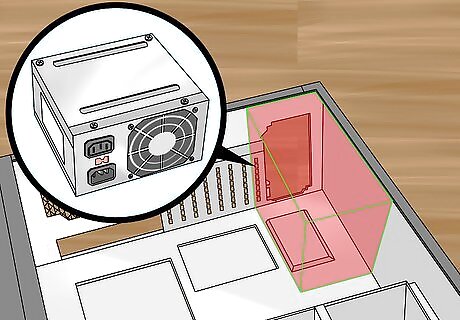
Insert the power supply. The power supply should have a distinct "back" with plugs and a fan, as well as a "bottom" with a fan on it. The "back" should face the back of the case, while the "bottom" should face the internal part of the case. If you have an old power supply in your computer, remove it first.

Screw the power supply into place. With the "back" of the power supply unit pressed against the back of the case, insert the included screws to lock the power supply into place. Many CPU housings have shelves on which the power supply will rest.

Attach the power supply to the motherboard. Find the main power cable on the power supply (usually the one with the largest plug) and attach it to the long, rectangular port on the motherboard, then attach the secondary power cable to the motherboard. Depending on your power supply and motherboard, you may not have a secondary power cable. The plug used to attach the power supply to the motherboard is usually a 20- or 24-pin connector.

Connect the power supply to other computer components. Using the smaller cables, connect the power supply to your computer's hard drive, CD drive, and graphics card. If you have other components in your case (e.g., a lighting system), you may need to plug these in as well.

Close and plug back in your PC. Place the cover back on the PC, then stand it up and plug it back into the wall and your monitor.

Turn on your computer. If everything is connected and powered properly, the fan on the power supply should turn on and your computer will boot like usual. If you hear a beep and nothing happens, then something inside is not connected correctly, or the power supply is not providing enough power to your components.











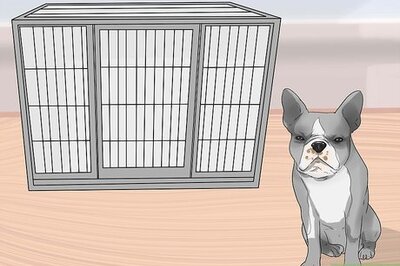

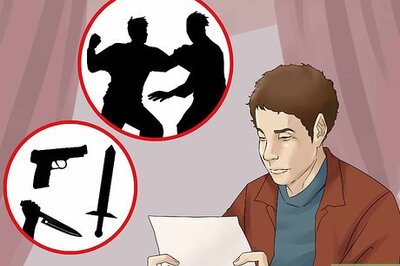

Comments
0 comment