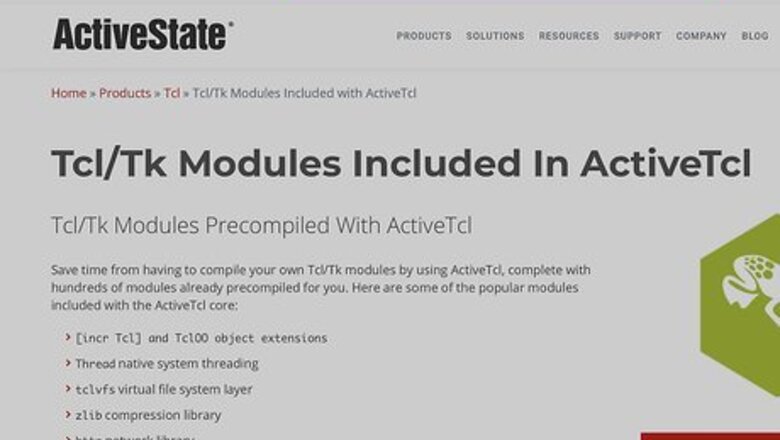
views
Installing on macOS
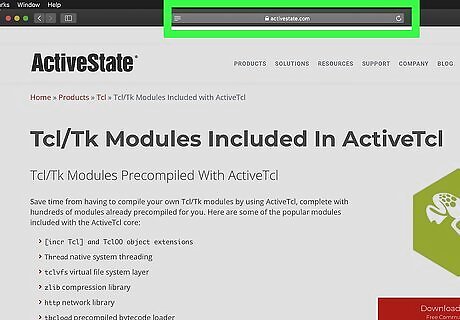
Go to https://www.activestate.com/products/activetcl/tcl-tk-modules. Active State provides the community with free downloads.
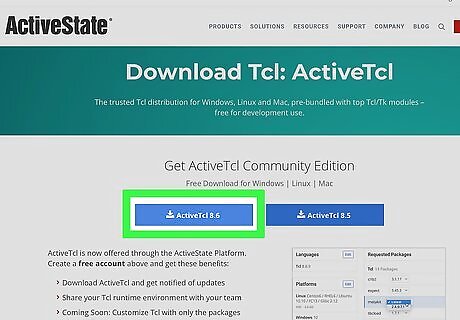
Download the free community edition of ActiveTcl 8.6. You may be prompted to create a free account to download. You’ll just need to provide your email and create a password to continue.
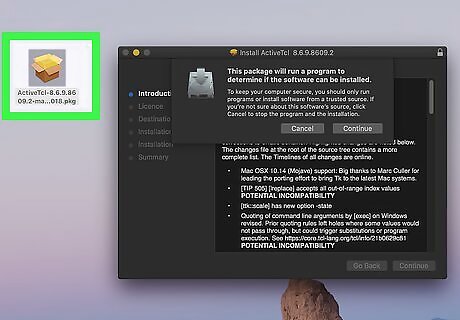
Run the installer. You’ll need to unpack the file from the download folder before running it. Just drag and drop the application into the Applications folder. When you’re done, you’ll have an application called “Wish 8.6” inside the Utilities folder of your Applications folder.
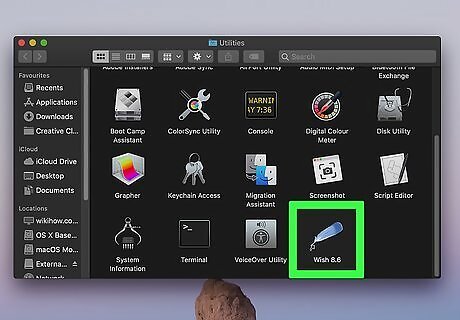
Launch Wish 8.6. You’ll see 2 windows open. One is titled “Console” and the other is titled “Wish.” You can type commands in “Console.”
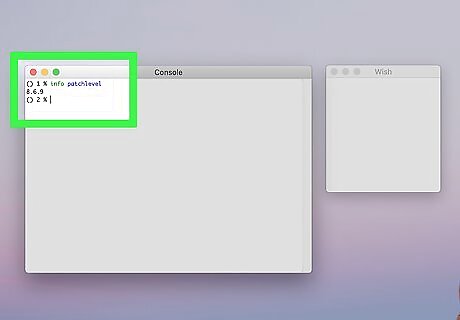
Type % info patchlevel and press ⏎ Return. You should see something like “8.6.9.” This shows the currently installed version.
Installing on Windows
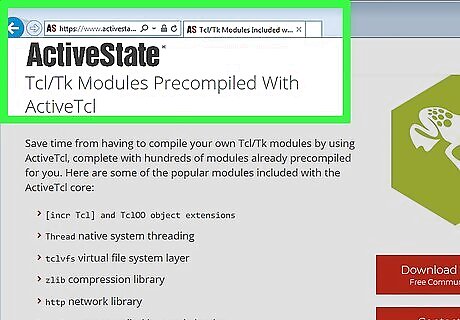
Go to https://www.activestate.com/products/activetcl/tcl-tk-modules. Active State provides the community with free downloads, but it also sells programming tools to companies.

Download the free community edition of ActiveTcl 8.6. You may be prompted to create a free account to download. You’ll just need to provide your email and create a password to continue.
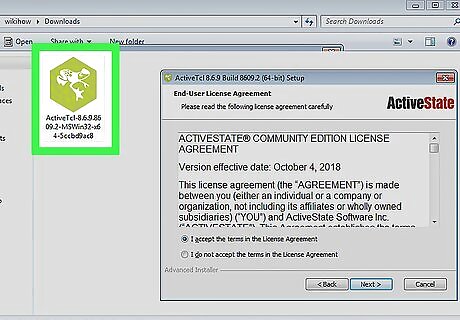
Run the installer. You’ll normally find it in your Downloads folder. When you’re done, you’ll have a TCL install in C:\TCL if you didn't change the default location.
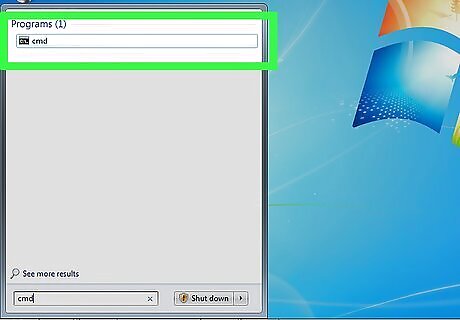
Open Command Prompt. You can do this by searching “Cmd” in the Start Menu’s search bar.
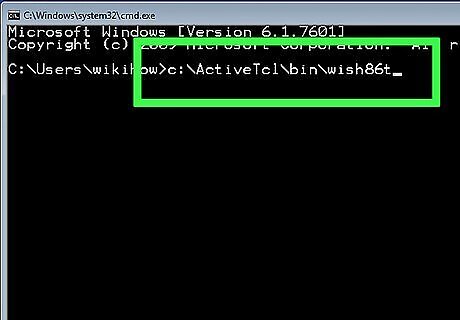
Run Wish. The command to start it depends on where you installed Wish. For example, if you used the default location when you downloaded ActiveTcl from the site, type % C:\Tcl\bin\wish86. Two windows will open. One is titled “Console” and the other is titled “Wish.”
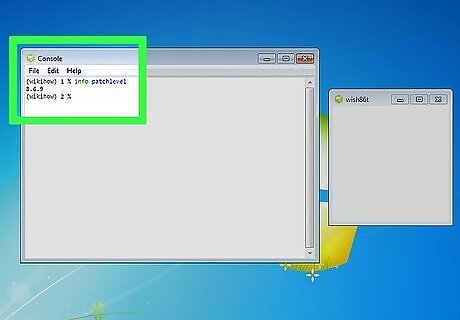
Type % info patchlevel and press ↵ Enter. You should see something like “8.6.9," which is the current installed and running version.
Installing on Linux
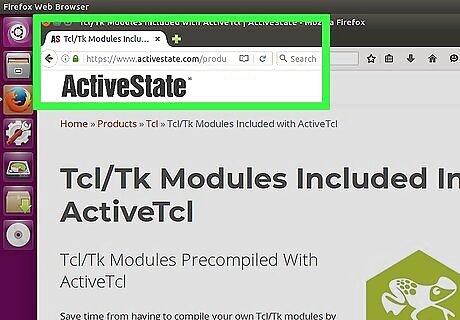
Go to https://www.activestate.com/products/activetcl/tcl-tk-modules/. Active State provides the community with free downloads, but it also sells programming tools to companies.
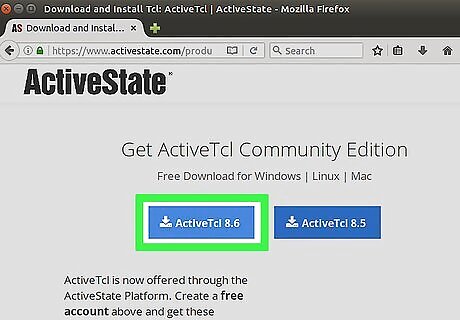
Download the free community edition of ActiveTcl 8.6. You may be prompted to create a free account to download. You’ll just need to provide your email and create a password to continue.
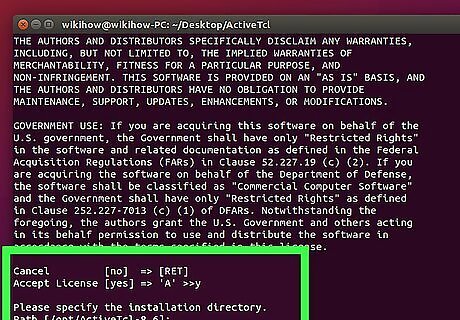
Run the installer. You’ll need to unpack the file from the download folder before running it. Just drag and drop the application into the Applications folder.
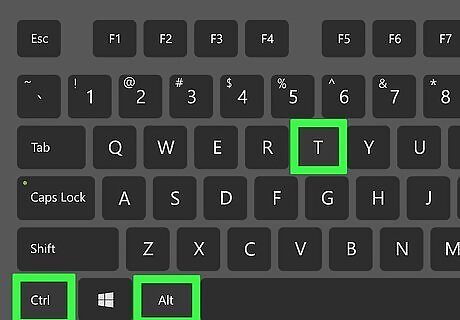
Press Ctrl+Alt+T to open a Terminal window.
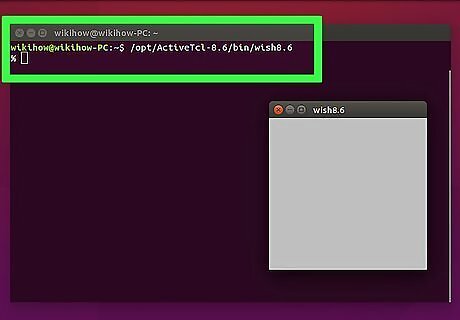
Type % /opt/ActiveTcl-8.5/bin/wish8.6 to run Wish. A window will pop up titled “Wish 8.6.”
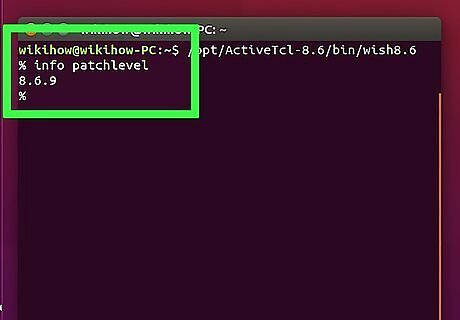
Type % info patchlevel and press ↵ Enter. This is to check the version of Wish you are running.












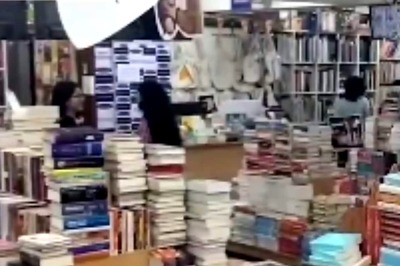



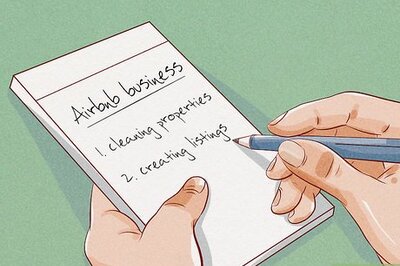
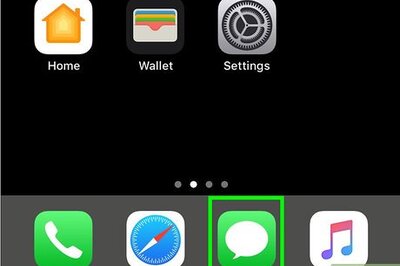
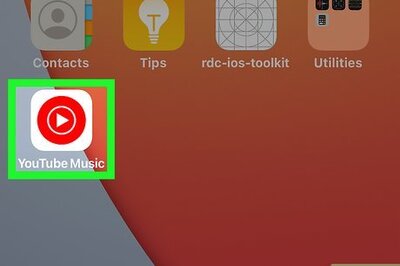
Comments
0 comment