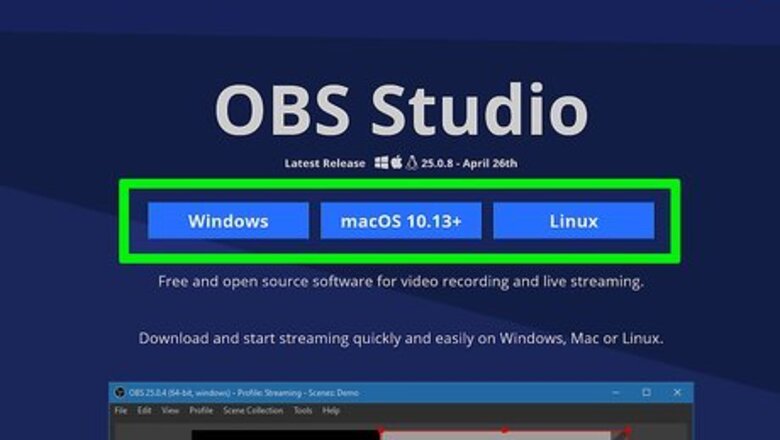
views
Installing and Setting up OBS Studio
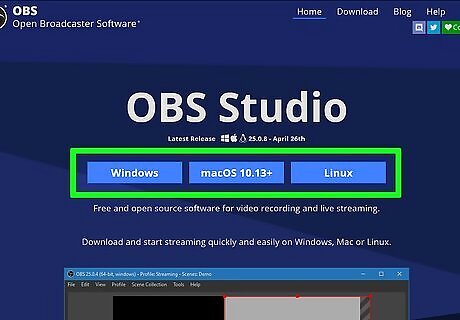
Download and install OBS Studio from https://obsproject.com/. OBS is free and a popular video recording and streaming software that people use that allows the use of overlays, multiple inputs, and other features. Click to download the Windows or Mac version of the program, then follow the on-screen instructions to install the downloaded file.
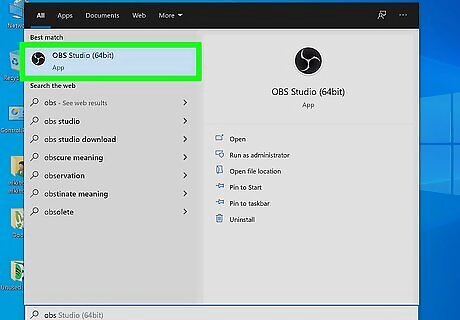
Open OBS Studio (if it doesn't automatically open after installing). You'll most likely find this in the "Recently Added" section in the Start menu or in the Applications folder if it doesn't automatically open after you install it.
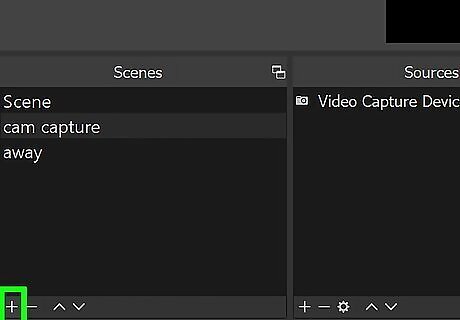
Add your scenes. Click the plus sign + in the "Scenes" panel to get a new window. Name the scene and click Save. You might want to name it something you'll easily recognize, like "Webcam Capture." Add as many scenes as you need; you can always add a scene that consists of an "I'll be right back" image or GIF for those short moments when you're away from your computer.
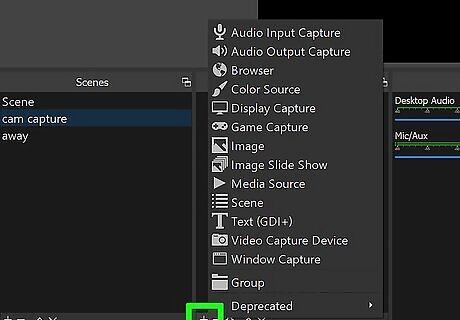
Add your sources to your scenes. Click the plus sign + in the "Sources" panel when you have a scene selected and you'll trigger a menu to pop-up at your cursor. Add the sources you need to your scene by clicking the plus icon +. Click Video Capture Device or Audio Input Capture then OK. Those are the most commonly used sources, but as you have more equipment, you might have multiple sources.
Connecting and Streaming to Facebook
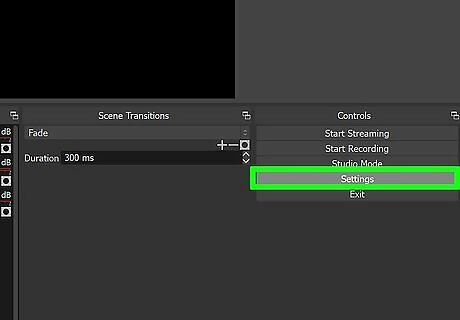
Go to Settings in OBS Studio. You'll see this in the lower right corner of your screen under the "Controls" header.
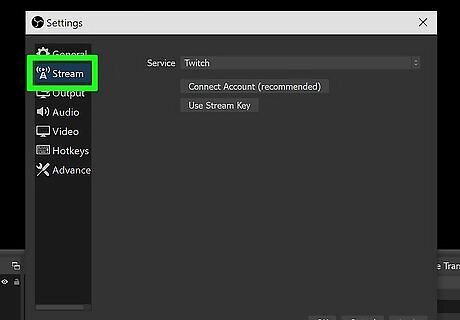
Click Stream. It's usually the second option in the menu on the left side of the window.
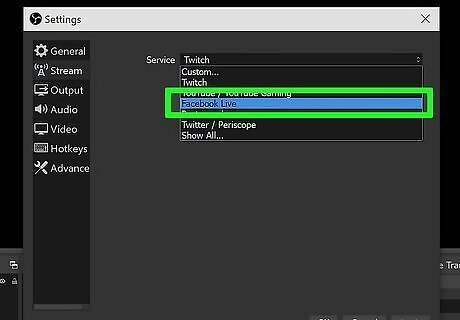
Click Facebook Live next to "Service." The stream will start on that account once it's connected. You'll need to follow on-screen instructions to enter your Facebook username and password to log in.
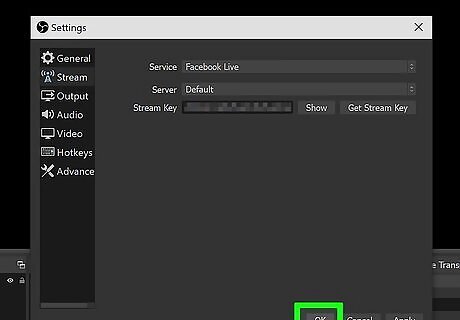
Click OK. You'll see this at the bottom of the Settings window. After you click OK, the window should disappear.
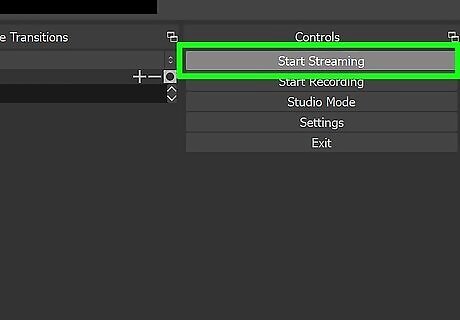
Click Start Streaming. Once you have your Facebook credentials entered and you're connected to your account, you'll be able to stream to Facebook Live from OBS on your computer. Click that button again to stop streaming when you're done.










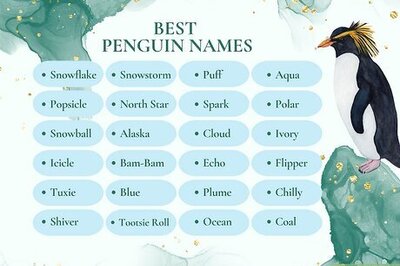


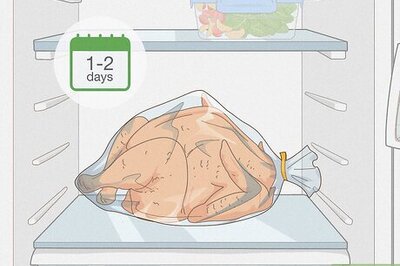
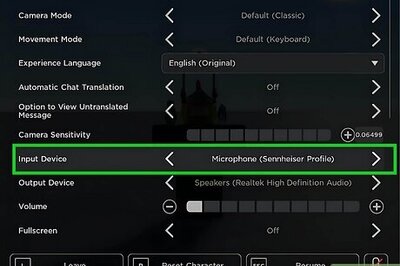
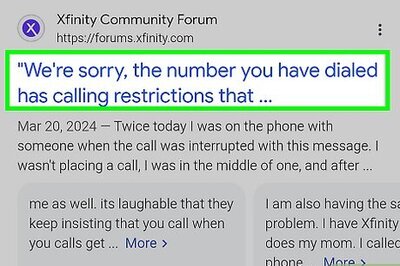


Comments
0 comment