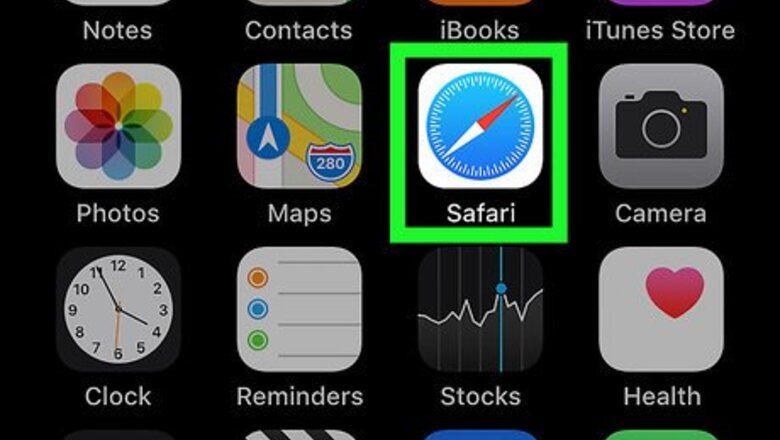
views
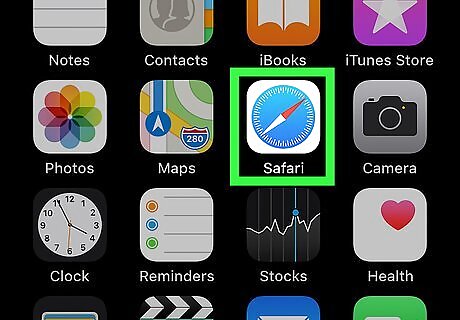
Open Safari on your iPhone or iPad. You’ll have to access Slack through your web browser to lock a channel.
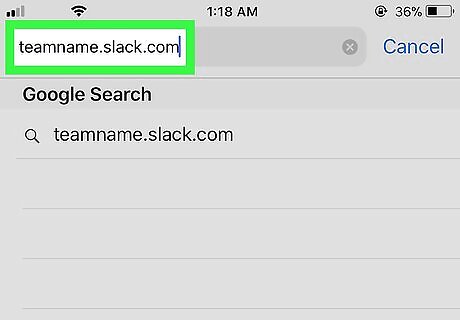
Navigate to your Slack team’s URL. It follows the format teamname.slack.com. If you aren’t already logged in, follow the on-screen instructions to do so now.
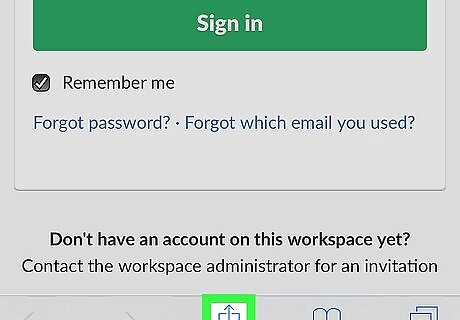
Tap iPhone Share. It’s at the bottom of the browser window. A list of sharing options will appear.
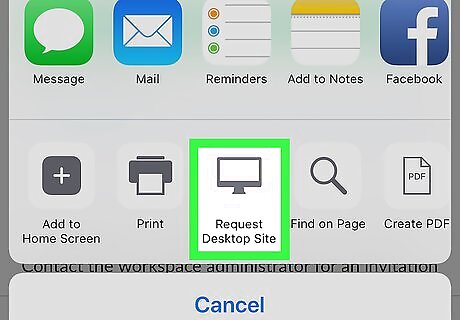
Tap Request Desktop Site. It’s in the bottom row of icons on the sharing screen. You may have to swipe to the left to find it. This will refresh the page to the version you’d see if you were logged in on your computer. If you’re using a smaller-screened iPhone, you may have to zoom in or use landscape mode to see the links and buttons in Slack.
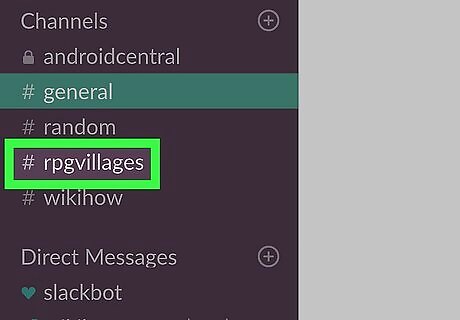
Tap the channel you want to lock. Channels are listed along the left side of the screen.

Tap the gear icon. It’s near the top-right corner of the channel, next to the search bar. You may have to drag the screen around to see it.

Tap Additional options…. It’s the fourth option in the menu.
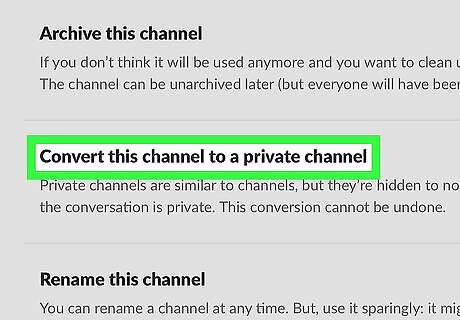
Tap Convert this channel to a private channel. A confirmation message will appear, containing details about the conversation process. Be sure to read this screen before you continue.
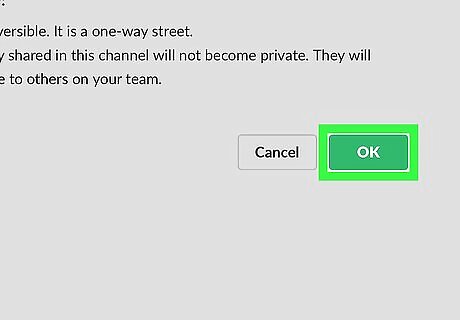
Tap OK. This converts the channel to one that can only be used by its members.













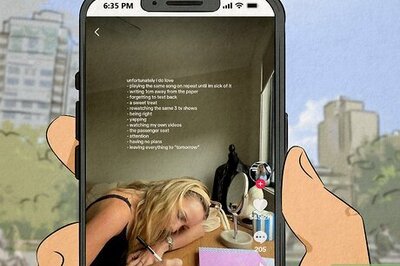
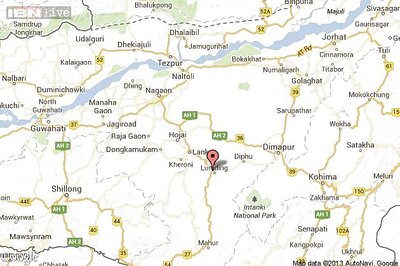

Comments
0 comment