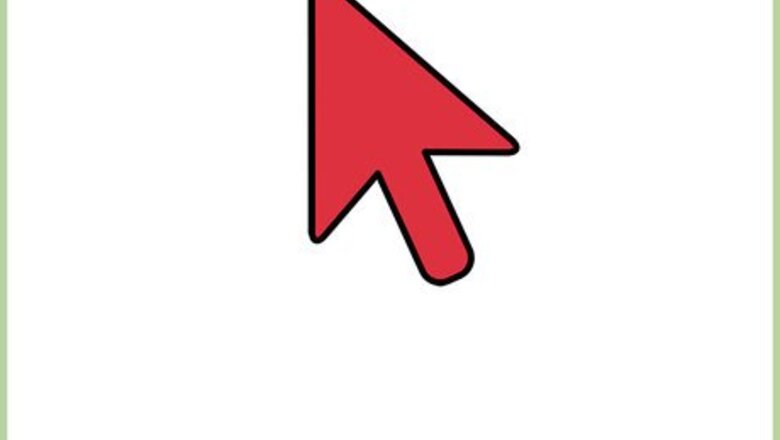
views
Filling Out the Google New Account Form
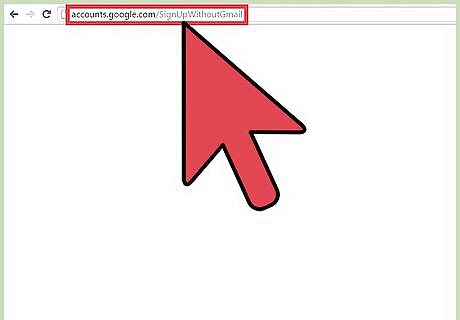
Open the Sign up Without Gmail website. Open a new web browser tab or window, and navigate to accounts.google.com/SignUpWithoutGmail In order to sign up without a Gmail account, you will need to enter a current email address to associate with the account. Signing up from a mobile device will follow identical steps.
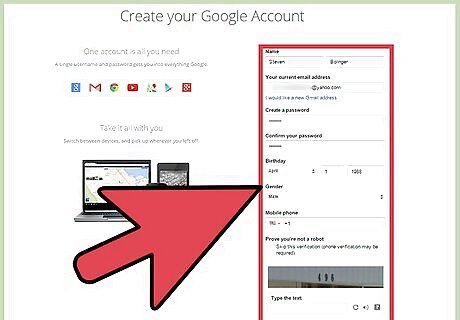
Fill out the form. You will need to fill in all the fields to create an account. These fields are First & Last Name, Current Email, Password & Confirmation, Gender, Age, Phone number, and the CAPTCHA.
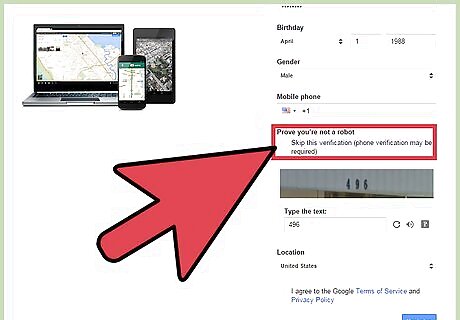
Verify that you are human. The last step is to verify that you are a human not and not an automated bot. There is a checkbox that you can check so that you can do verification through your phone instead. Phone verification will send you a special text message with a code inside it. Open the text message on your phone and enter the code in the box provided on the screen when prompted.
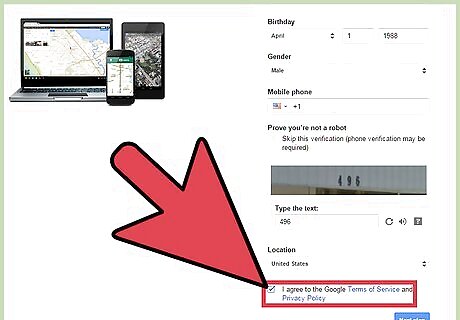
Agree to the terms. Ensure that the correct location is chosen at the bottom of the form. Under this, check the checkbox to agree to the Terms of Service and Privacy Policy. Click the blue “Next step” button to submit the form.
Verifying the New Account
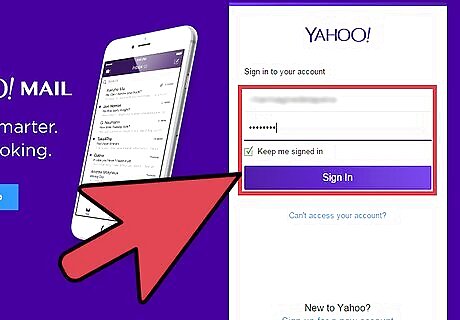
Check your email. Because you are using an existing email account, you will need to confirm that it belongs to you. Go and check the email address that you used to sign up for your new Google account.
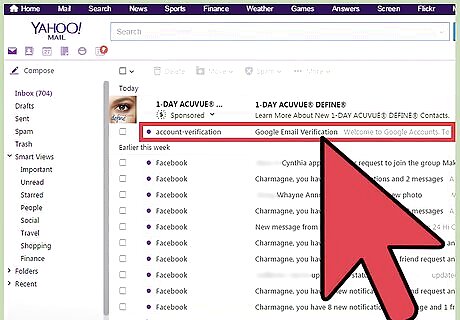
Open the email. You should see an email in your inbox with the subject line “Google Email Verification.” Click this to open the email.
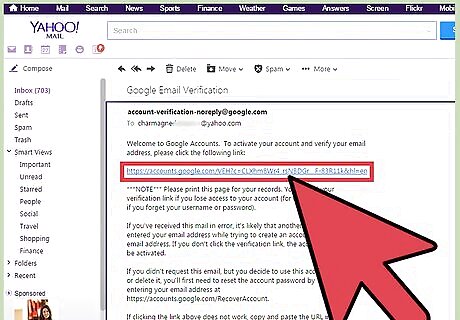
Verify the email address. Just under “Just click the link below to verify your email address and complete your signup,” you should see a blue link. Click this, or copy and paste it into your browser address bar and hit Enter. A new browser window should open that says “Thanks for creating a Google Account. Use it to subscribe to channels on YouTube, video chat for free, save favorite places on Maps, and lots more.” There should also be a blue “Get started” button right below it. Click this and follow the instructions given.
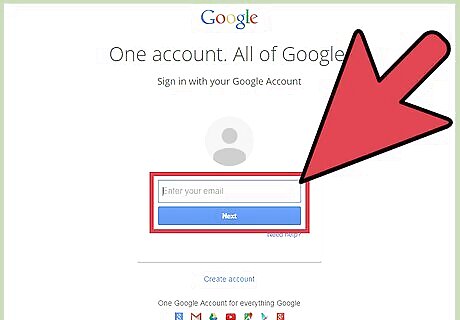
Sign into your new Google account. Once you have finished signing up, everything should work as it normally does. Sign into your account using the email address you provided and the password, and visit the different Google service pages as you normally would. As you do, everything should be seamless. Enjoy your new Google account without a Gmail address!













Comments
0 comment