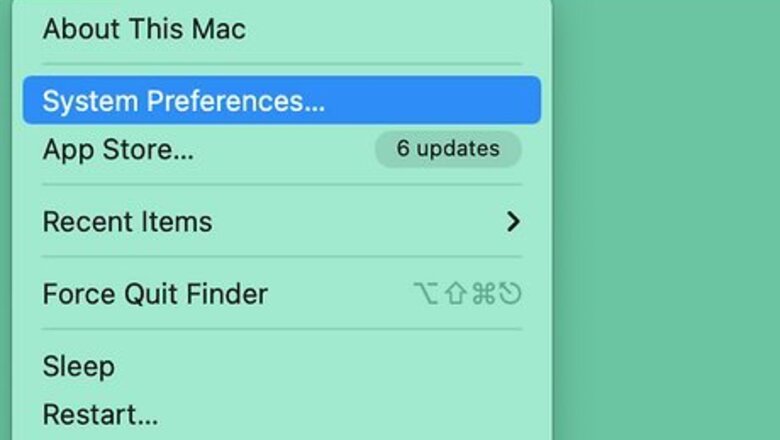
views
- Open "System Settings/Preferences" → "Trackpad" → "Point & Click".
- Toggle on or check the box for "Silent clicking".
- If you don't see this option, enable "Tap to Click" and use a one-finger tap to click on your MacBook.

Click the Apple menu. This is the apple-shaped icon in the top-left corner. A drop-down menu will open. Be sure to check for and install any updates.
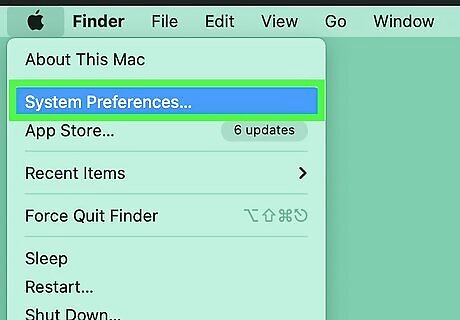
Click System Settings. On Monterey and older, this will be System Preferences.
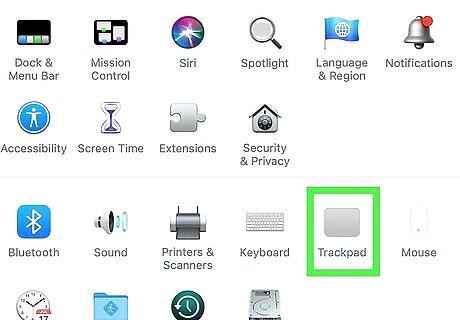
Click Trackpad. You can find this in the left panel, underneath Keyboard. On Monterey and older, click the Trackpad icon.
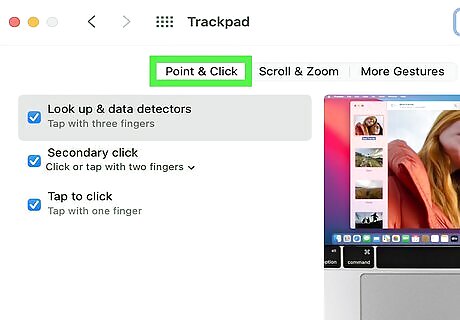
Click Point & Click. This is the first tab, next to Scroll & Zoom. You may already be on this tab. This is also where you can adjust right-click settings on your Mac.
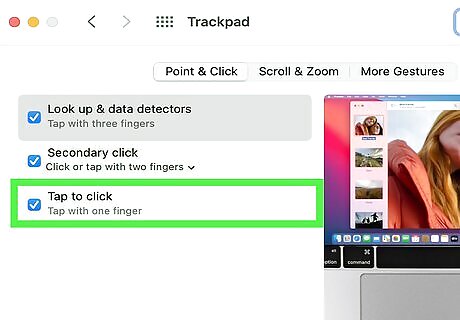
Toggle on iPhone Switch On Icon "Silent clicking". You can find this underneath Click. On Monterey and older, check the box for Silent Clicking. If you don't see this option, check the box for "Tap to Click" to silence your Mac's trackpad. When Tap to Click is enabled, tap the trackpad with one finger—like on an iPhone or iPad—instead of depressing it. The trackpad will no longer "click" when you click on something.



















Comments
0 comment