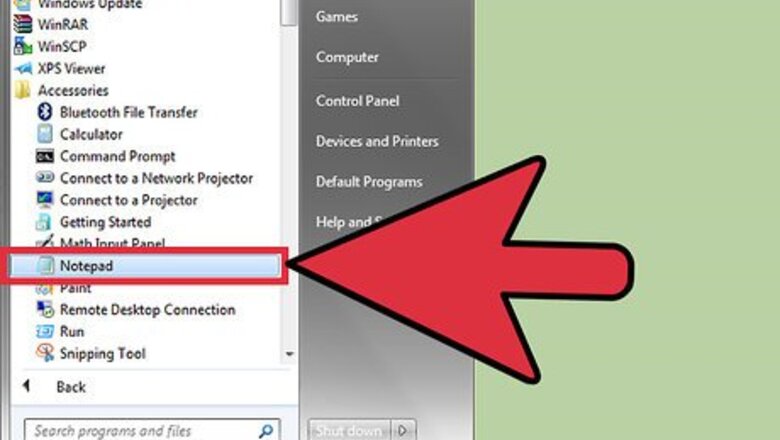
views
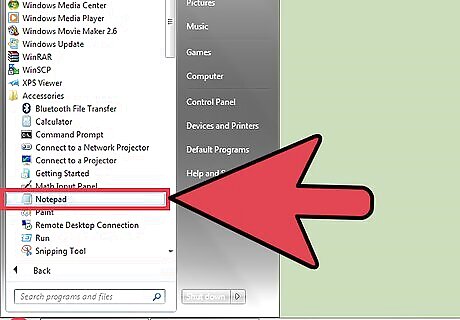
Open “Notepad” from the Start menu.
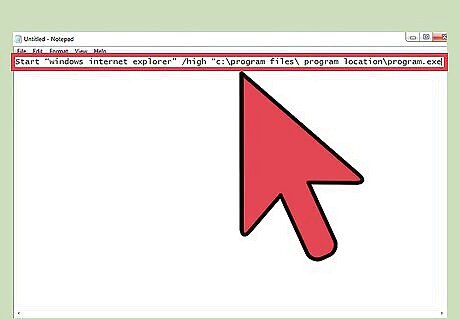
Type the following command into Notepad: Start “program name” /high “c:\program files\ program location\program.exe”. Change replace "program name" with the program you want to open with high priority (but keep the quotation marks). We use “windows internet explorer” in the example.
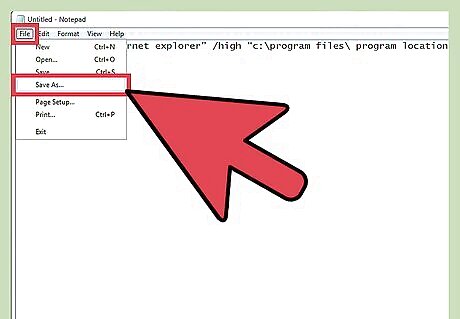
Save the notepad file. Go to File and chose Save As.
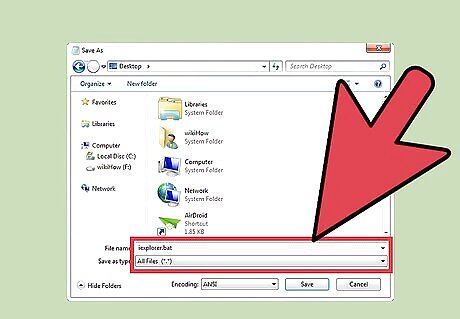
Save the file as “iexplorer.bat” (or substitute whatever the title of your program is) and chose All Files from the “Save as type” option.
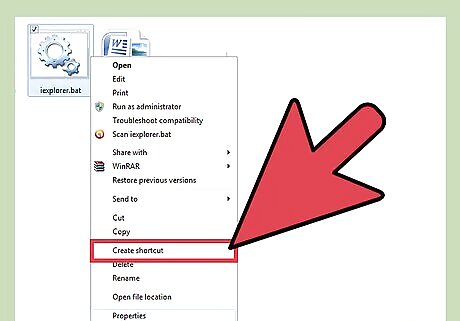
Create a shortcut to your batch file. Right click to file and chose the Create Shortcut option.
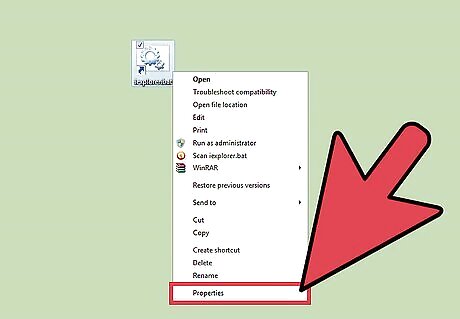
Right click the shortcut file and select Properties.
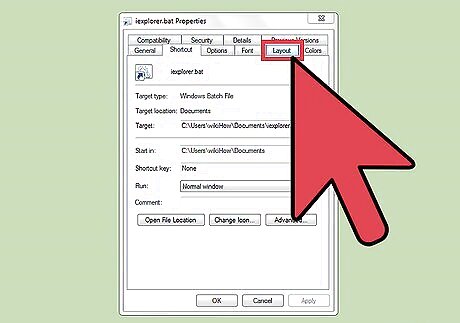
Click the Layout tab.
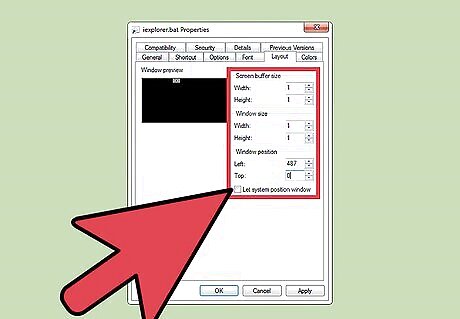
Set your screen preferences. Set screen buffer size, width and height to 1. Set Windows size width and height to 1. Set Windows position left to -487 and top to 0. Click on OK.
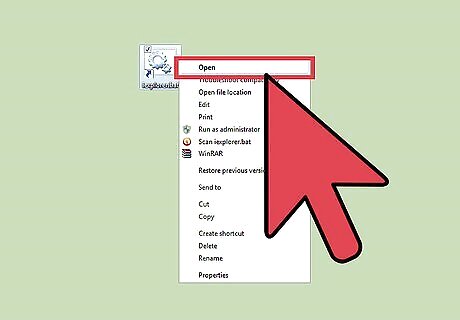
Run your program as usual. You should notice that it goes faster.

















Comments
0 comment