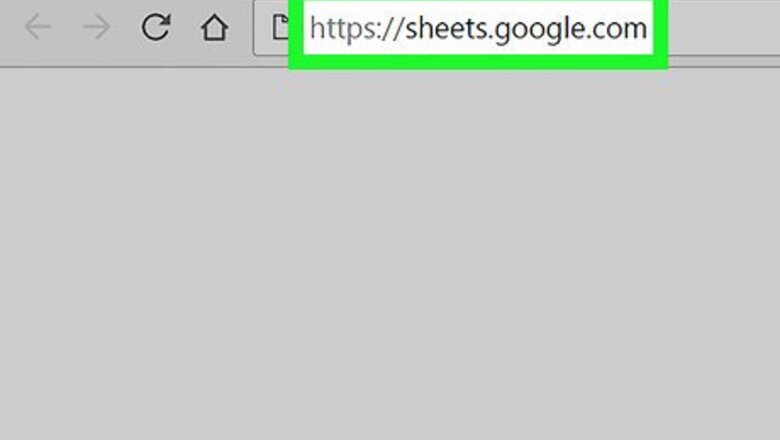
views
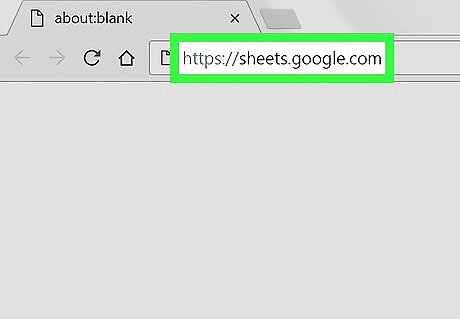
Open Google Sheets in your internet browser. Type sheets.google.com into the address bar, and hit ↵ Enter or ⏎ Return on your keyboard.
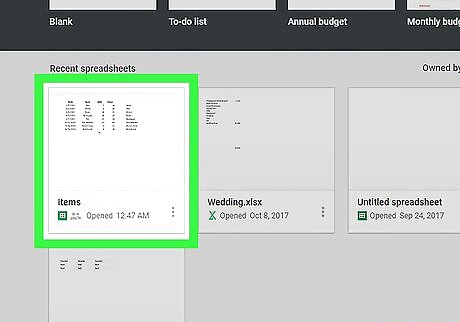
Click the spreadsheet file you want to edit. Find the spreadsheet you want to edit on the list of your saved files, and click on its name or icon to open the file. Alternatively, you can click the Blank option at the top to create a new, empty spreadsheet.
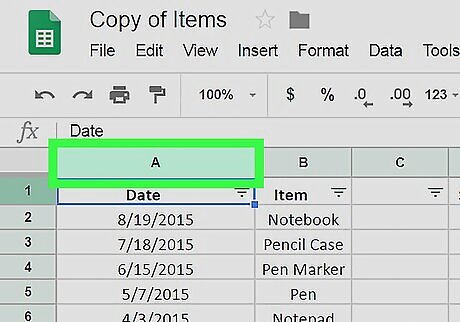
Find the column heading of the column you want to resize. Every column is labeled with a heading letter at the top. This will allow you to resize all the cells in the selected column at once. If you want to resize multiple columns at once, hold Control on Windows or ⌘ Command on Mac, and select all the columns by clicking on the header letter.
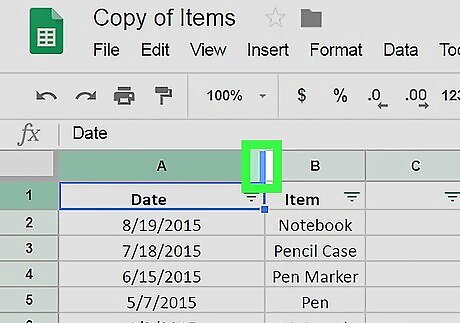
Hover over the right-hand side border of a column heading. This will add a blue highlight on the right-hand side border, and your mouse cursor will turn into a rightward arrow.
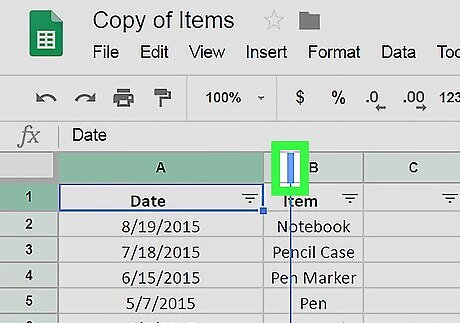
Click and drag the border of the column header to the right. You can make all the cells in the selected column wider by dragging the right-border to the right. If you want to make a column smaller, just click and drag the right-border to the left.
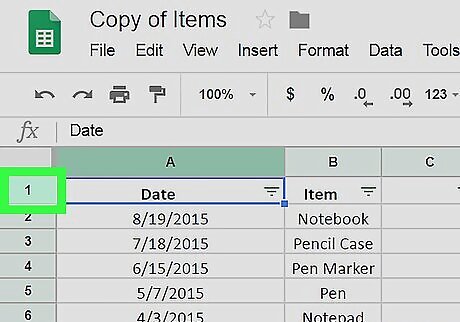
Find the row number of the cell you want to resize. All the rows are numbered on the left-hand side of your spreadsheet. This will allow you to resize all the cells in this row. If you want to resize multiple rows, hold Control on Windows or ⌘ Command on Mac, and select all the rows by clicking on the row number.
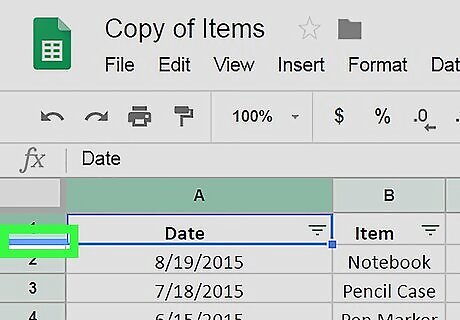
Hover over the bottom border of a row number. This will highlight the border with blue, and turn your cursor into an upward arrow.
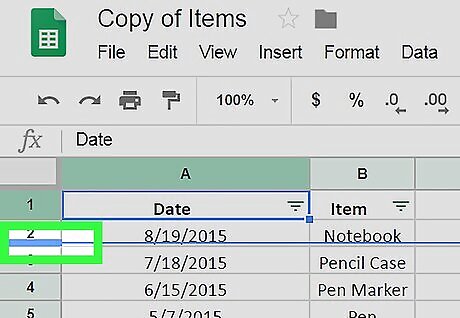
Click and drag the row border downwards. This will make all the cells in this row larger. You can also make a row smaller by dragging the border upwards.











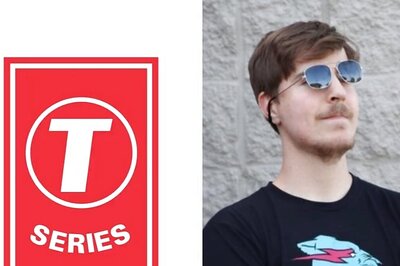

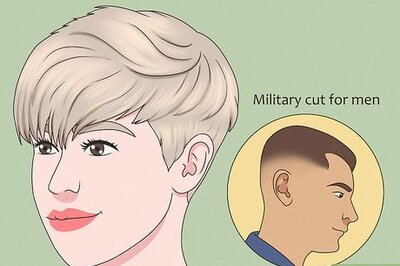
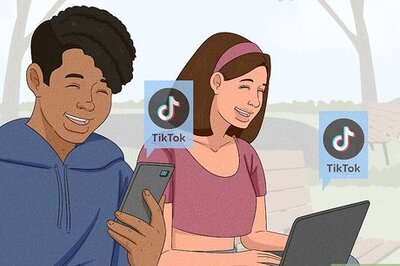

Comments
0 comment