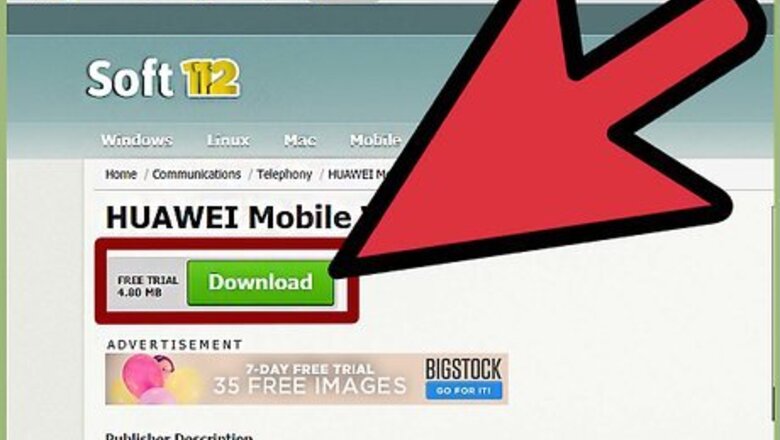
views
Installing Huawei on Mobile
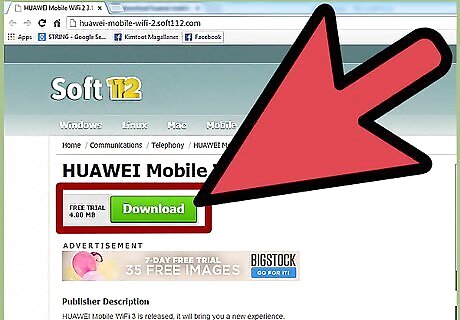
Download the Huawei Mobile Wi-Fi app. You can get the app from your device’s app store or from the Huawei Device website.
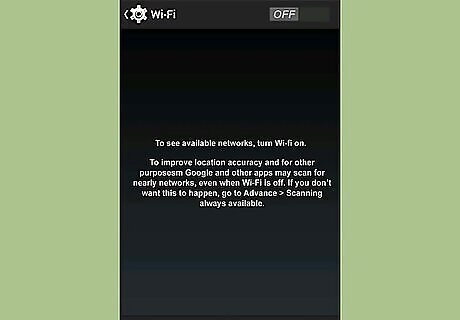
Connect your mobile device to the Wi-Fi connection from the Huawei Wi-Fi modem.
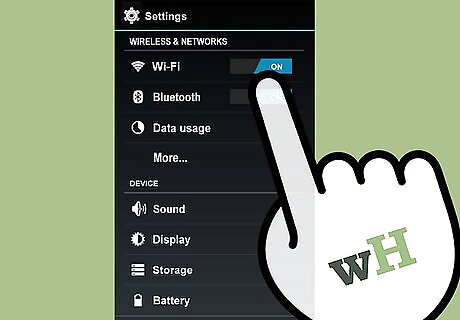
Launch "Settings" and tap Wi-Fi.
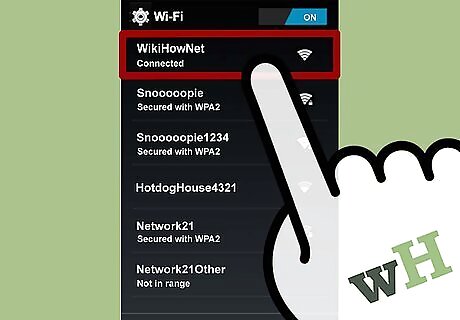
Connect to the network.
Using the Application
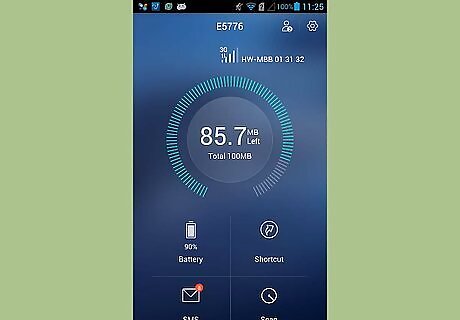
Launch the app.
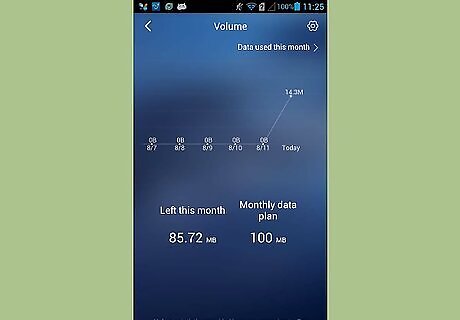
View bandwidth volume consumption. The total bandwidth used is displayed under the Volume section of the home screen. Tap "Volume" to view historical statistics on your usage. You can also filter the report by the Start Date, Monthly Data Plan, and Threshold by tapping on "Total" beside the bandwidth total. Monthly traffic statistics can also be enabled through this screen.
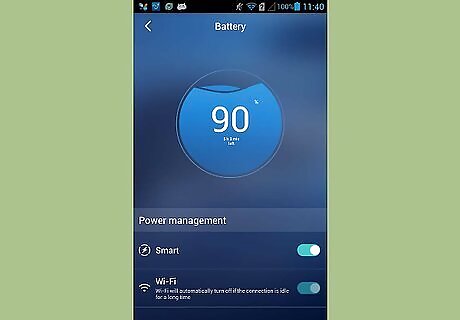
View power consumption. The current battery percentage is displayed under the Battery section of the home screen. This allows you to determine when to charge the device. Tap "Battery" to see other battery-related settings. You can also turn the Power Saving mode on or off, set the Maximum Idle Time, and set the WLAN Time-out.
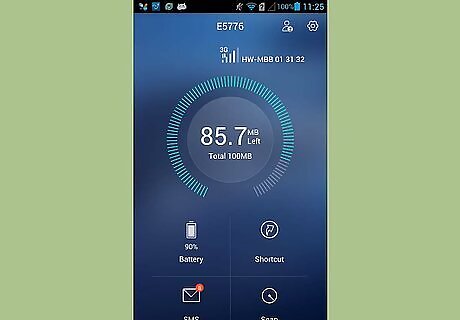
Run diagnostics on the device. Tap the "More Functions" icon on the upper right-hand side of the screen. Tap "Diagnose" from the left panel menu. Touch the screen to start the diagnostics. The diagnostics will check for the following: SIM card status SIM lock status Network signal Network access mode Roaming status Connection mode Connected Wi-Fi users SSID hidden Blacklist Wi-Fi auto-off time Profile or APN.
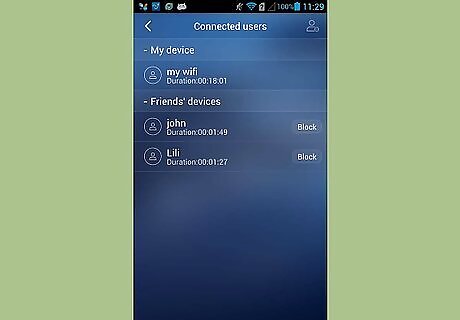
View Connected users. Tap the "More Functions" icon on the upper right-hand side of the screen. Tap "User Management" from the left panel menu. The right part of the screen will display the devices or users currently connected to the mobile WiFi device. From here, you can block a device or a user access to your Wi-Fi.
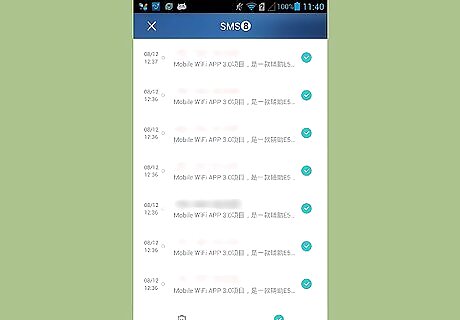
Send an SMS. Tap the "More Functions" icon on the upper right-hand side of the screen. Tap "SMS" from the left panel menu. Just like a normal phone, you can view the text messages stored in the SIM card. You can also reply to a message from here. Just tap on a message and choose "Reply."
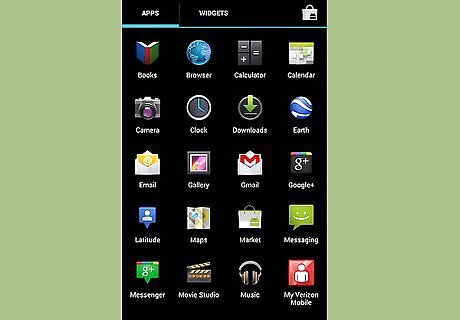
Exit the app.



















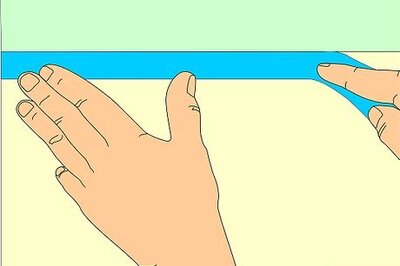
Comments
0 comment