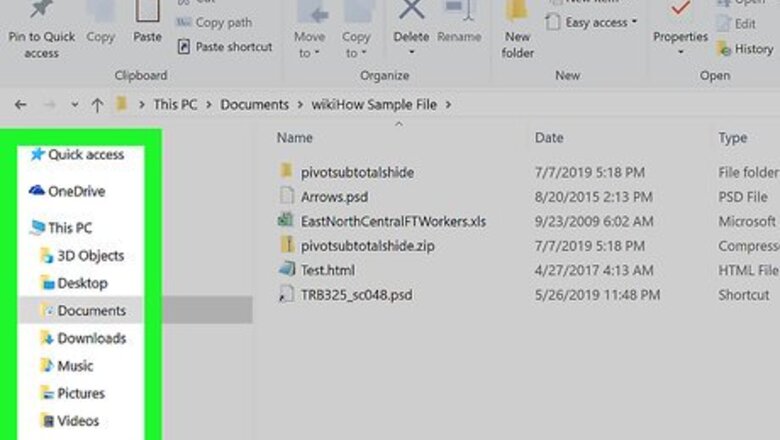
views
- Right click the file you want to open. Click Open with and choose a web browser. The file will open in view only mode.
- To edit, open Notepad (PC) or TextEdit (Mac). Click File > Open and choose your HTM file.
- You can also use third party applications such as Dreamweaver, Eclipse, and Bluefish to open, edit, and preview HTML files.
Opening for Viewing
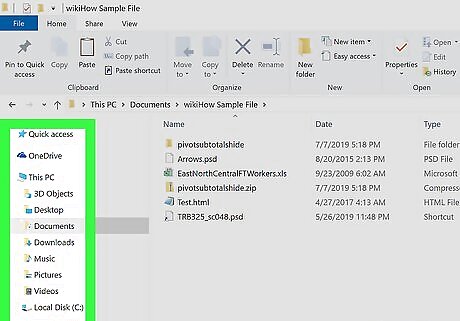
Browse to the HTM file you want to open. Web browsers like Chrome, Safari, and Microsoft Edge display HTML coding as websites rather than opening them for editing. You can use this method to view the file as a webpage.
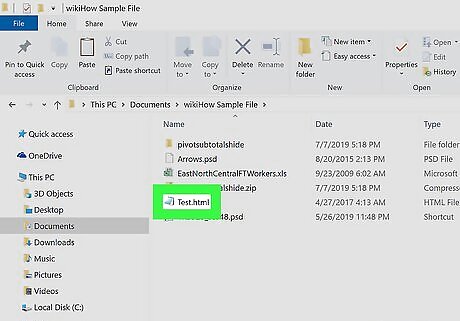
Right-click the file ending with .htm or .html. A menu will expand.

Select the Open with menu. A list of apps on your computer will appear.
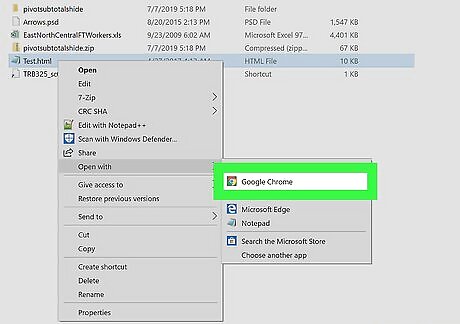
Select a web browser. Some common options are Edge, Safari, Chrome, and Firefox. Once you select a browser, it will open to display the webpage as it’s coded.
Opening for Editing
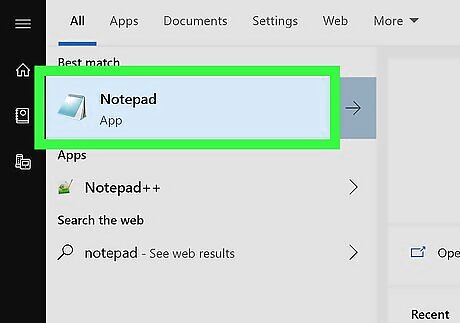
Open Notepad (PC) or TextEdit (Mac). These text editors come with your computer and can be used to edit HTM files. You’ll find the app on either your Start menu or in the Applications folder.
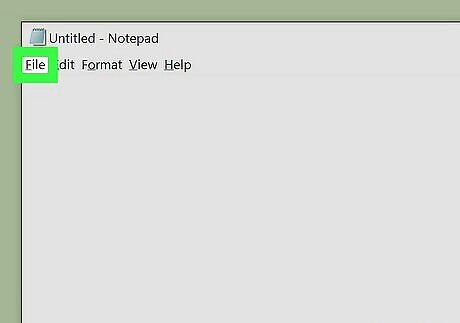
Click the File menu. You’ll see this either at the top of the program window or at the top of your screen.
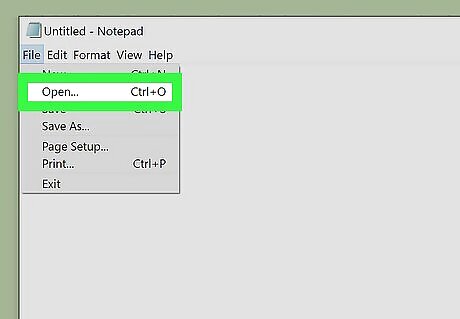
Click Open. A file browser will pop up.
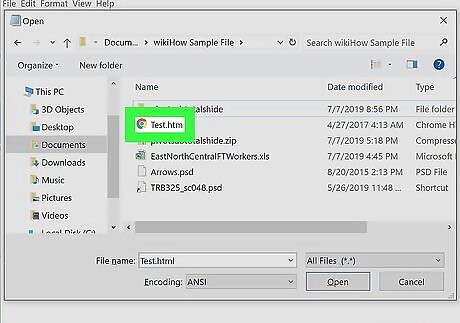
Navigate to and double-click your HTM file. This opens the HTML file for editing. After editing the file, you can save your changes by clicking the File menu and selecting Save. See the "Using Chrome or Safari" method to learn how to view your changes in a web browser.










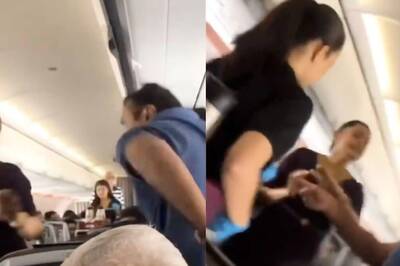









Comments
0 comment