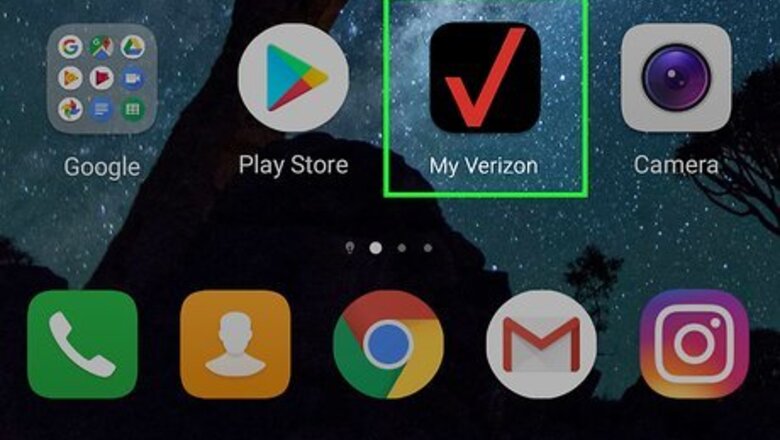
views
Making a One-Time Payment
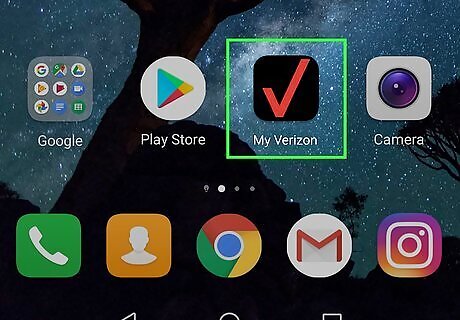
Open the My Verizon app. The icon looks like a black square with a red checkmark. Make sure you are logged in or have created an account.
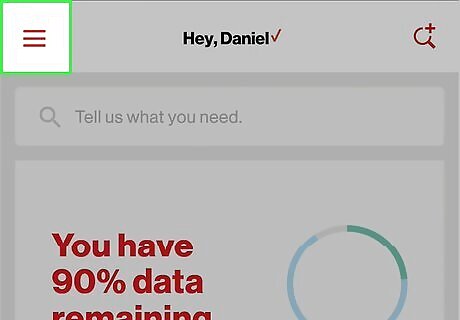
Tap the Menu ☰ icon. It should be in the upper left-hand corner of the app.
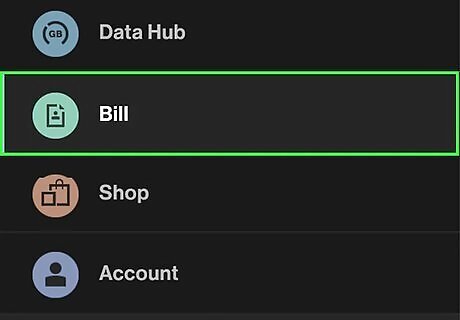
Tap Bill in the drop-down menu.
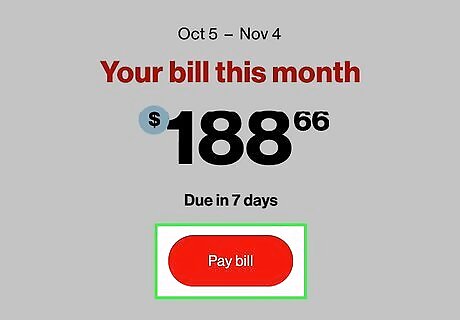
Tap the Pay Bill icon and enter the payment amount. The date of the payment will default to today’s date. To change the payment date tap on Today then select the desired date and tap OK to confirm.
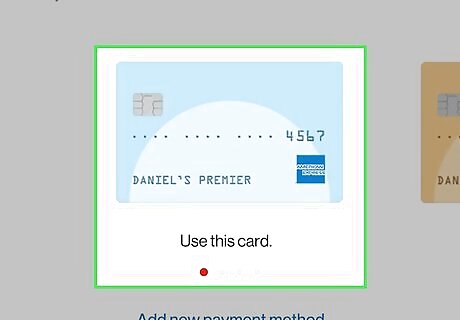
Swipe left and right to select your preferred payment method.
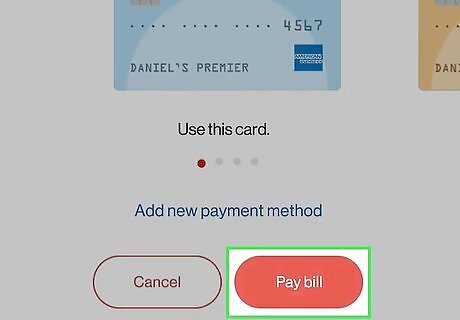
Tap the Pay Bill icon to pay your bill. Check that all your information is correct and tap OK to confirm.
Setting Up Promise to Pay
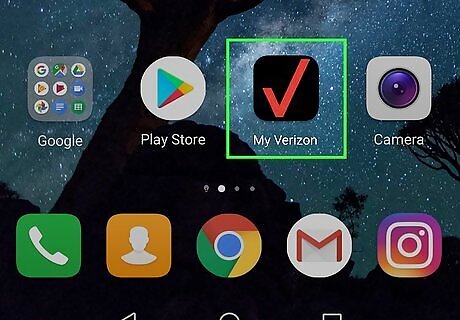
Open the My Verizon app. The icon is a black square with a red checkmark in the center. Make sure you're logged in to your account.
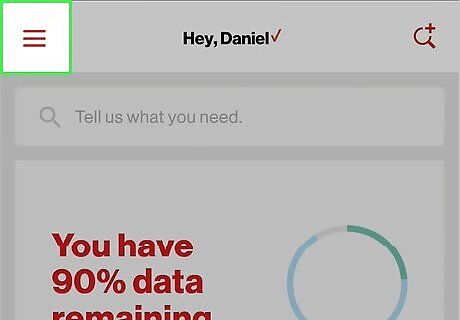
Tap the Menu ☰ icon. It's located in the upper left-hand corner of the app.
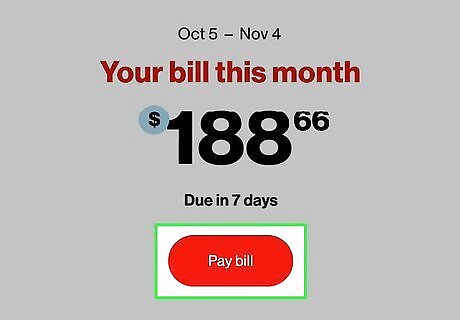
Tap Pay Bill.
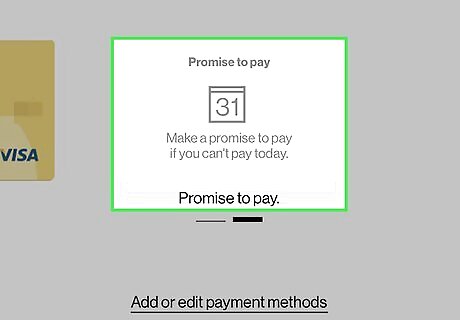
Swipe left on the Payment Method screen. Do this until you hit the Promise to Pay screen.
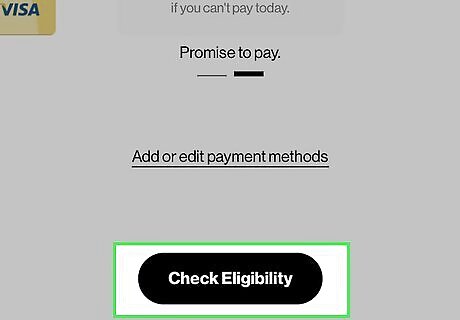
Tap Check Eligibility on the Promise to Pay screen. Not all customers will be allowed to use this payment method.
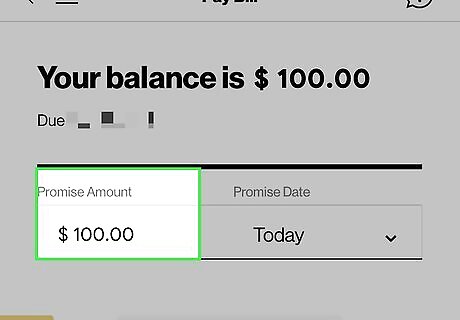
Enter the amount you’d like to pay in the “Promise Amount” field.
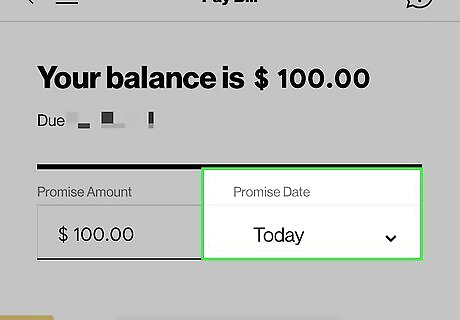
Tap Promise Date and choose the day you’d like to pay. A drop-down menu should appear.
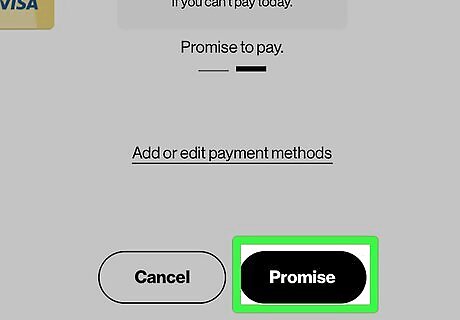
Tap Promise from the “Promise Now, Pay Later” screen. Your promised payment should be good to go.
Managing Autopay

Open the My Verizon app. The icon resembles a black square with a red checkmark in the middle. Make sure to log in or create an account.
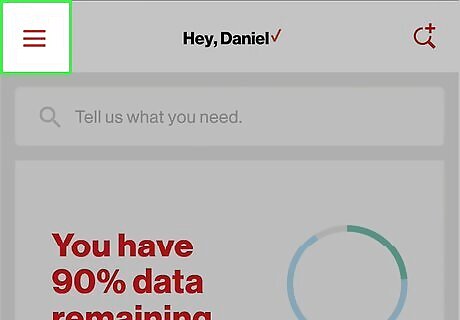
Tap the Menu ☰ icon. It's in the upper left-hand corner of the app.
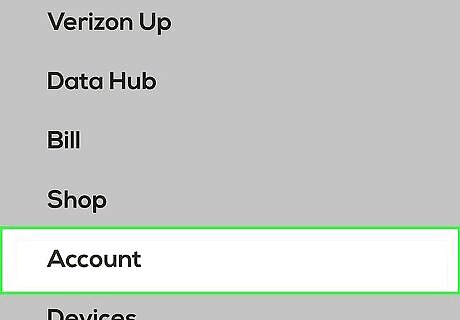
Tap the Account tab.
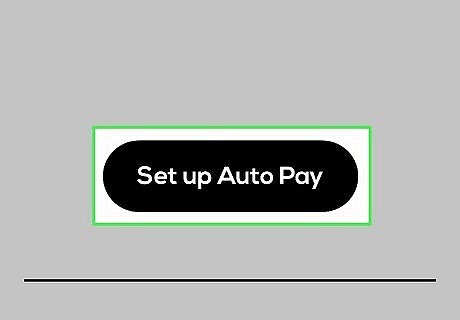
Tap on Manage Autopay.
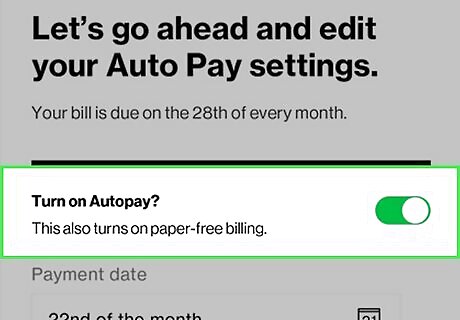
Tap the Android 7 Switch Off toggle switch to turn Autopay on or off. Having Autopay on will also turn on paperless billing.
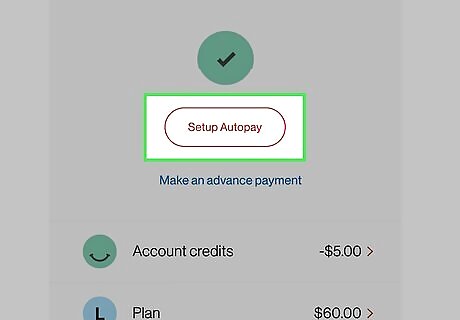
Tap a saved payment method to use for Autopay. You can swipe through your options. If you haven’t set up Autopay yet, you’ll need to tap Setup Autopay from the Current Bill tab instead. If you want to change the payment date tap the Android 7 Dropdown drop-down menu.
Tap Agree on the Terms and Conditions page and then tap Save. Your autopay should be all set up!













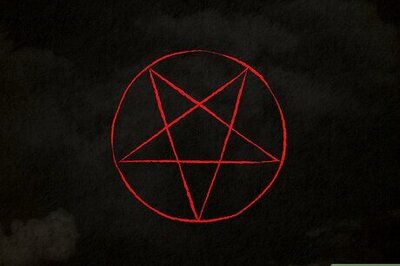
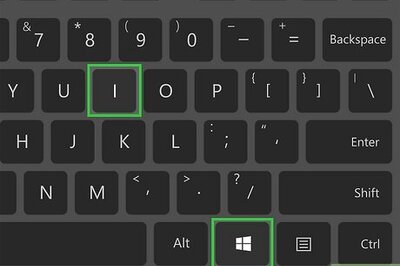

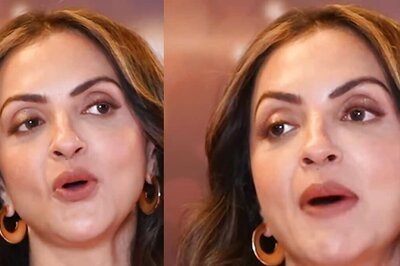


Comments
0 comment