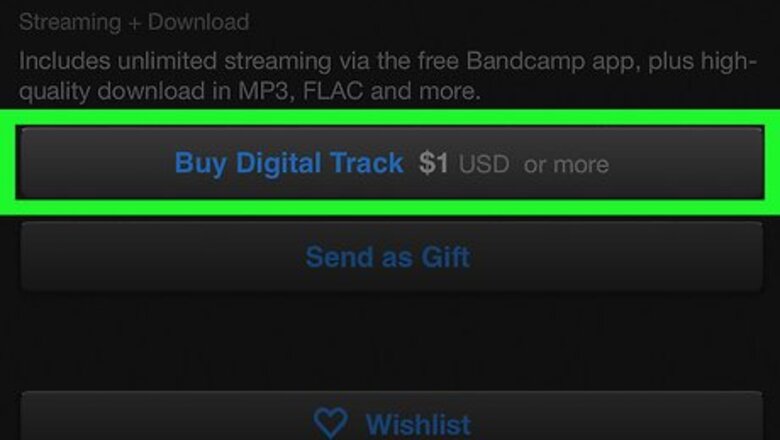
views
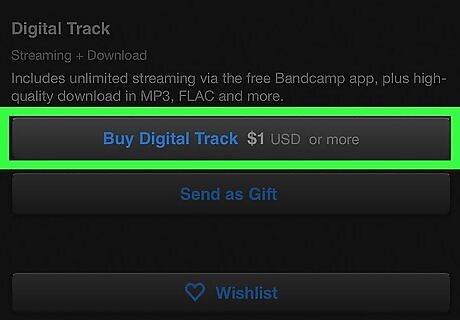
Complete shopping on the seller's website. Add all the items you want to buy to your shopping cart, and open the checkout page on the seller's website. Not all sellers will allow paying as a guest on PayPal. The seller has to enable guest PayPal checkouts on their business account in order to accept guest PayPal payments.
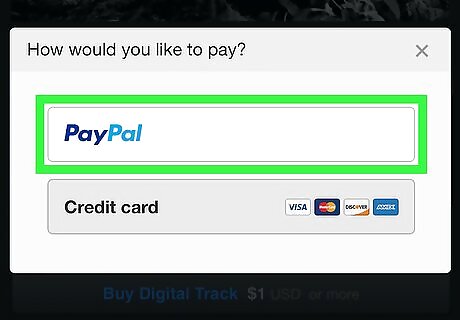
Tap the PayPal option on the checkout page. If the seller you're buying from is accepting PayPal payments, you will see a PayPal icon, link or option on the checkout page. This will open the PayPal login form.
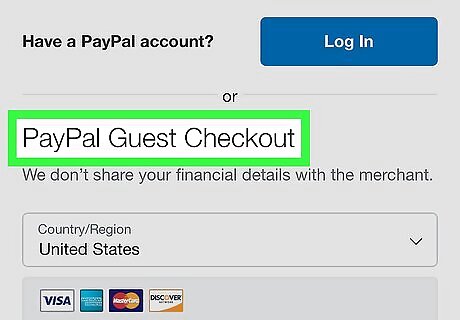
Tap Pay with Debit or Credit Card or Check Out as a Guest. This is a gray button below the login form. It will skip the login, and allow you to enter your card information via PayPal without creating an account. On different websites, this button may have a different label like Pay as a Guest or Continue as a Guest. If the seller has enabled guest checkouts via PayPal, this option will always show up as a gray button below the login form at checkout. On some websites, you may need to select No, I don't want an account now below the login form, and tap Pay Now to proceed.
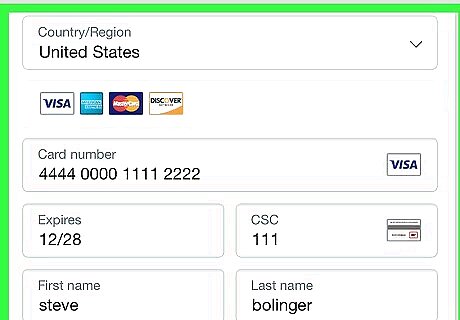
Enter your debit or credit card information. You will need to enter your name, card number, security code, expiration date, and billing address as usual.
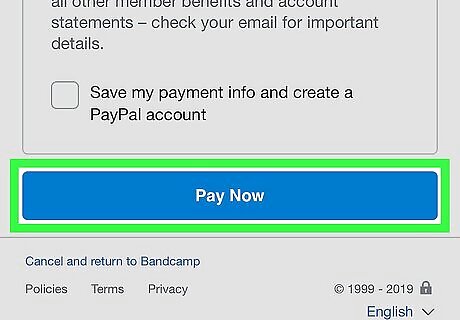
Tap Pay Now at the bottom. This is a blue button at the bottom of the page. It will charge your debit or credit card for the specified amount, and pay via PayPal without creating an account. On some websites, you may have a Review and Continue option here. This will allow you to review your payment information before finalizing your purchase.











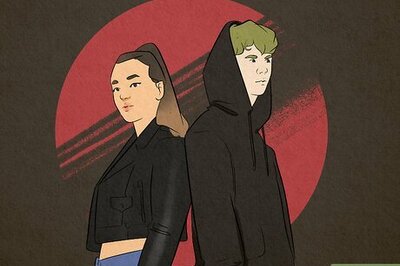
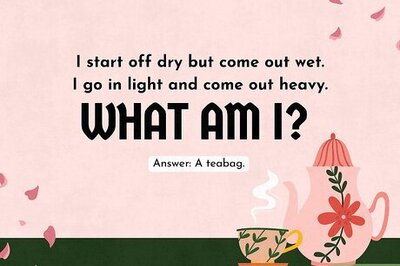
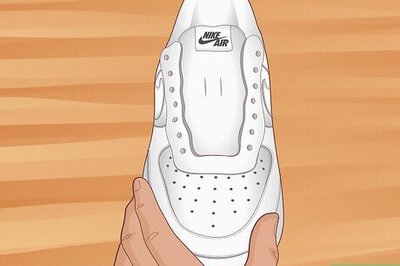
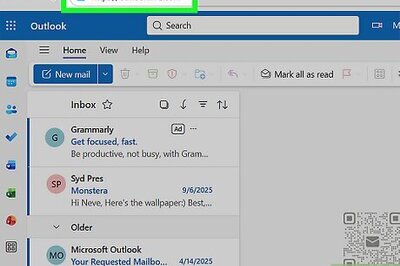
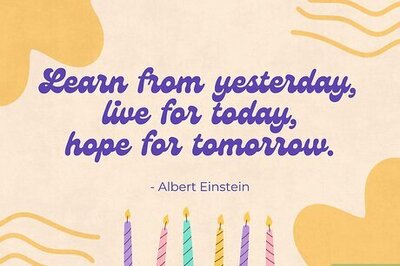

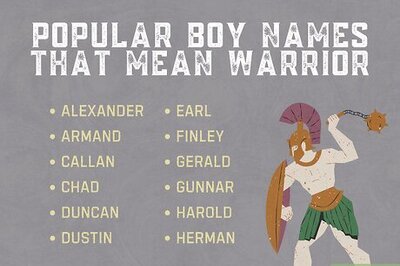


Comments
0 comment