
views
Doing the Spider Filter Prank on TikTok
Open the TikTok app on your phone and tap the Add Post + button. The button is located at the bottom of the screen. Once you tap it, the app’s built-in camera will open. Install TikTok if you don’t already have it installed. Create a new account or login to your existing account so you’ll be able to record and use filters.
Make sure the front-facing camera is on. The app may open the rear-facing camera, but you want to see your face for this prank. Press the “Flip” button on the side panel to flip the camera to selfie mode. If you’re planning to record the prank, select a length for your video (maximum ten minutes). Don’t press record until you’ve set up the prank and are about to hand your phone to the person you’re pranking.
Search through spider filters and choose your favorite. Tap the “Filters” button in the side panel of the in-app camera. Search “spider” or “spider on face” and tap a filter to preview it. Search through a few to find the scariest (or silliest) one. Once you’ve chosen one, tap anywhere on the screen to go back to the regular camera mode with the filter on.
Ask your prank victim to hold your phone. You can say, “Do you want to take a selfie?” or, “Hey, look at this!” or “I want to show you something.” If you want to record their reaction, press the red record button at the bottom of the screen before handing them the phone.
Watch them react to the prank. Some people might be very scared by the spider filter, while others may realize it’s fake and not react. Be careful—if the prank victim believes the spider is real, they may drop your phone as they try to get the (fake) bug off of their face. They’ll probably realize it’s fake when they hear you laughing or notice you’re recording. Just in case, tell them it’s just a prank and the spider isn’t real. As with any prank, the prank victim may be upset that you scared them. Try to only prank close friends and family members who you know will be okay with the joke.
Get the prank victim’s permission before sharing the prank video. If you recorded the prank, you may want to send the person’s funny reaction to friends or post it online. However, you should never post or share pictures or videos of someone without their permission. Ask them if it’s okay to share, and respect their answer.
Doing the Spider Filter Prank on Snapchat
Open the Snapchat app on your phone and open the camera. Press the “Snap” button at the bottom of the screen to open the camera. Press the flip icon in the top right corner of the camera panel to make sure the camera is front-facing for the prank.
Open the lens carousel and search for the “Spider on Face” lens. At the bottom left of the camera menu will be a “Search” icon (it looks like a magnifying glass). Tap this button to explore lenses. Search “Spider on Face” to find the most-used lens, or “Spider” to see other bug lens options. Tap the filter to add it to your carousel for 24 hours. To add a lens to your favorites, hold down on the lens and press the heart that appears next to its creator’s name.
Exit the lens search and swipe to turn your lens on. Once the lens is activated, you should see the fake spider crawling on your face. Now you’re ready to prank! If you plan to record the prank, hold down the record button and swipe left toward the lock icon to lock the recording in place. Otherwise, you’ll have to hold the record button down for the entire duration of the prank to keep recording—which makes it hard to hand someone else your phone.
Ask your prank victim to look at your phone. You could ask them to take a selfie or say you’re going to show them something on your screen. Make sure the spider lens is turned on before you hand them your phone.
See their reaction to the prank. They might scream, jump, or laugh at the fake spider. Once they’ve reacted, tell them it’s just a prank. Explain that the spider is actually a filter. If you want to share the recording of their reaction, get their permission first. They might say no. Whatever they say, respect their preferences.
Doing the Spider Filter Prank on Instagram
Open the Instagram app on your phone and open the camera. You’ll have to log in to the app to use the camera. In the app, swipe right anywhere on the screen to open the camera, or press the “+” Create button (in the center at the bottom of the screen) and select “Story.” Press the arrows at the bottom right corner of the screen to flip the camera. It must be on the front-facing camera to do this prank.
Search for and pick a spider filter. To search for filters on Instagram, swipe all the way to the end of the filter carousel (next to the camera button at the bottom of the screen) and select the search button. It looks like a magnifying glass. Search “spider” or “spider on face” to find the right filter. Select your favorite filter to turn it on.
Return to camera mode and ask a friend to look at your phone. Make sure the camera is front-facing and the filter is activated before you give them the phone. Ask if they want to take a selfie, or pretend like you’re going to show them something. If you want to record their reaction, on the left menu, press the downward arrow to view options. Select “Hands-Free” to record a video without having to tap and hold down the record button. Tap once before handing your phone off to the prank victim.
Witness their funny reaction. Be careful that your friend doesn’t drop or throw your phone when they panic about the spider. Feel free to laugh, but make sure to reassure them that it’s just a prank and the spider isn’t real. Ask your friend for permission before sharing the video of their reaction with anyone or posting it online. Not everyone is comfortable sharing videos of themselves on social media. They may want to keep the prank between the two of you.
Spider Filter Prank Apps
Besides social media filters, you can also use apps to do the spider filter prank. On an Android device, search for “spider filter app” or “spider on face filter” in the Google Play store. On an iPhone or iPad, search the Apple App Store for “spider filter app” or “spider on face filter.” Look for free apps with positive reviews—some apps may not do what they claim. These third-party apps can be unreliable, glitching or spamming you with ads. It’s easier to do this prank using a social media filter if you can.
Spider Filter Prank History
The spider filter prank first went viral in 2019. On Oct. 31, 2019, a woman posted a video on Twitter showing her pranking her young nephew with a Snapchat spider filter. The viral video garnered media attention as people debated if it was cruel and traumatizing to do the prank on children. More recently, the spider filter prank went viral on TikTok in late 2023, spawning countless prank videos.
Other Funny Pranks to Try
There are many pranks out there to lightly scare or confuse people. Here are some other lighthearted pranks to try after the spider filter prank. Remember to only prank close friends or family members who you know would be okay with the joke. Scare them with a plastic bug prank. Give them a donut filled with mayonnaise. Change the language on their phone or computer. Replace all your family photos with pictures of Danny Devito. Put double-sided tape on the bottom of a sibling’s shoes. Make your sibling splat themselves in the face with whipped cream.












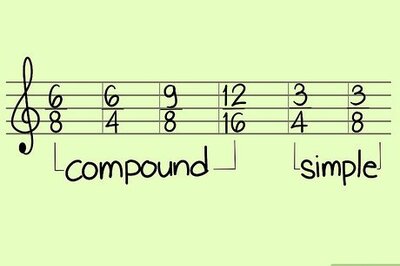






Comments
0 comment