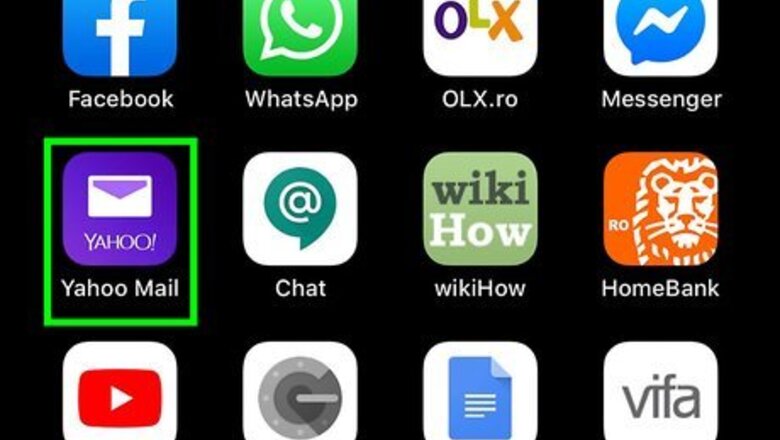
views
Printing from Email
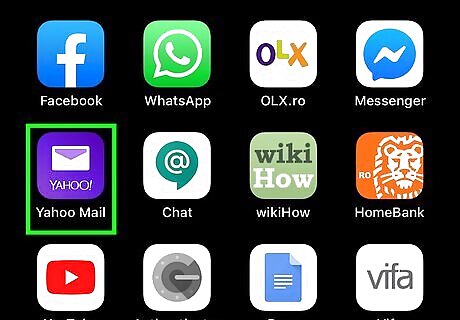
Open your email app. This might be the Apple Mail app, Gmail, or another mail service's app. If you access your email in a web browser, you can open a browser to sign in now. If you haven 't set up an AirPrint-enabled printer, you'll need to do so before you continue. See How to Activate AirPrint to learn how.
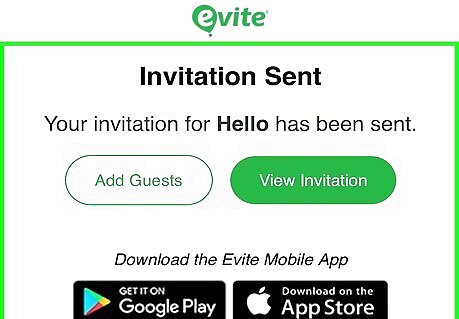
Tap the message that contains the Evite. This is from Evite or the event creator.
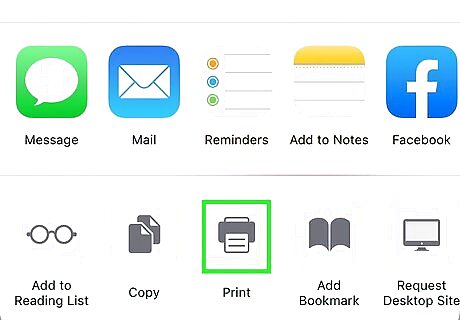
Tap Print Invitation. You'll find this under the event details. A list of AirPrint-enabled printers will appear.
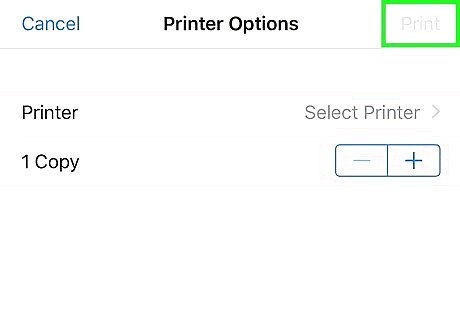
Tap Print to send the document to your printer.
Printing from Evite.com
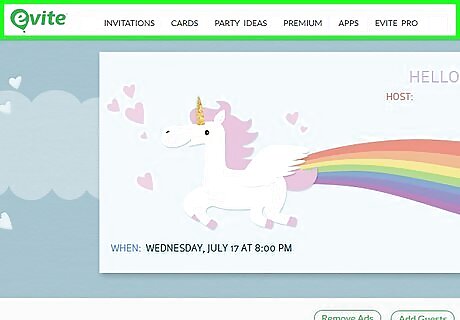
Go to https://www.evite.com/ in a web browser. If you're not already signed into your Evite account, sign in now. If you haven 't set up an AirPrint-enabled printer, you'll need to do so before you continue. See How to Activate AirPrint to learn how.
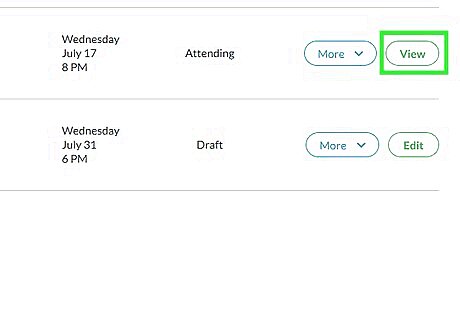
Tap View next to the Evite you want to print. This opens the message.
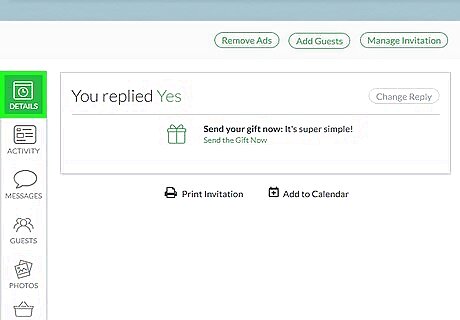
Tap RSVP to open a menu. You don't have to actually RSVP before printing. You might see “Details” instead of “RSVP.”
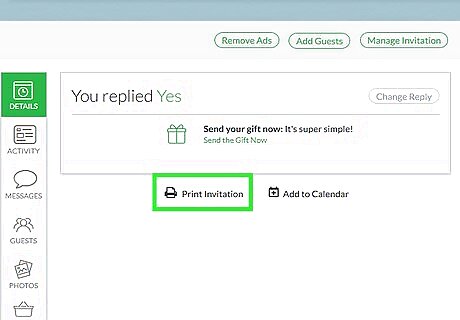
Tap Print Invitation. You'll find this under the event details. A list of AirPrint-enabled printers will appear.
Tap Print to send the document to your printer.


















Comments
0 comment