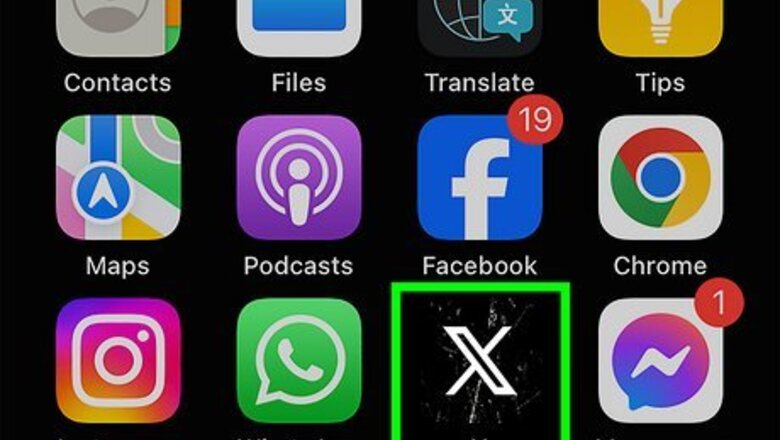
views
- To quote a tweet, click or tap the retweet button and select "Quote". Add a comment, and select "Post".
- Quote Tweets allow you to add extra commentary on the tweet, including attaching photos and gifs.
- If you prefer to share a tweet someone else wrote, you can retweet it instead of quote tweeting it.
Using Mobile
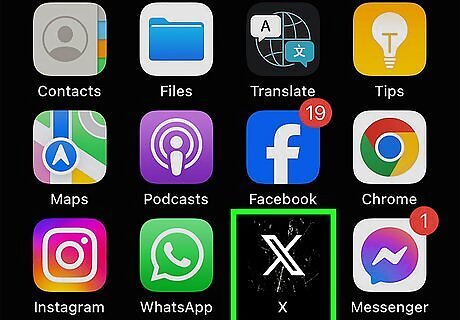
Open the Twitter (X) app. This looks like a white X with a black background. X is available for iOS in the App Store and for Android in the Google Play Store.
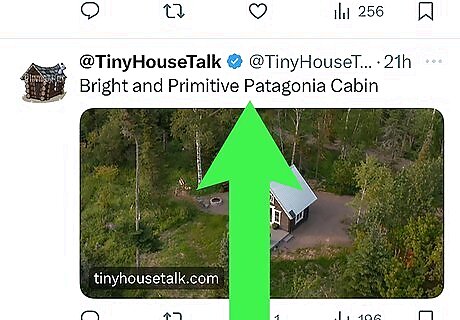
Scroll to the tweet you want to quote. You can only retweet or quote a tweet from a public account, not a private account.
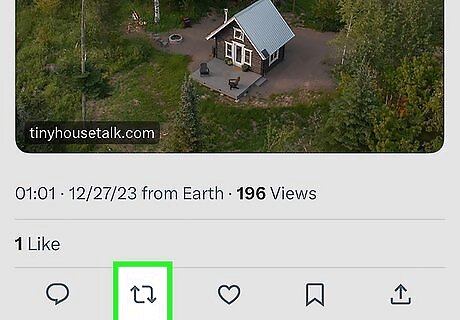
Tap the "retweet" button. It's the icon below the tweet that looks like two arrows forming a square. A pop-up menu will appear.
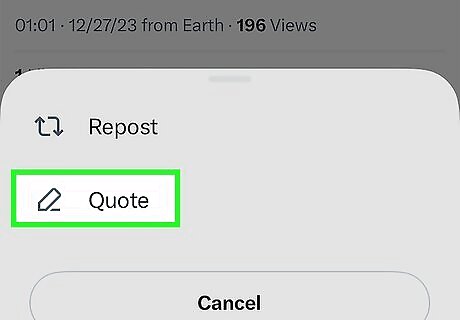
Tap Quote. This is the second option. You can also tap Repost if you don't want to include any of your own text.
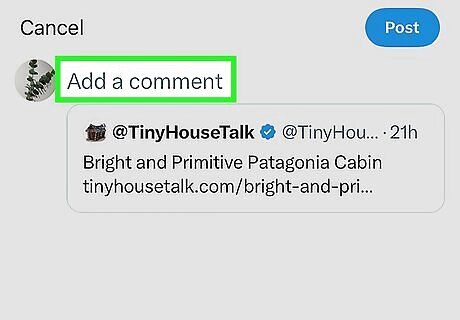
Add a comment. You can also add a picture, GIF, or location. Just tap the corresponding icons.
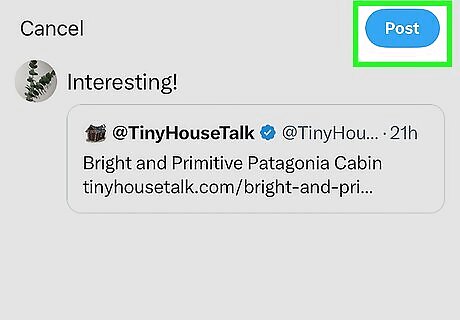
Tap Post. The quoted tweet will be posted to your profile. Your comment will appear above the quoted tweet, with the quoted tweet in a smaller box within your post.
Using Desktop
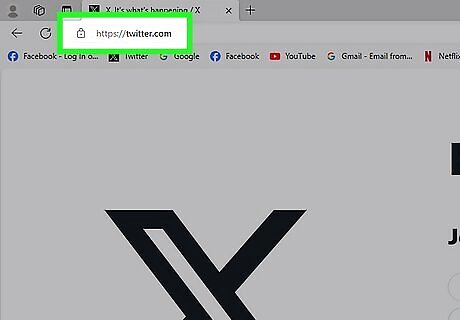
Go to https://twitter.com/ in a web browser. If you're logged into an account, you'll see your Twitter (X) feed.
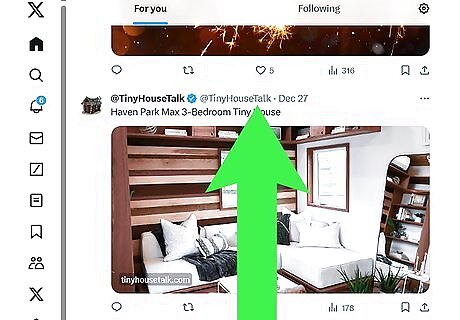
Scroll to the tweet you want to quote. You can only retweet or quote a tweet from a public account.
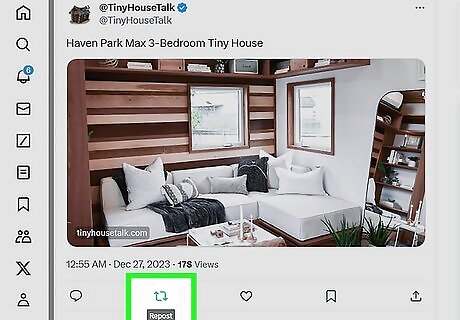
Click the "retweet" button. It's the icon below the tweet that looks like two arrows forming a square. A pop-up menu will appear.
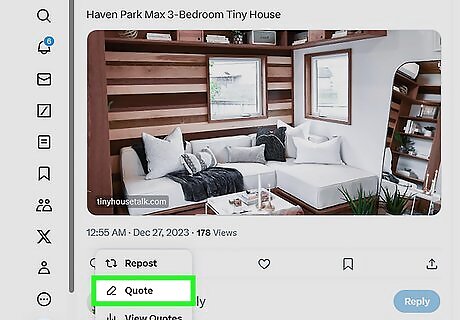
Click Quote. This is the second option. You can also click Repost if you don't want to include any of your own text.
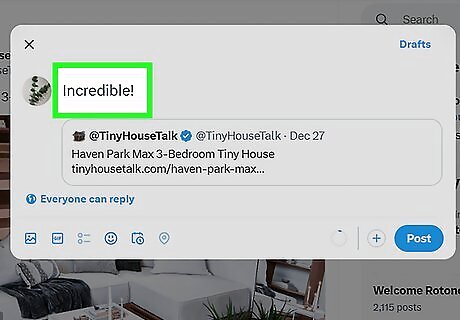
Add a comment. You can also add a picture, GIF, or location. Just click the corresponding icons.
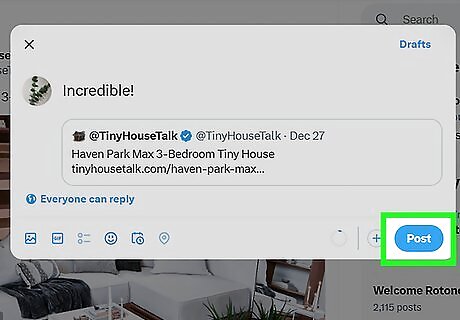
Click Post. The quoted tweet will be posted to your profile. You can also click Draft if you want to save the tweet to your drafts for later. Your comment will appear above the quoted tweet, with the quoted tweet in a smaller box within your post.











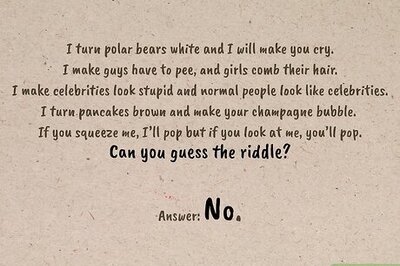
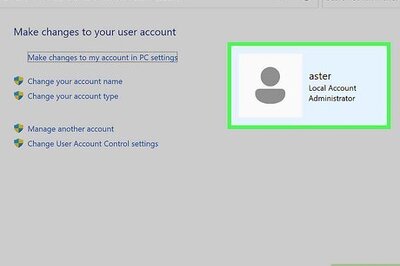

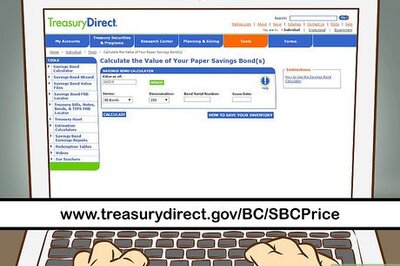
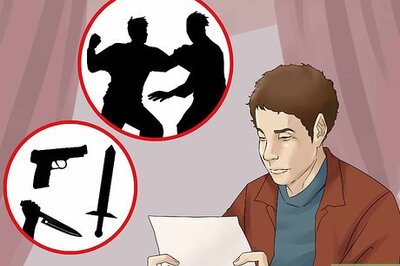


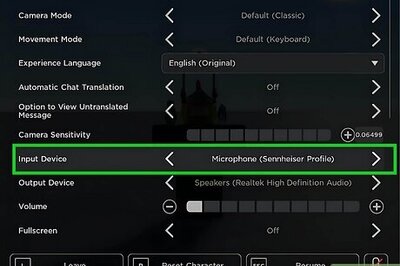
Comments
0 comment