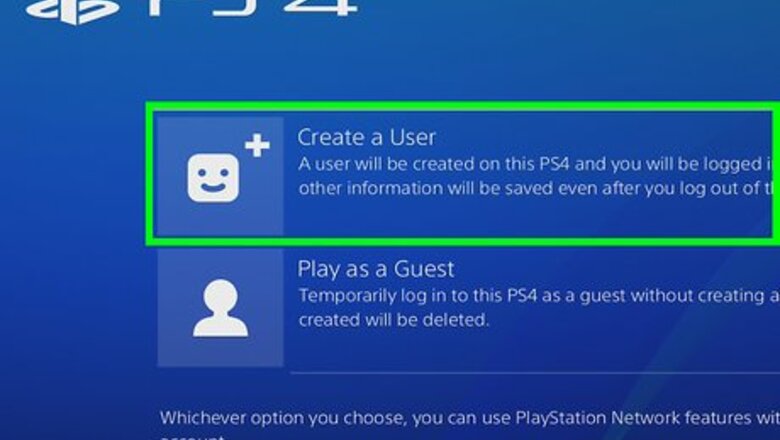
views
- Log into your account and go to “Settings.” Then, scroll down to “Login Settings,” click “User Management,” and delete the user.
- Or, perform a factory reset by opening “Settings” and scrolling to “Initialization.” Click “Initialize PS4” and then select “Full.”
- Alternatively, back up your data and do a manual reset. Turn off your PS4, turn it back on, then click “Restore Default Settings.”
Deleting Other Users from the Primary Account
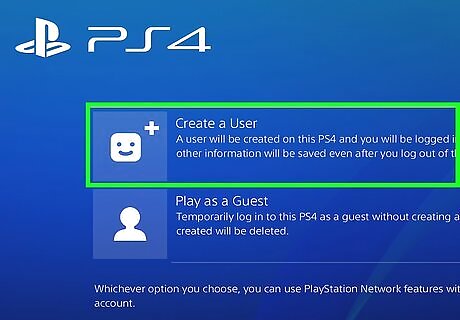
Log in to your primary account. Turn on your PS4 and enter your login information as usual. You will need to be signed in as the console’s primary user to delete other accounts.
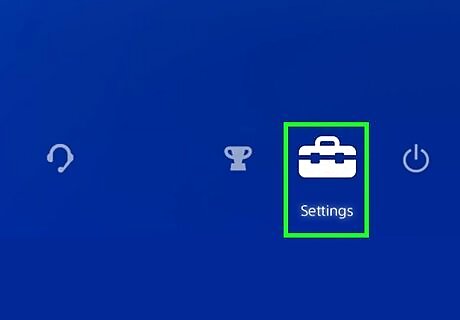
Go to “Settings.” From the home screen, push up on the left joystick to bring up an options menu. Continuing to use the left joystick to navigate, scroll right until you get to the icon of a toolbox, which is labeled “Settings.” Press “X” to select it.
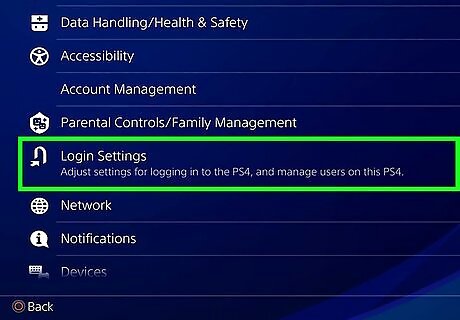
Open the “Login settings” screen. From the settings menu, scroll down to “User Management.” From there, click “Delete User.”
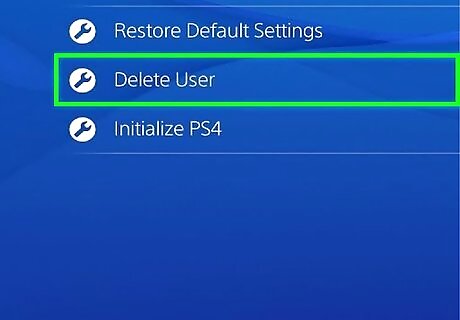
Delete the desired user. Scroll down to the user you want to delete. Click “X” to delete them, and then confirm the deletion. From there, just follow the PS4’s instructions. If you are trying to delete your primary account, the PS4 will have to be initialized. Upon clicking “Delete” you will be asked to confirm the decision to initialize. Doing so will restore your console to factory settings. Any data not backed up will be lost permanently.Note: Do not turn off your PS4 while you back it up, or you may seriously damage it. To back up your data, go to Settings>Application Saved Data Management>Saved Data in System Storage. Select "Cloud" to save to the cloud, or "USB Storage" to save to a USB device like an external hard drive. Select the game or app you wish to back up, and click "Copy."
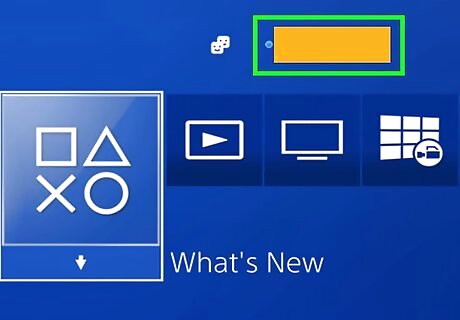
Check that the deletion was successful. Log out of your PS4, and then log back in. If the user is no longer visible on the options screen, you have successfully deleted them from the system.
Doing a Factory Reset from the Primary Account
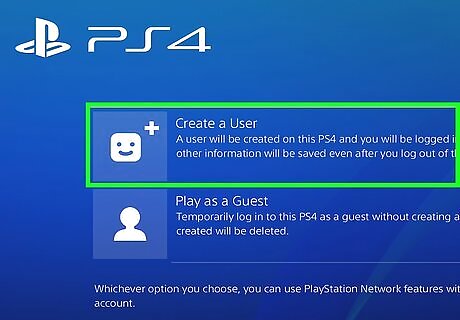
Log in to your primary account. Turn on your PS4 and enter your login information as usual. You will need to be signed in as the console’s primary user.
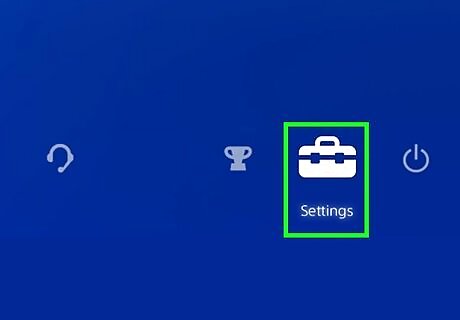
Go to “Settings.” From the home screen, push up on the left joystick to bring up an options menu. Continuing to use the left joystick to navigate, scroll right until you get to the icon of a toolbox, which is labeled “Settings.” Press “X” to select it.
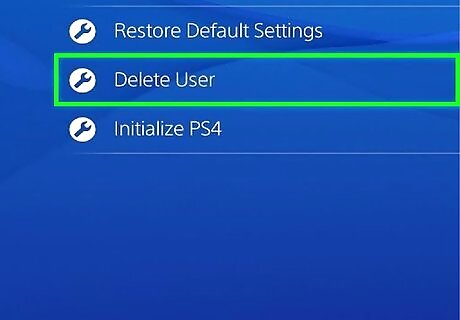
Open the “Initialization” screen. From the settings menu, scroll all the way down to “Initialization.” From there, click “Initialize PS4.” Select “Full,”, and follow the console’s instructions. This will restore your PS4 to its factory settings, deleting any data that you have not backed up, such as trophies, screenshots, etc. To back up your data, go to Settings>Application Saved Data Management>Saved Data in System Storage. Select "Cloud" to save to the cloud, or "USB Storage" to save to a USB device like an external hard drive. Select the game or app you wish to back up, and click "Copy." A full factory reset will take a couple hours. Make sure not to turn off the PS4 during this process, as you may cause serious damage.
Deleting Users By Doing a Manual Factory Reset
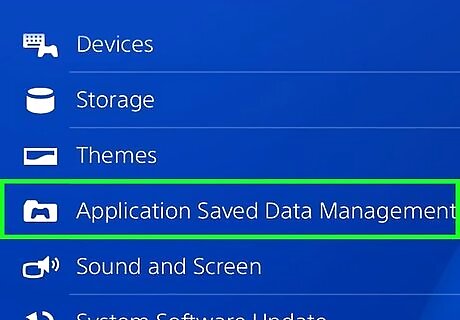
Back up data you don't want to lose. Go to Settings>Application Saved Data Management>Saved Data in System Storage. Select "Cloud" to save to the cloud, or "USB Storage" to save to a USB device like an external hard drive. Select the game or app you wish to back up, and click "Copy."

Manually power off. Press down on the power button for several seconds. Wait until you hear a beep, and the light turns red. Take your finger away.

Manually power back on. Press down on the power button again, and keep it held down. You will hear one initial beep, followed by a second beep about 7 seconds later. Release the button.
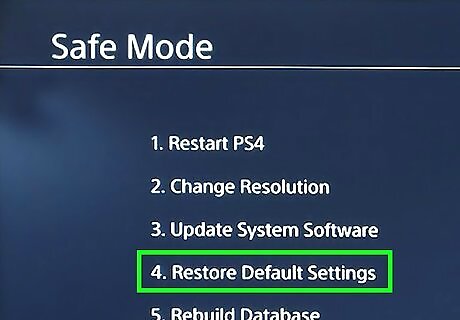
Press “Restore Default Settings.” When the PS4 turns on, you should be in Safe Mode. Use the left joystick to navigate down to “Restore Default Settings.” Press “X” to select it, and follow the PS4’s instructions. This will restore your PS4 to its factory settings, deleting any data that you have not backed up, such as trophies, screenshots, etc. Note: You should only need to use this method if you are initializing a PS4 to which you don't have the password. The controller will need to be connected to the console via USB while in Safe Mode.

















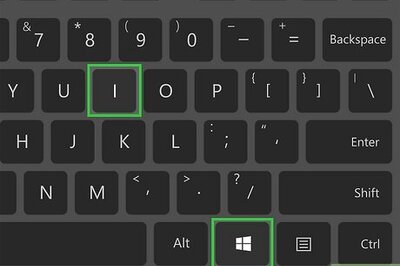
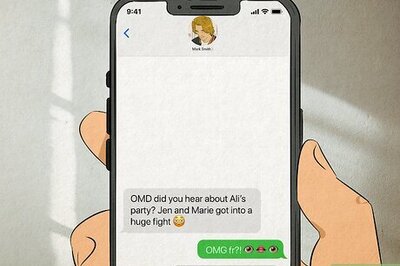

Comments
0 comment