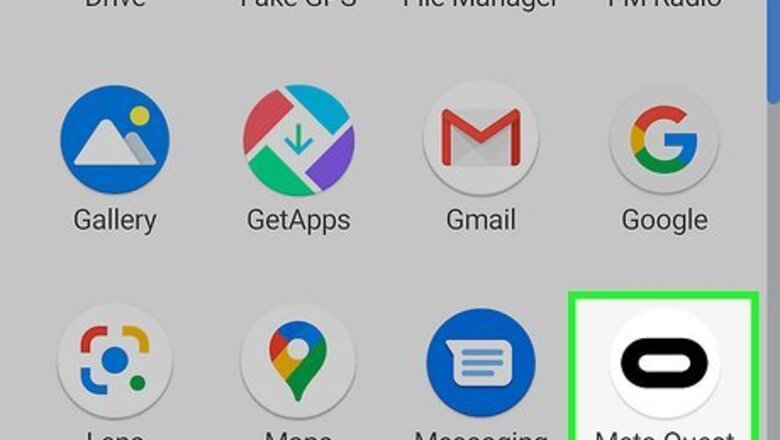
views
- You can change your PIN using the Meta Quest mobile app or website.
- If you have forgotten your PIN, you can request a PIN reset.
Using the Meta Quest App
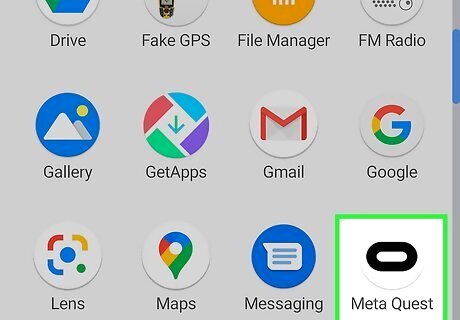
Open the Meta Quest mobile app. It has a white icon with an elongated "O." Tap the Meta Quest app icon on your mobile phone or tablet to open the Meta Quest mobile app. The mobile app is required to set up your Oculus Quest 2. If it is no longer available on your mobile phone, you can download it for free from the App Store on iPhone and iPad, or the Google Play Store on Android devices.
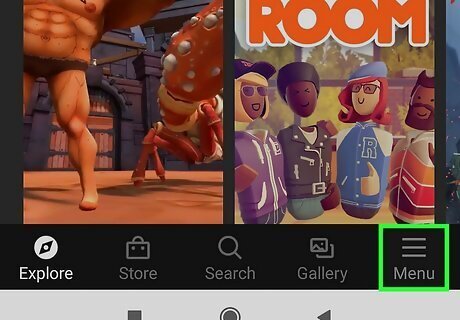
Tap ☰ Menu. It's the icon with three horizontal lines in the lower-right corner. This displays the menu.
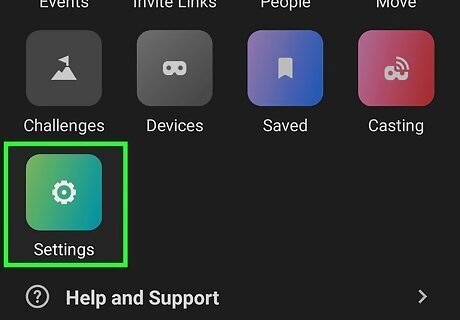
Tap Settings. It's the green icon with an image of a gear. Tap this icon to display the Settings menu.
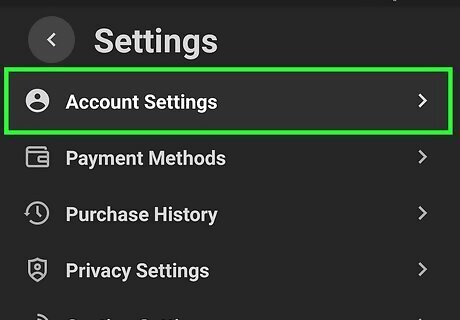
Tap Account Settings. It's the first option at the top of the Settings menu. It's next to an icon that resembles a person. This displays the Account Settings menu.
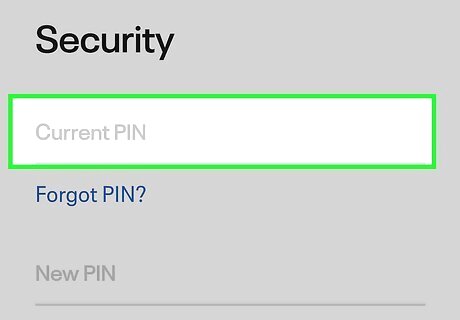
Enter your PIN on the first line. In order to change your PIN, you need to enter your current PIN on the first line. Forgot your PIN? If you have forgotten your PIN, tap "Forgot PIN?" below the line where you enter your current PIN. Then tap the button that says "Request PIN Reset". This will send an email to the email address associated with your Oculus/Meta Quest account. Open that email when you receive it and tap the link in the email.
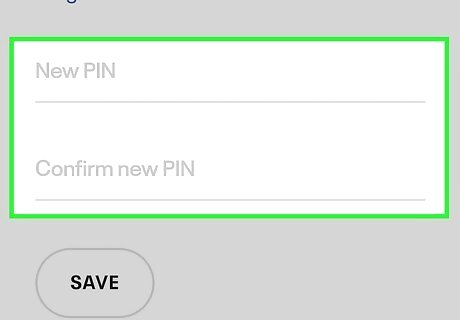
Enter a new PIN and confirm it. Enter a new numeric PIN that you can remember on the lines that say "New PIN" and "Confirm New PIN." Make sure you enter the exact same PIN on both lines.
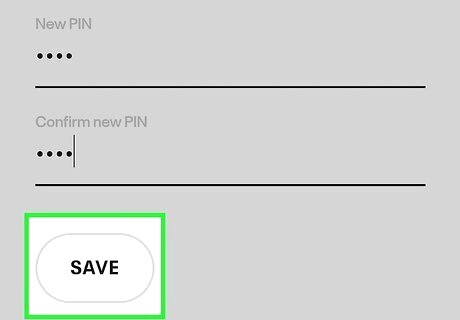
Tap Save. It's the black box below the two lines where you enter your PIN. Tap this option to change your PIN.
Using Oculus.com
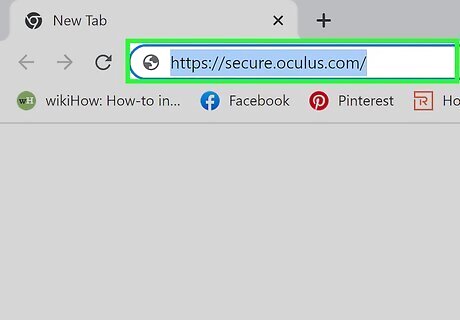
Go to https://secure.oculus.com/ in a web browser. You can use any web browser on your PC or Mac. If you are not signed in automatically, sign in using the email address and password associated with your Meta Quest/Oculus account or the Facebook account associated with your Oculus/Meta Quest account.
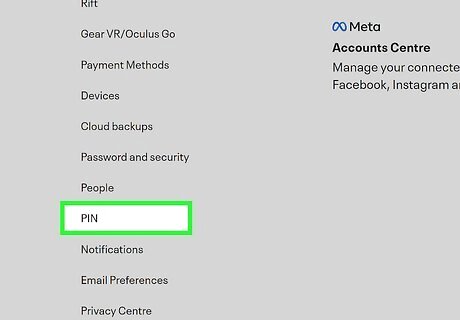
Click PIN. It's in the menu to the left. Click this option to display a screen that allows you to reset your PIN.
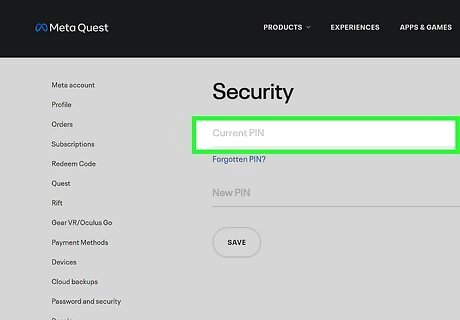
Enter your current PIN. In order to change your PIN, you need to enter your current PIN in the first field at the top of the page. Forgot your PIN? If you have forgotten your PIN, click "Forgot PIN?" below the line where you enter your current PIN. Then click the button that says "Request PIN Reset". This will send an email to the email address associated with your Oculus/Meta Quest account. Open that email when you receive it and click the link in the email.
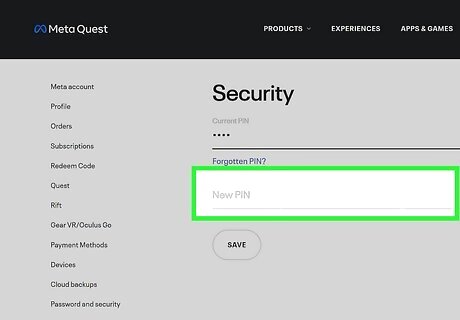
Enter a new PIN and confirm it. Enter a new numeric PIN that you can remember on the lines that say "New PIN" and "Confirm New PIN." Make sure you enter the exact same PIN on both lines.
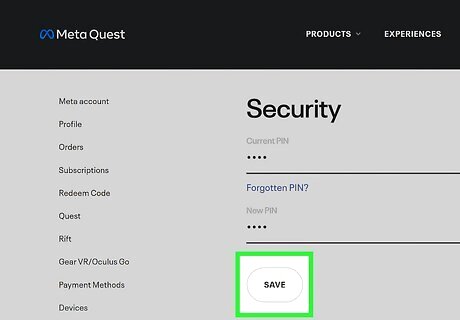
Click Save. It's the button below both lines where you enter your new PIN. This saves and changes your new PIN.













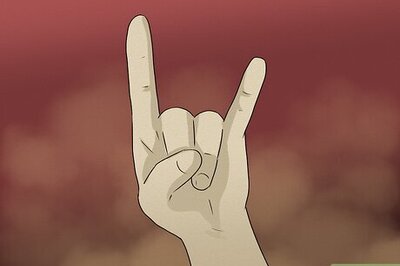



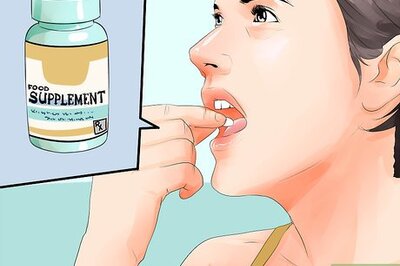


Comments
0 comment