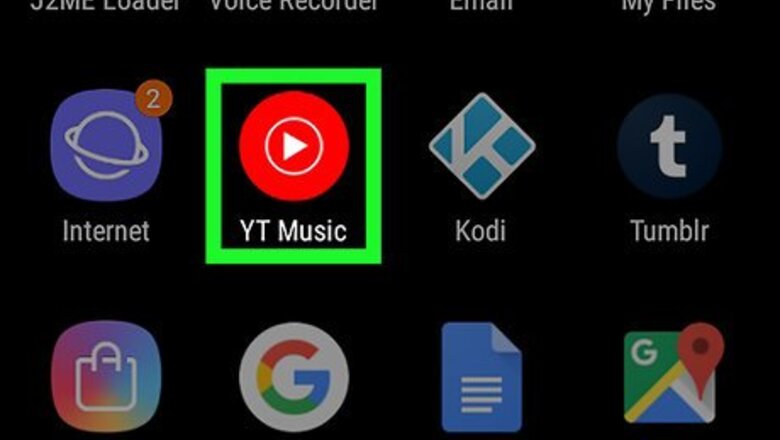
views
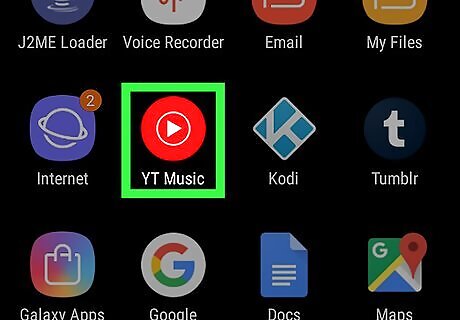
Open YouTube Music on your Android. You’ll usually find it on the home screen or in the app drawer. Look for a red icon with a white triangle inside.

Search for an album. Tap the magnifying glass at the top-right corner of the screen, type the artist’s or album’s name, and then tap the search key. Albums that match what you’ve searched for are listed under the ″Albums″ header (you may have to scroll down a little to find it). Tap the arrow next to ″Albums″ to expand the entire list.
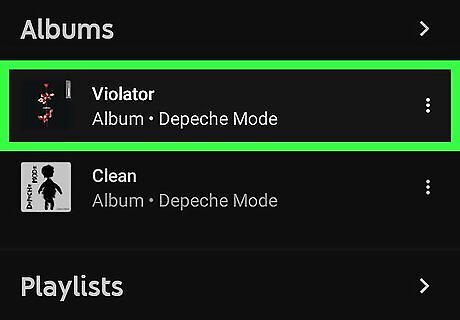
Tap the album. A list of the tracks on this album will appear.
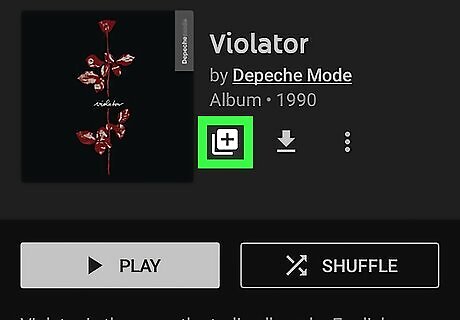
Tap the icon of two overlapping white boxes. It’s at the top of the screen beneath the album’s artist and title. A check mark will appear over the icon, meaning that the album is now added to your library. To see the albums in your library, tap Library at the bottom-right corner, and then tap Albums. To remove an album from your library, tap ⁝ next to its name (in the library), and then tap Remove album from library. Or, if the album is open on the screen, just tap the icon with two white boxes again to remove the check mark.











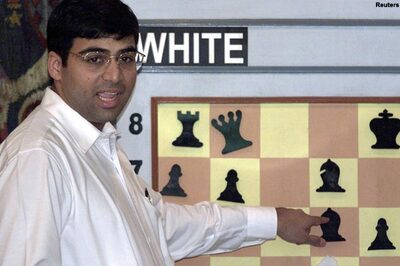



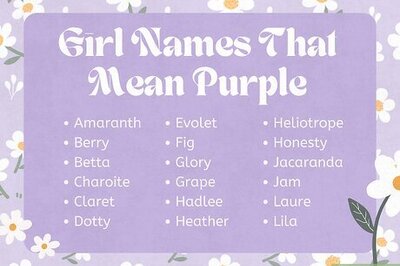
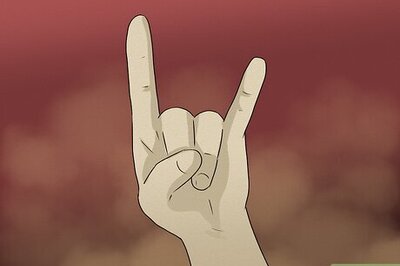
Comments
0 comment