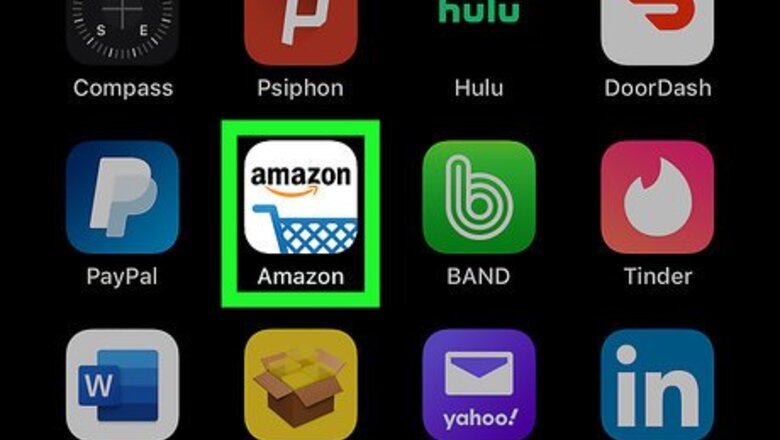
views
Using the Amazon Mobile App
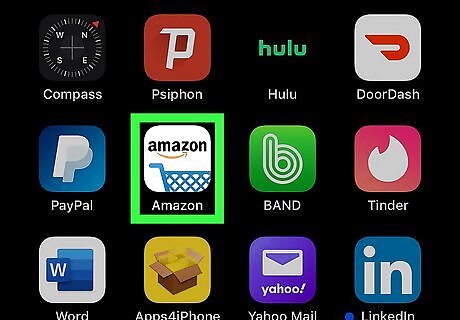
Open the Amazon Shopping app on your phone or tablet. It's the icon with a shopping cart labeled "Amazon." You'll usually find it on the home screen (iPhone/iPad) or in the app drawer (Android). If you don't have the app, you can download it for free from the App Store (iPhone/iPad) or Play Store (Android). If you're not already signed in, follow the on-screen instructions to sign in now.
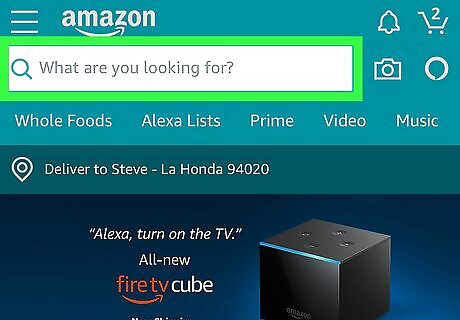
Tap the What are you looking for box. It's at the top of the screen.
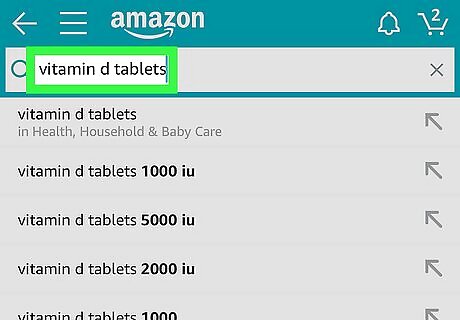
Type what you're looking for. For example, if you're searching for Vitamin D tablets, type vitamin d tablets here. A list of suggested searches will appear below the Search bar.
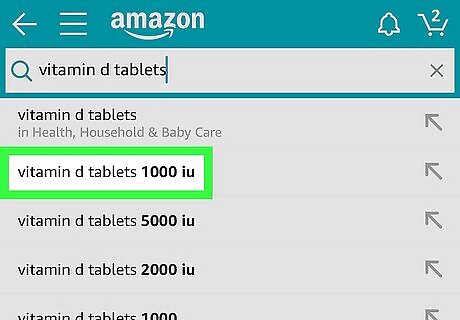
Tap a suggested search or the Search key. Both of these options will display a list of Amazon items (including those that don’t qualify for Prime).
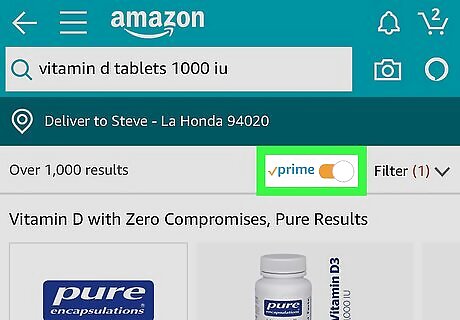
Slide the "Prime" switch to the On Android 7 Switch On position. This switch is near the top-center part of the screen (above the search results). The page will refresh to display only those items that qualify for Prime shipping.
Using Amazon.com on a Computer
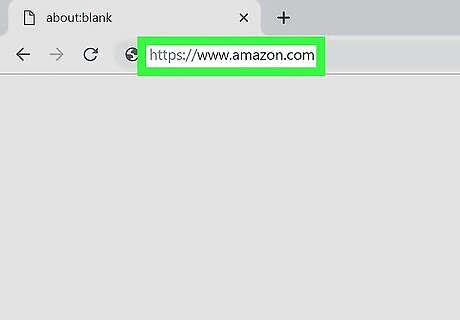
Go to https://www.amazon.com in a web browser. You can refine your search results on Amazon.com to display only those products that qualify for Amazon Prime shipping benefits. If you're not already signed in to your Amazon account, click Sign In at the top-right corner of the page to do so now.
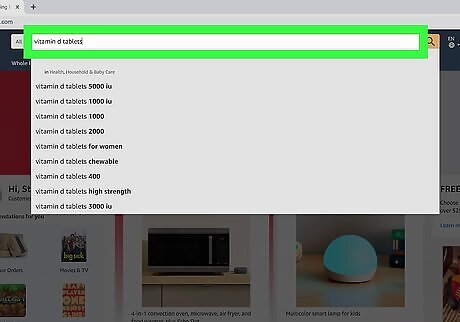
Type what you're looking for into the Search bar. It's the wide bar at the top of Amazon.com.
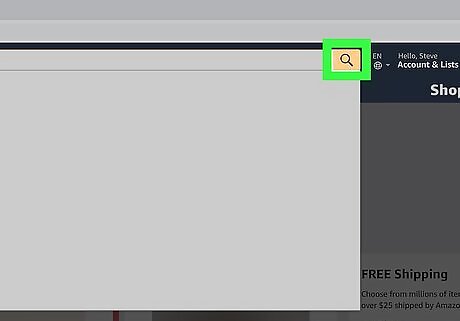
Click the yellow-and-blue magnifying glass to search. It's to the right of the Search bar. A list of items that match what you've searched will appear. Items that qualify for Amazon Prime are marked with the yellow-and-blue "Prime" logo in the search results.
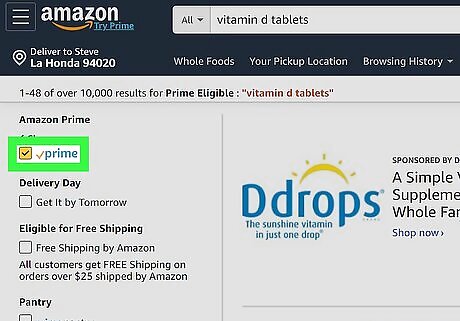
Check the box under "Amazon Prime." It's at the top of the left column beside the yellow-and-blue "Prime" image. The page will refresh to display only those items that qualify for Prime shipping. If you're searching for a grocery item that qualifies for Prime Pantry delivery service, you'll have the option to check the box next to "Prime Pantry" in the left column. If you're looking for clothing or accessories, you may also be able to select "Prime Wardrobe" atop the left column. This option lets you try certain clothing on for free.










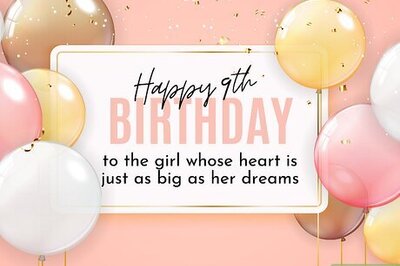
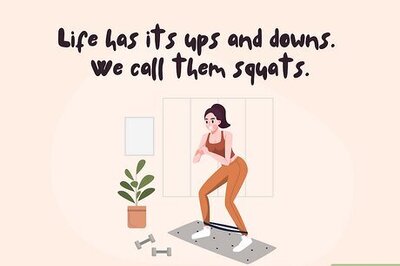



Comments
0 comment