
views
Using a Smartphone
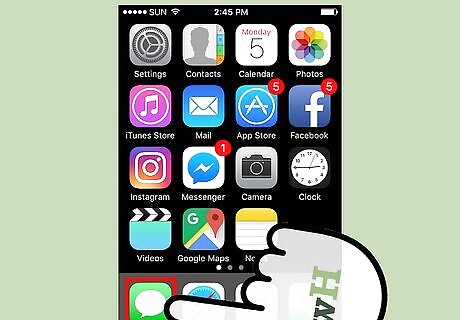
Find the messaging icon and tap it. The location of the messaging icon will vary depending on your phone type and how you've set up your icon layout. It will likely be on the first page of your home screen, right when you turn it on and unlock it.
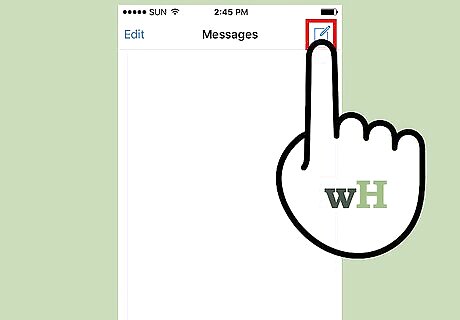
Tap the New Message button. Once in your messages, you'll see a list of the text conversations on your phone, in order from most to least recent. If the person you want to text is listed here, tap on their name to open that conversation, if not, hit the new message button. The new message button will be at the top of the screen and might look like a plus or little icon of a page with a pen.
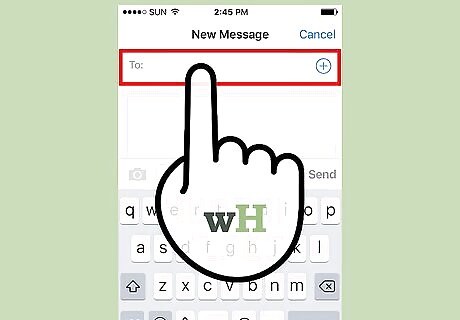
Type the name or number of who you want to text. After you tap the new message button, you'll be taken to a page with two blank fields. The keyboard will open and the cursor will start in the field where you can type the contact you want to send your text to. If you have the person you want to text in your contacts, you can start typing their name. You'll see their name come up in the options. Tap it. If you don't have the person you want to text in your contacts, you'll have to type their phone number out. You can add as many people as recipients as you want.
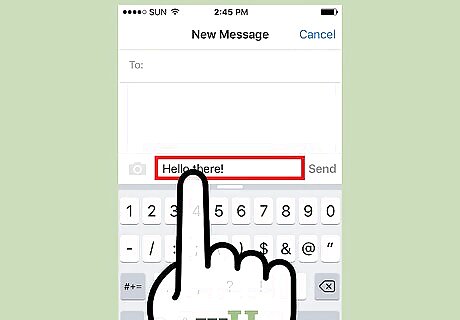
Type your message. Tap the field near the middle of the screen. Depending on your phone, the field might be labeled something like "Message". Then you can use the on-screen keyboard to type out your message.
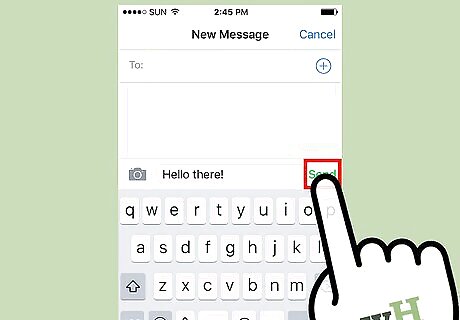
Send your message. Once you're done entering your message and the recipients of your message, hit send. Your text message is now sent.
Using a Feature Phone
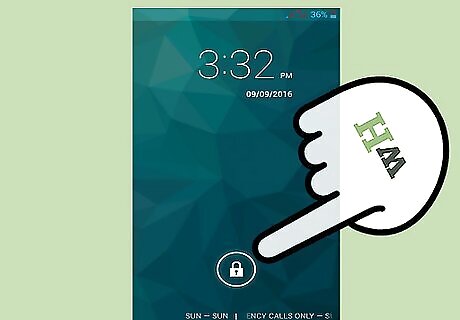
Go to the menu. Depending on what model of phone you have, the method to enter the menu will differ. There might be a button on your phone that will take you straight to the menu, or you might have to scroll through some options on the home screen. Some phones will start you off in the menu when you open them. If that's the case, skip to the next step.

Find the messaging icon. Scroll through the options in the menu to find the messaging icon. Select it.
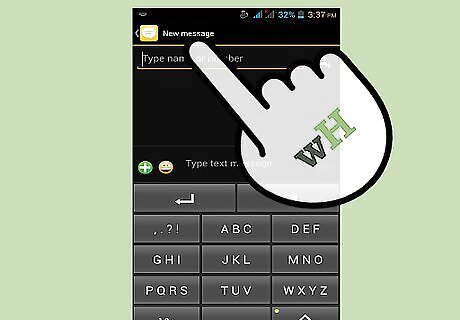
Pick the text message option. On some phones, hitting the messaging icon will take you to a list of options such as: 1. Text Message, 2. Picture Message, or 3. Voice Note. If that is the case with your phone, select Text Message.
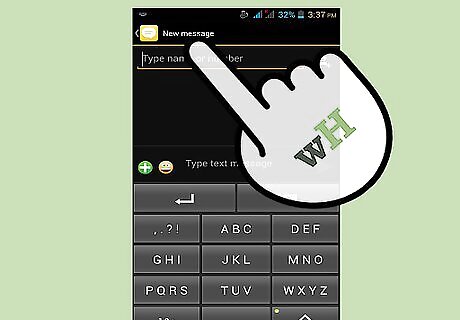
Choose the new message option. Scroll through the list of options on the text messaging screen to find the new message option. Select it. If you already have a conversation with the person you want to text on your phone, it will show up in the text messaging screen. You can select this conversation to send a new text message to them, instead of selecting the new message option.
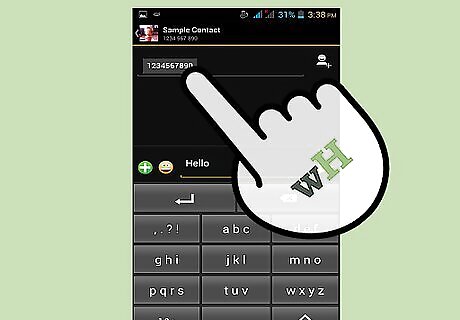
Type the name or number of who you want to text. The new message screen will start you out with the cursor in a field where you can enter the contact you want to message. Enter their number, or scroll through the list of your contacts and select the person you want to message. Note, some non-smart phones prompt you to enter your message before selecting a recipient. If this is the case, do that first, then select the "Send to" option. This will give you a list of your contacts and an option to enter a phone number.
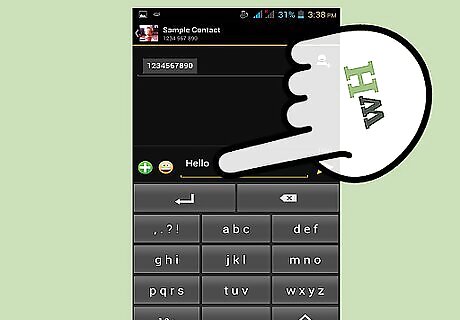
Type your message. Scroll down to the message entry field. Type out the message you want to send. How you do this will depend on whether you have a phone with a QWERTY keyboard or not. If you have a phone with a full keyboard, called a QWERTY keyboard, just type out your message like you would type on a computer keyboard. If you have a flip phone or another phone without a full keyboard, you'll see three or four letters beside each number on the keys. To enter a letter, you have to hit the key that it's on a certain number of times. For example, the "1" key will have "a", "b", and "c" on it. To enter a "c", you have to hit the "1" key three times.
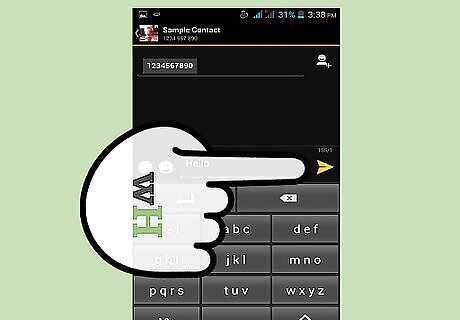
Send the message. When you are done typing, scroll to the OK or Send button on the screen. Hit select to send your message.
Using the Contacts List
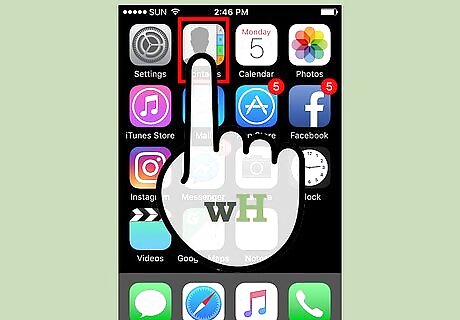
Open your contacts on your phone. On some phones, there will be a physical button that takes you straight to your contacts. That will be indicated by a label on the main menu that says contacts, near the button that opens it. On some, you'll have to scroll through the menu to find the contacts application. Smartphones will have an app for contacts, or it will be an option in the phone menu.
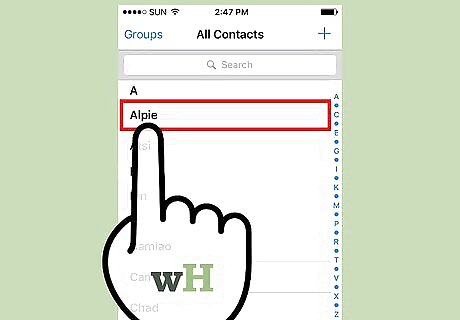
Open the contact of the person you want to message. Once you've opened your contacts, find the name of the person you'd like to send a message to. You should be able to either search (entering the first letters of the person's name) or scroll to find who you'd like to reach. On a non-smartphone, you'll hit the "Okay" or "Select" button. On a smartphone, you'll generally just tap the person's name to open the contact details.
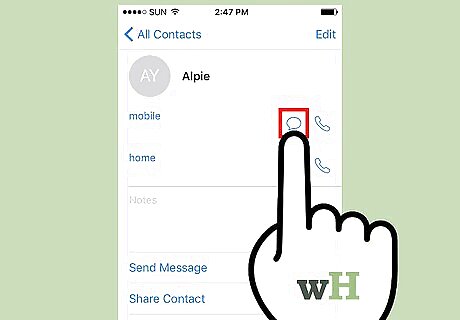
Select the message option. Look for something that says "send message" or, on a smart phone, a message icon (usually a cartoon-like speech bubble icon). Selecting this option should take you to a window where you can compose your message. Type your message and select send.
Texting Etiquette
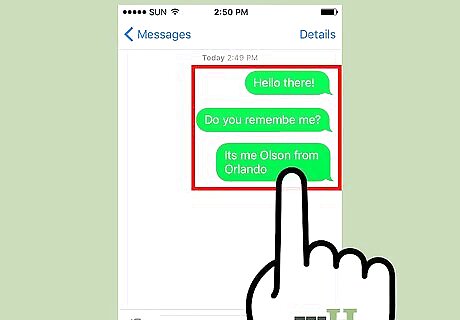
Don't send multiple texts without a response. If you text someone and you don't get a response within a day, it's generally considered okay to send one more text just in case they were meaning to respond but forgot. But don't blow up someone's phone with messages. The point of texting is so that people can get to it in their own time, so just wait it out.
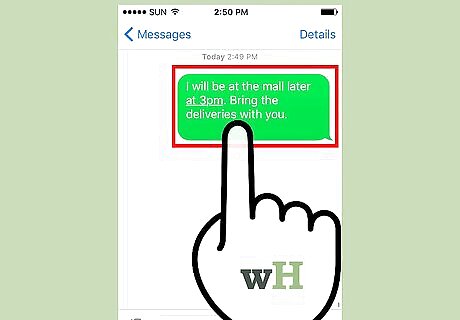
Keep your texts brief. Texts are meant to be efficient tools of communication. Phones aren't the easiest things to read on, so don't send someone a novel. Keep your texts brief and to the point.
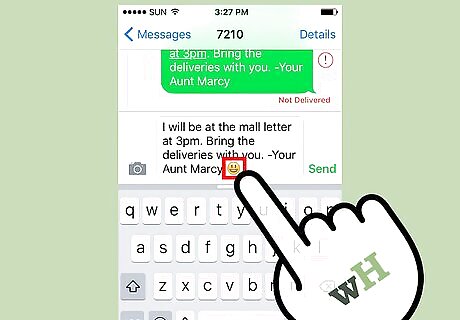
Avoid tone misinterpretations. The nature of text-based communication leaves tone much more up to interpretation than speaking. Be wary of this when sending text messages. Don't be afraid to use exclamation points and emoticons like ":)" to make your tone clearer.
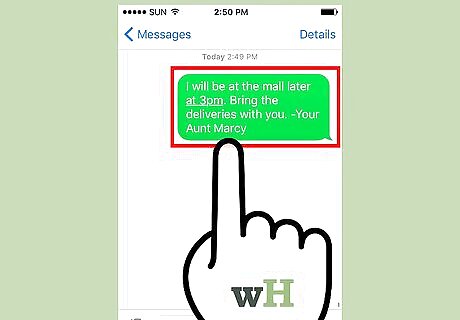
Sign off if you haven't texted this person before or in a while. Getting a text from someone whos number is not in your phone can be confusing. If you want to avoid potentially getting a text back that says "Sorry, who is this?" just put a dash and your name at the end of your text. Something like "-Your Aunt Marcy" will do just fine.
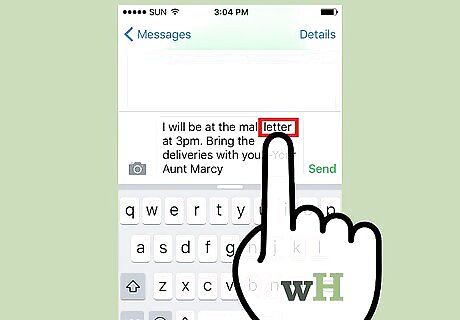
Double check the text before sending. People in general are forgiving when it comes to typos and grammar mistakes in text messages, but it still can't hurt to look over your text message. Correct any simple mistakes you see. Give it a quick edit or two if you think it could be simplified. Then hit send.










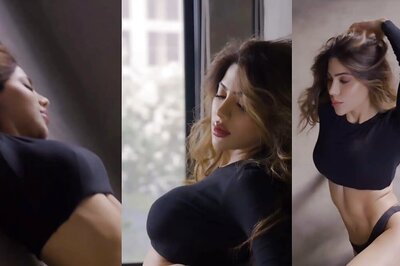

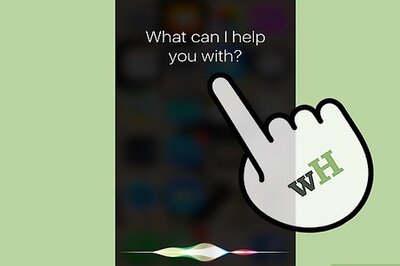
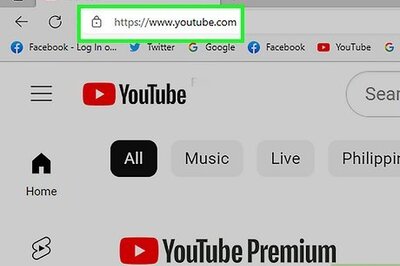

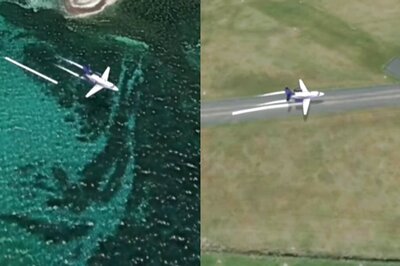


Comments
0 comment