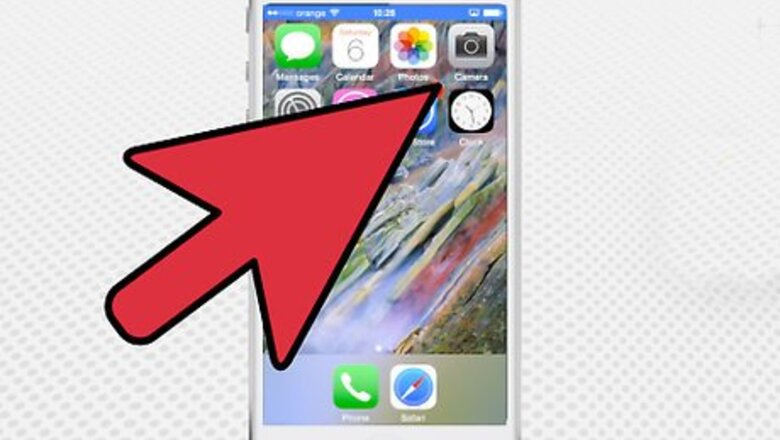
views
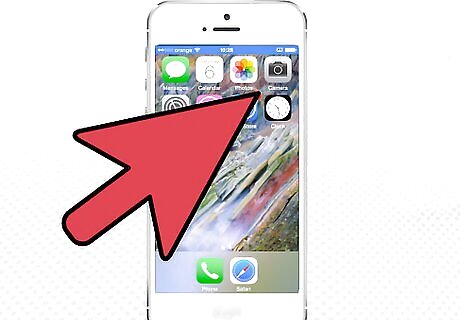
Open the Camera. Locate the Camera application on your device. When the Camera app opens, you will see various camera options at the bottom of your screen.
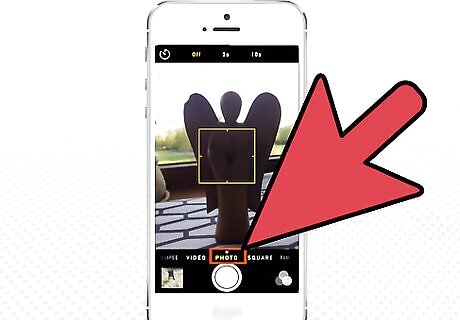
Select “Photo” from the options. This option is for taking still shots. Once selected, you will see a timer, represented by a clock icon, at the top left of the camera screen.
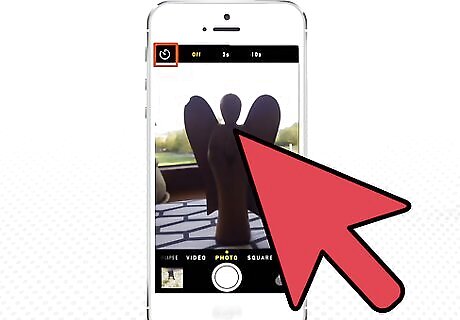
Set up the camera. If you want to be included in the picture, you can set up the camera on a tripod or on something stable, like a stack of books or a table with something the camera can lean on. Check the viewer that everyone or everything you want to take a picture of is within the camera frame.
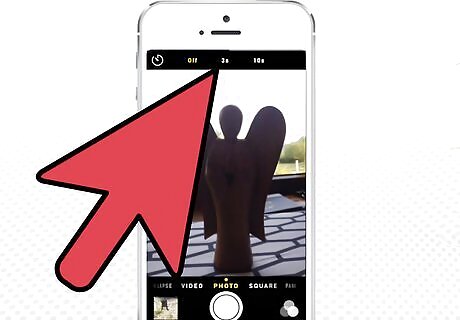
Set the timer. Tap the clock icon, and it will display the timer options: Off, 3s, and 10s, where “s” stands for “seconds.” Tap the timer option you want to set.
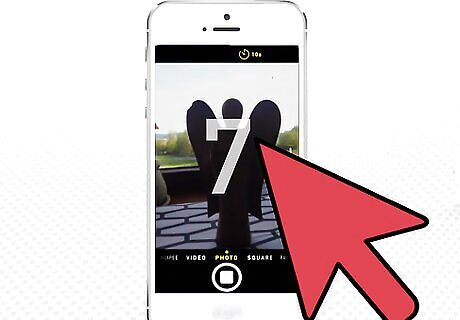
Start the timer to capture the image. Once you have chosen a timer, it will be shown in yellow at the top of your screen. Recheck the viewer to be sure that everything is as you want to capture it, and then tap the Capture button—the big circle at the bottom of your screen. The camera will start counting down from the number of seconds you selected. If you want to be included in the image, position yourself with the group, or object to capture, and smile. Once the countdown ends, the camera will automatically capture a picture.










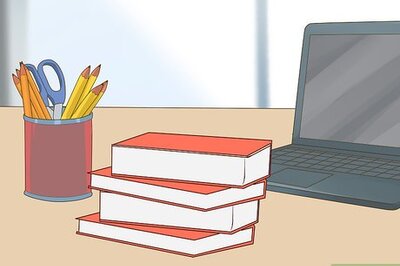
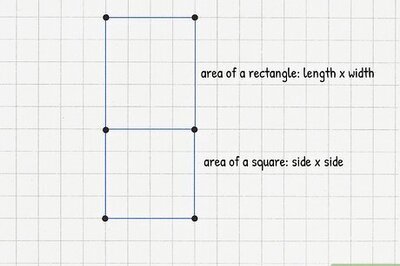


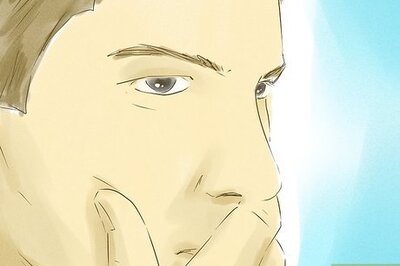

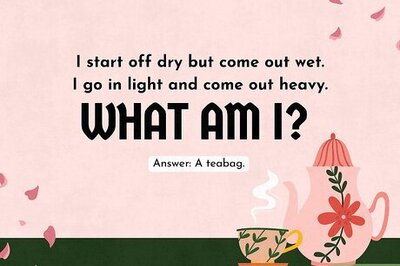
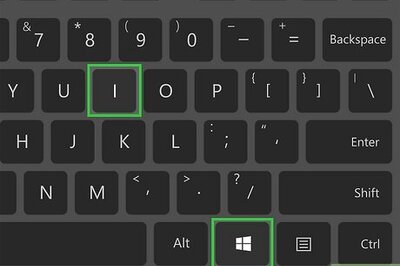
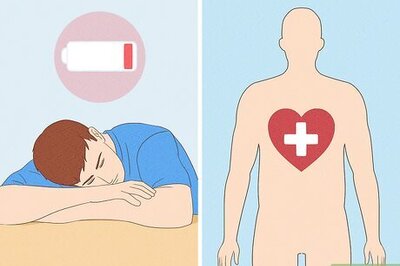
Comments
0 comment