views
Setting a Home Page
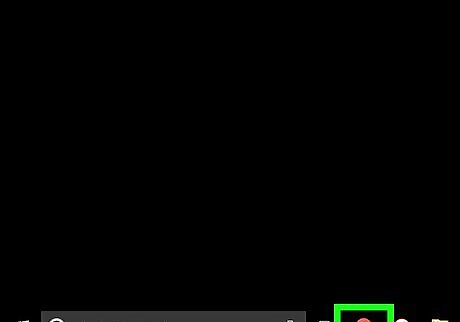
Open Google Chrome.
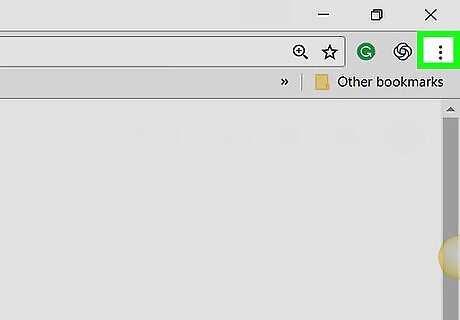
Click ⋮. This is in the top right corner of your Chrome window.
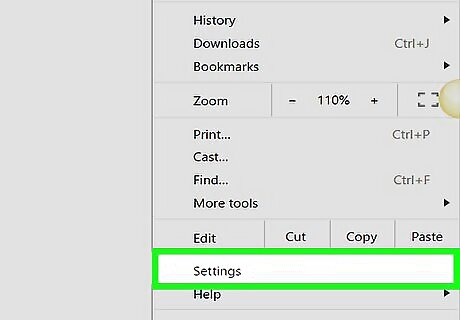
Click Settings.
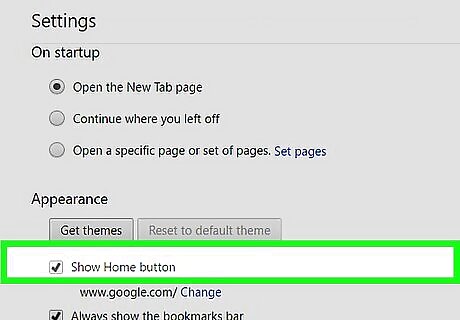
Check the "Show Home button" box. You can find this under the "Appearance" section.
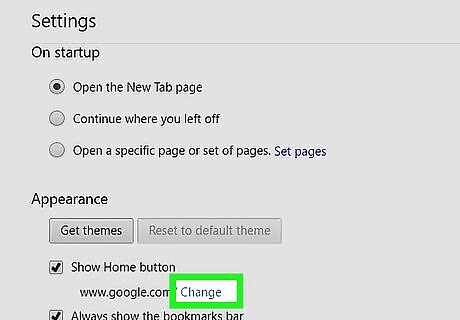
Click Change. This is beneath the Home Button checkbox.
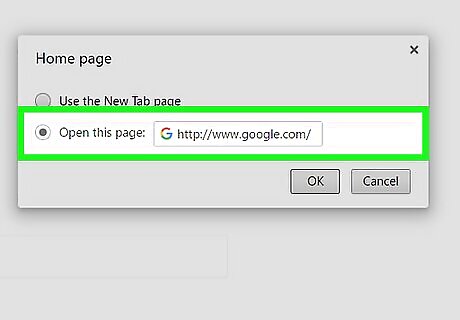
Click the radio button next to "Open this page".
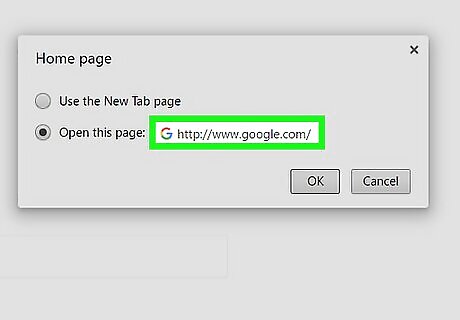
Type in the URL of your preferred site. You can also check the "Use the New Tab page" box here.
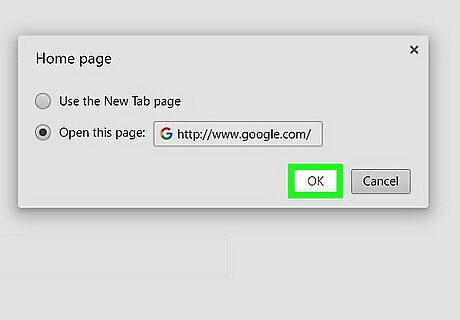
Click OK.
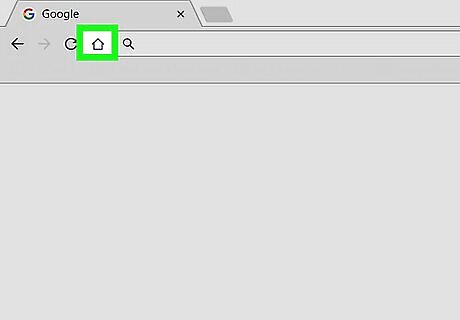
Click the Home button. It's the house-shaped icon in the top left corner of your browser window; doing so should take you to your selected homepage!
Setting a Startup Page
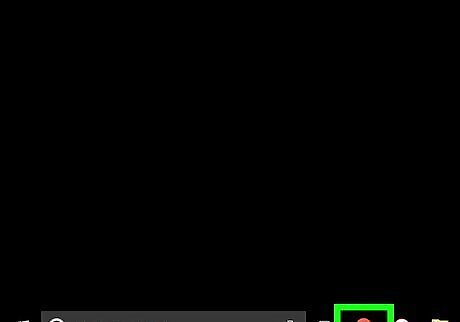
Open Google Chrome.
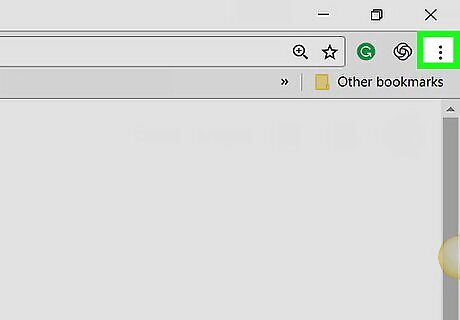
Click ⋮. This is in the top right corner of your Chrome window.
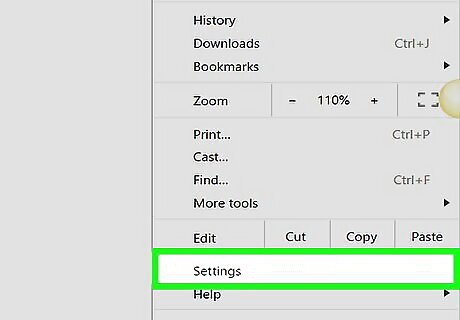
Click Settings.
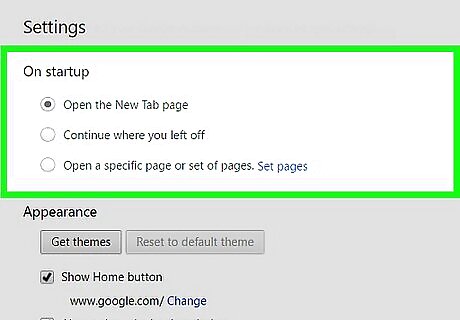
Look for a section on the page called "On Startup." Click the radio checkbox next to "Open a specific page or set of pages".
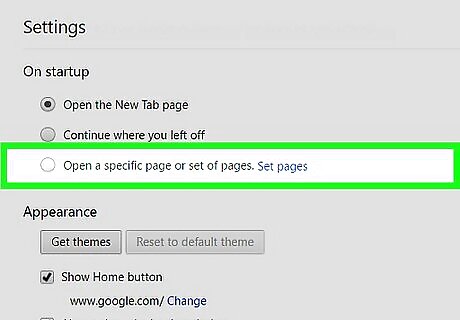
Click Set pages, which should be directly to the right of the above choice.
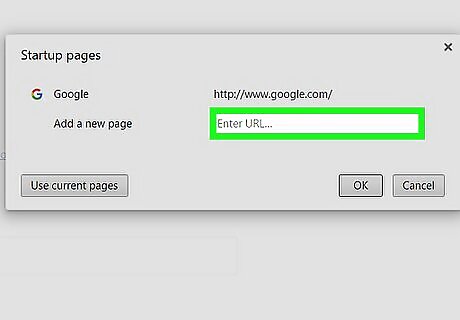
Type in the URL of your preferred site on the line that says "Add a new page".
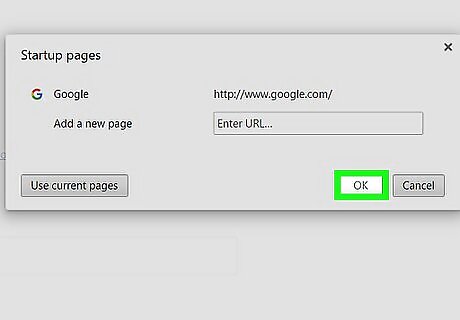
Click OK. You may need to do this twice, if prompted.
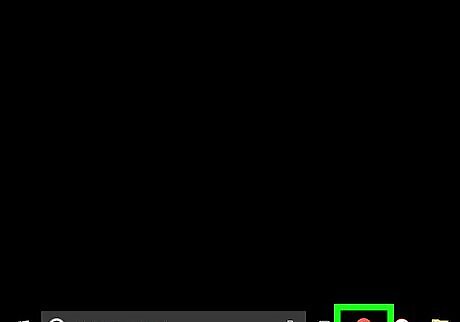
Close and reopen your browser. Doing so should take you to your selected startup page!














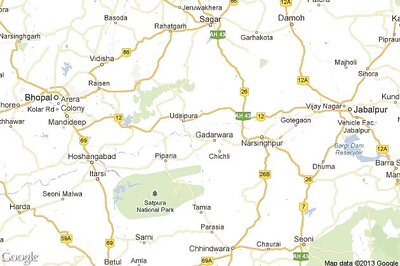





Comments
0 comment