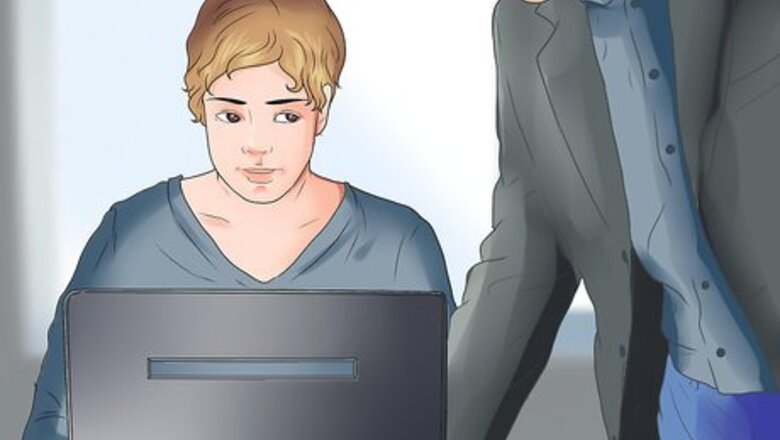
views
Install a Network Printer
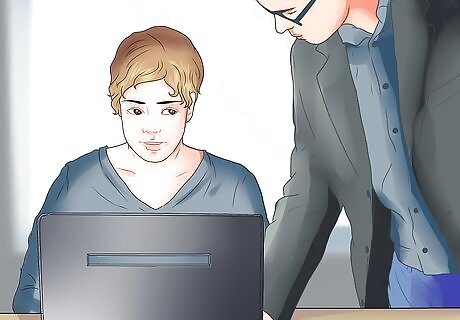
Obtain the name that has been given to the network printer. Contact your network administrator if you are unfamiliar with the name of the network printer you need to install.
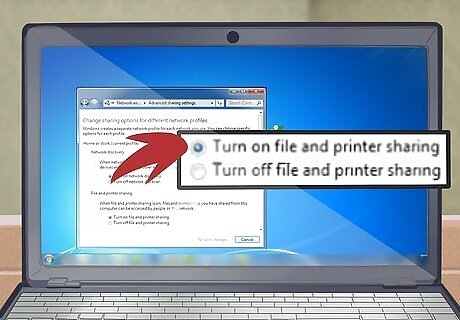
Turn on the network printer.
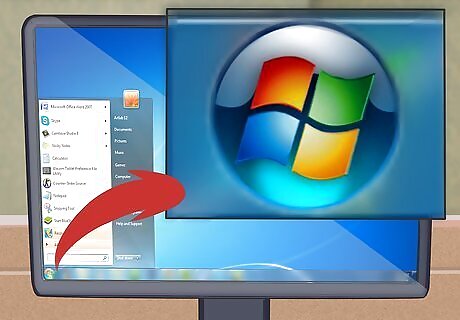
Click on the Start button or Windows logo from the bottom left-hand corner of your computer screen.
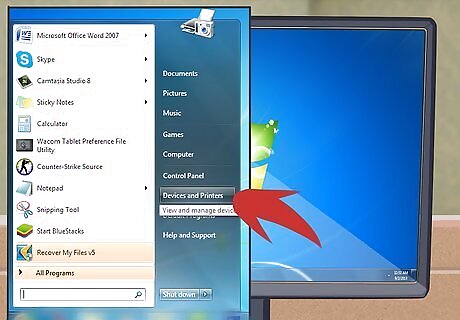
Select "Devices and Printers" by clicking on it.
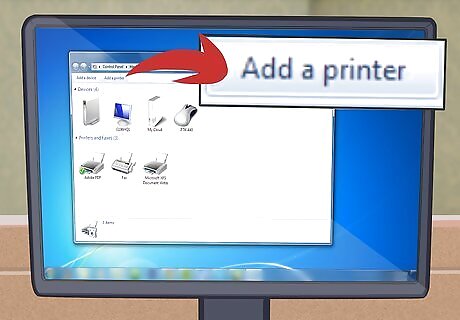
Select "Add a Printer" by clicking on it to bring up the Add Printer wizard.
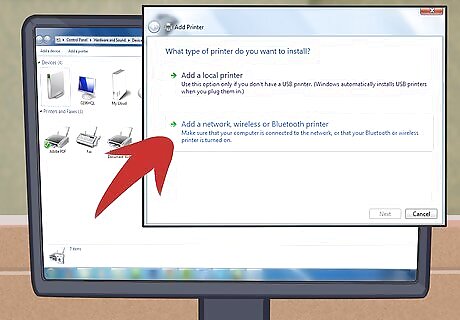
Click on "Add a network, wireless or Bluetooth printer."

Click on the name of the printer you want to set up from the list of available printers that appear.
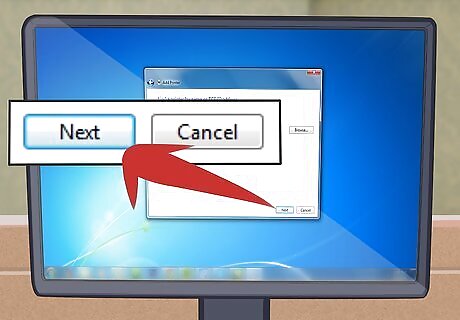
Click on the "Next" button.

Click on "Install driver" if you are prompted to install the printer driver. You may be prompted to type in the administrator password if you are connected to a network.
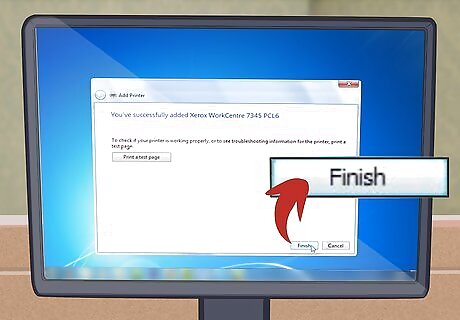
Click on the "Finish" button to finish installing the printer and close the Add Printer wizard.
Share a Printer on a Homegroup Network

Go to the computer that your printer is physically plugged into.

Click on the Windows logo or Start button on the bottom of the computer screen.
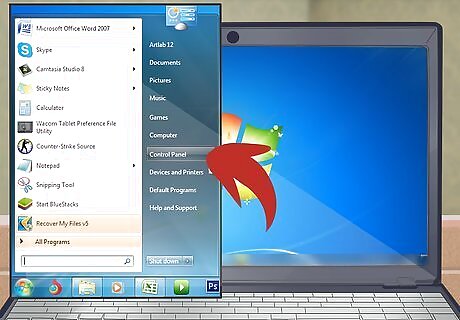
Click on "Control Panel."
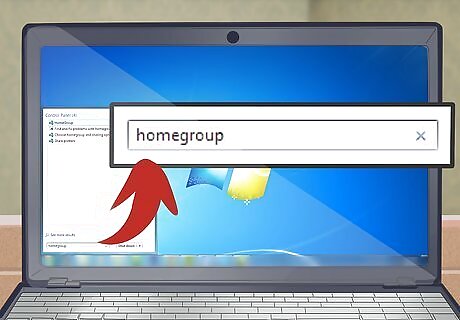
Type "homegroup" into the search field, which can be found in the upper-right corner of the Control Panel window.
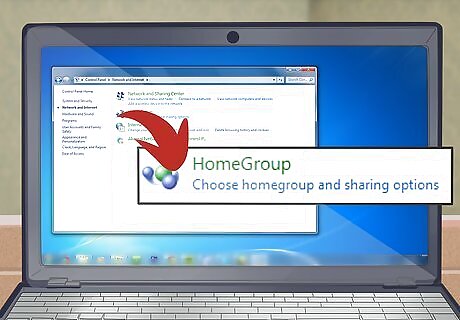
Click directly on "HomeGroup" when it appears in the search results. You may also click on the "Share Printers" link within the HomeGroup section.

Place a check mark next to "Printers."
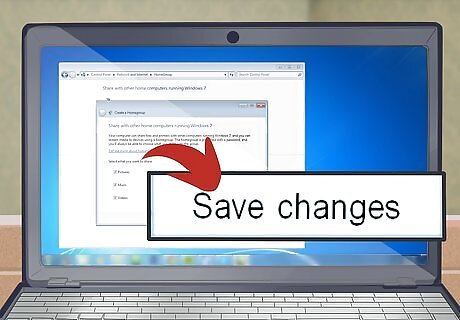
Click on "Save changes." By default, there should already be a check mark next to "Printers."

Walk over to the computer with which you want to share the printer.

Click on the Start button.
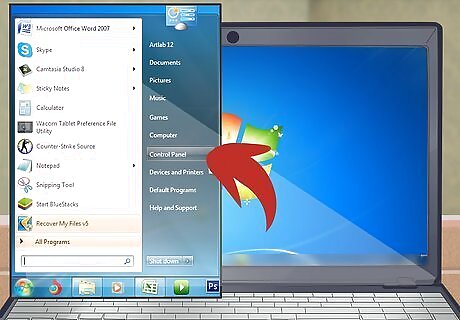
Select "Control Panel."
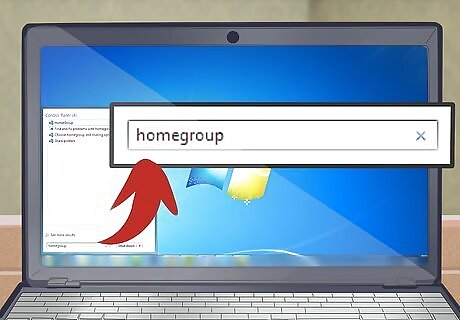
Type "homegroup" into the search box.
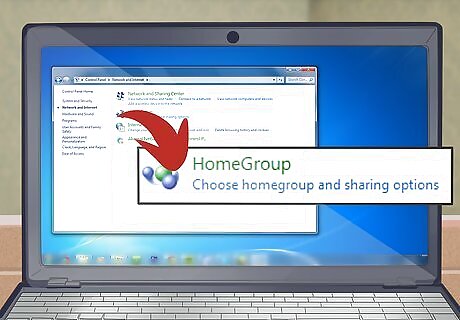
Select "HomeGroup" from the search results window.

Click on "Install Printer."
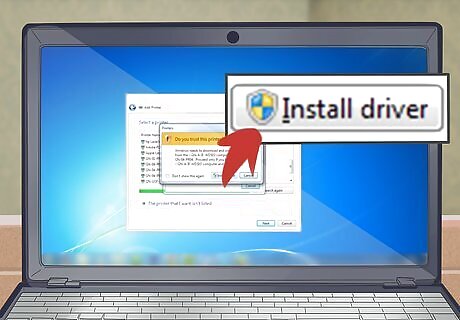
Click "Install driver" from the dialog box that appears if you need to install the current driver for your printer.
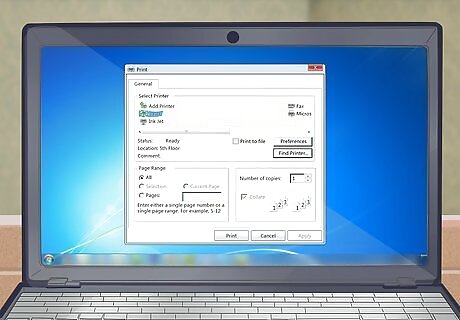
Access the printer as if it was physically connected by using the print dialog box from any program on your computer. You must power on the computer the printer is connected to in order to print documents from the other computer.
Print a Test Page
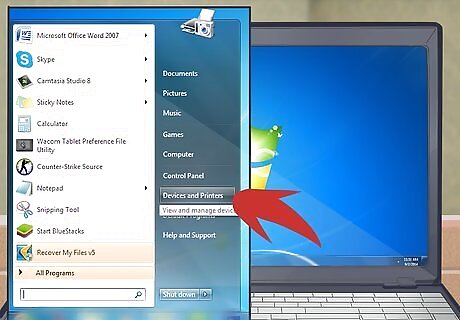
Click on the Start button and choose "Devices and Printers."
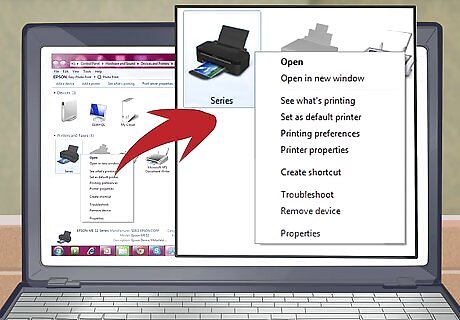
Locate the name of your printer and right-click on it.
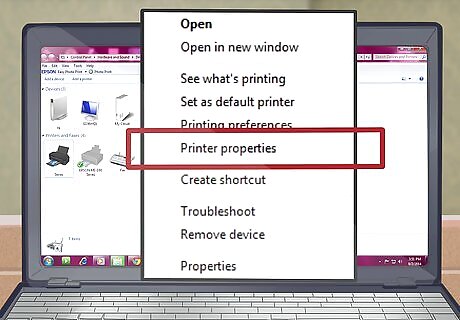
Click on "Printer Properties."
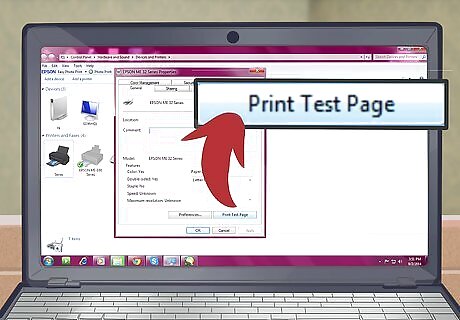
Click on "Print Test Page" from the tab with the General heading.
Win7 Network Printer will not print from remote computer
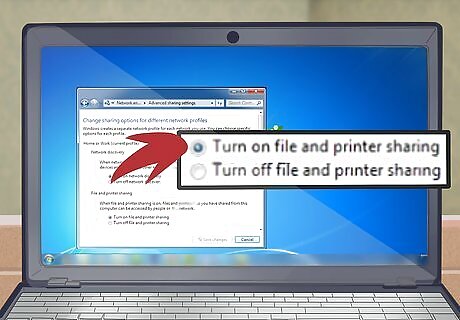
On the host computer, make sure printer sharing has been turned on.

Move to the remote computer. Control Panel > Devices & Printers
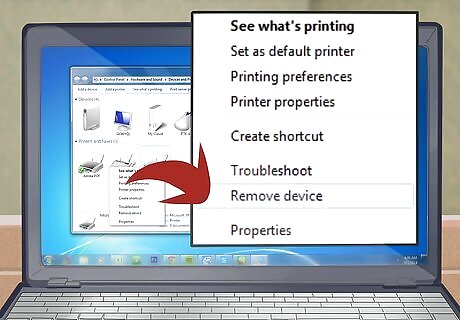
If a printer icon exists, right click and select "Remove Device"
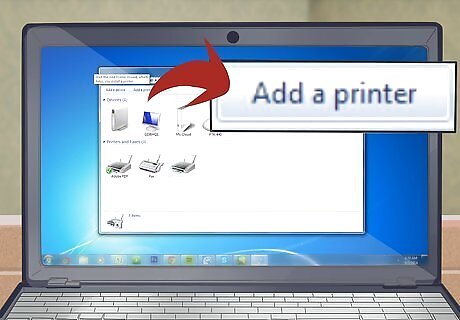
At the top, click "Add Printer"
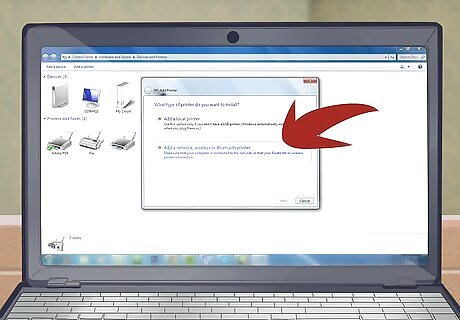
Select "Add a network printer"
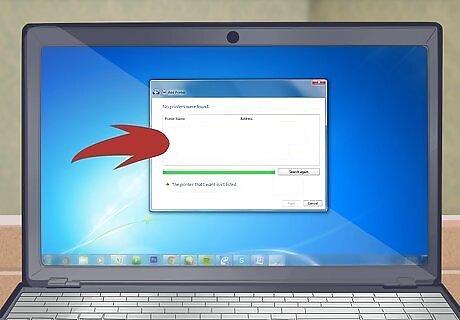
If no printers appear or none are listed:
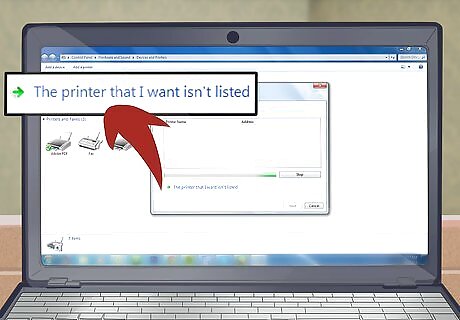
Click "The printer that I want isn't listed"
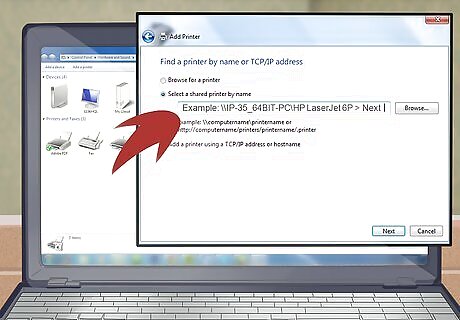
Pick "Select a shared printer by name" Example: \\IP-35_64BIT-PC\HP LaserJet 6P > Next
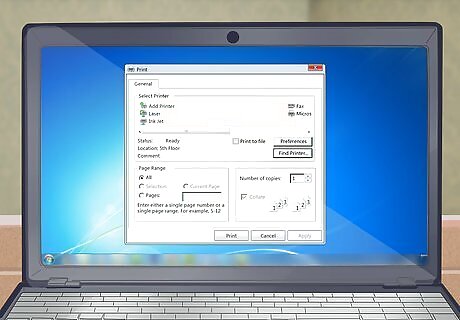
If you don't know the exact printer name & path, print a test page from the host computer.
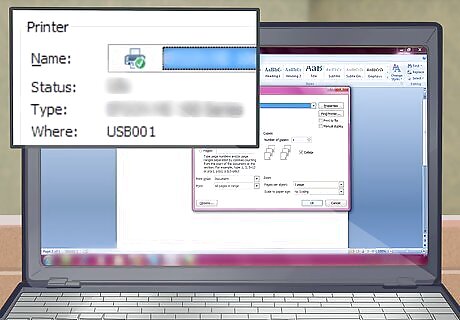
It will be listed next to "Computer Name"
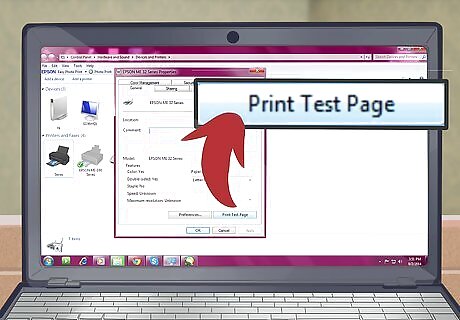
In the final dialog box, select "Print test page" if desired.



















Comments
0 comment