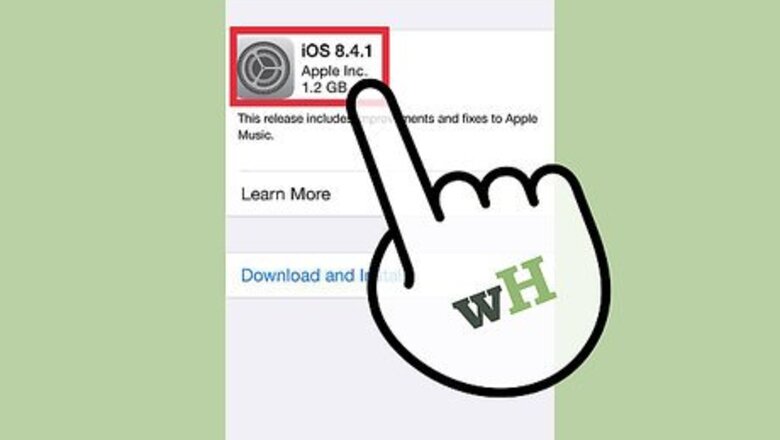
views
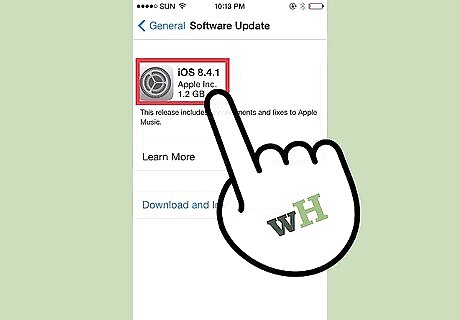
Make sure your iPhone is compatible. You need to have either an iPhone 6 or and iPhone 6 Plus, and it must be upgraded to iOS 8.1 or later.
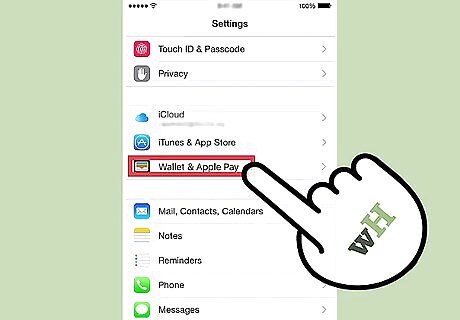
Open the "Passbook and Apple Pay" settings from the Settings app on your iOS device. For devices with iOS9 or later, this setting will be called "Wallet and Apple Pay".
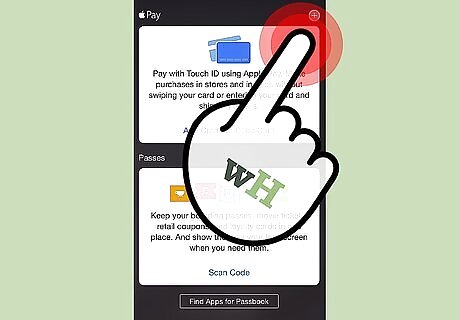
Tap on the link "Set Up Apply Pay" in the "Credit and Debit Cards" box. If you do not have your passcode enabled, you will want to enable it now.
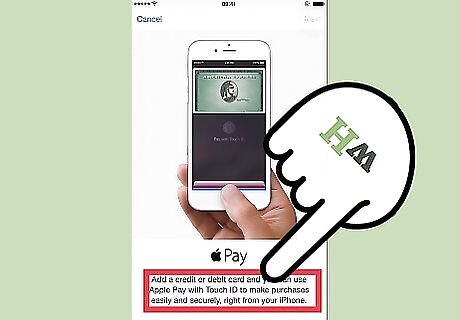
Tap "Add a new Credit or Debit Card" to add a credit or debit card to Passbook.
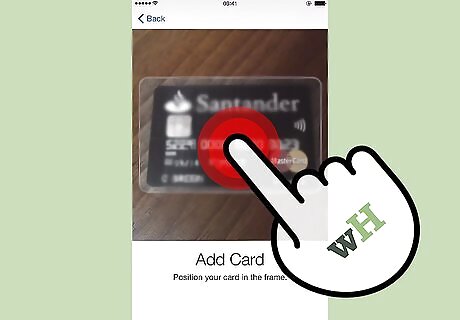
Enter the information manually or use the photo detection feature to take a picture of your card. Tap Next when finished filling out the required information.
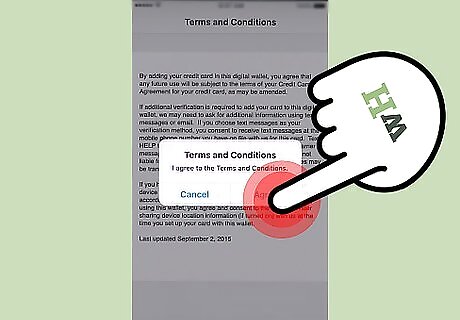
Accept the terms of conditions by tapping "Agree" in the lower right. Tap "Agree" again to confirm.
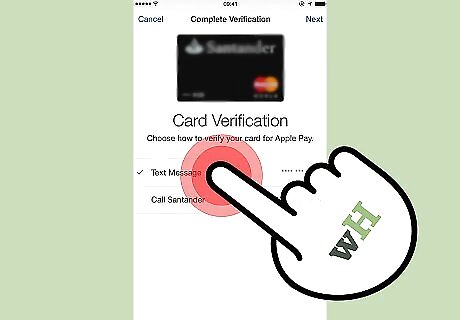
Complete verification by selecting a verification option and tapping "Next".

Tap on the "Enter Code" box to enter the verification code that you've received.
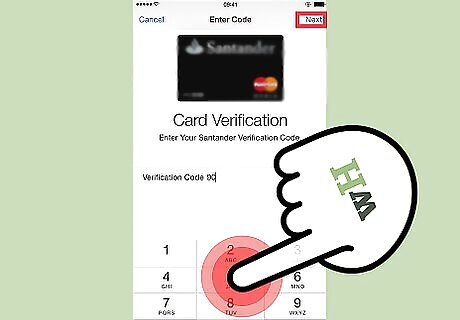
Enter the verification code and tap "Next".
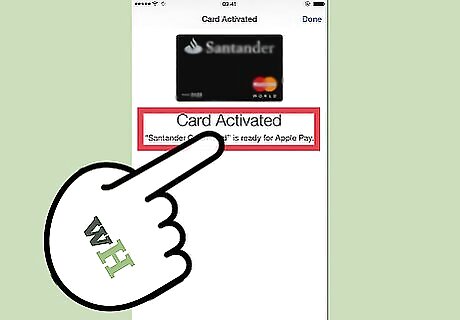
Look for a confirmation email message or push notification from your bank, thanking you for setting Apple Pay up for your card or cards. You should receive a confirmation message that says "Card Activated".














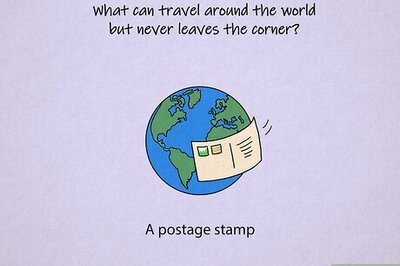





Comments
0 comment