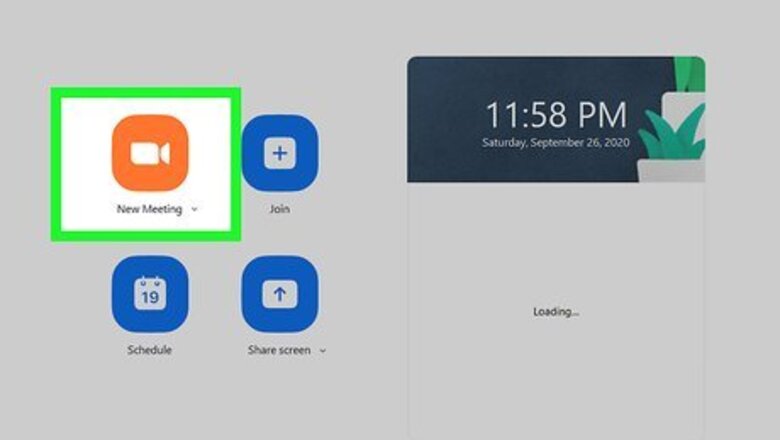
views
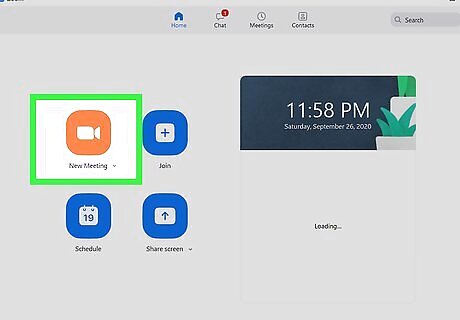
Host or join a Zoom meeting. If you need help to join a meeting that's already in progress, refer to How to Join a Zoom Meeting on PC or Mac. To host the meeting, open the desktop client, log in, and click New Meeting. This will only work with the Mac or Windows Zoom desktop client and not while the host has multiple screen sharing enabled.
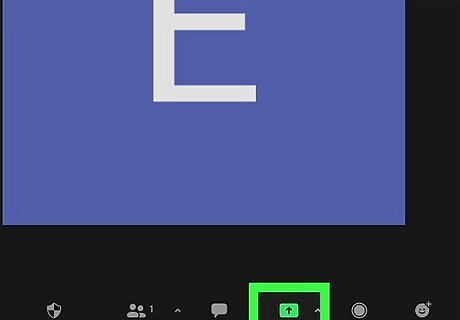
Click Share Screen. It's a green button centered at the bottom of the application window.
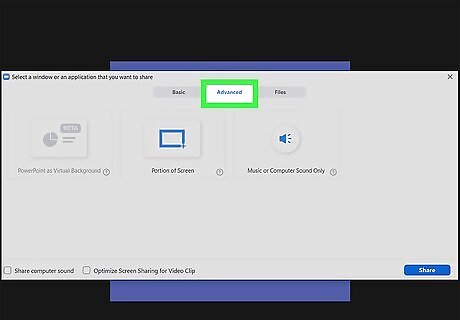
Click the Advanced tab. You'll see it near the top of the pop-up window between Basic and Files.
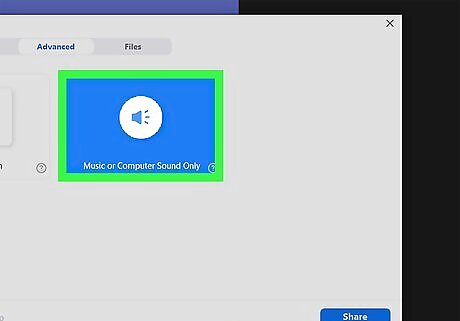
Click Music or Computer Sound Only. It's in the tile with the speaker icon. Click the question mark in the lower right corner of the tile to read more about what this option does.
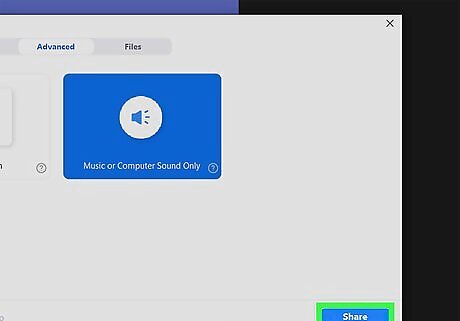
Click Share. Once you click Share, all the participants in your Zoom meeting will hear your computer sounds. For example, if you open the Spotify app and play a song, everyone will hear what you're playing without seeing your screen, but they will still hear the sound picked up by your microphone. Click the red Stop Sharing button at the top of your screen to stop sharing your computer sound.

















Comments
0 comment