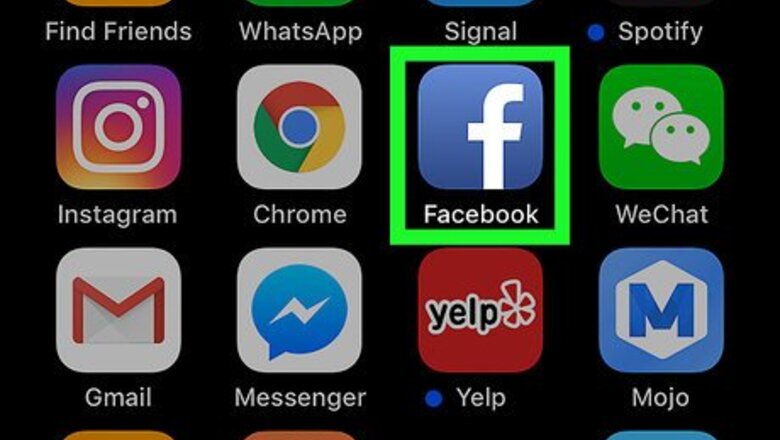
views
Using the Facebook Mobile App
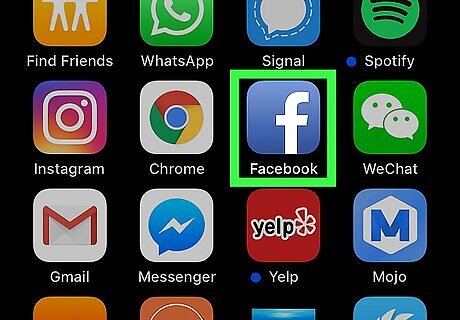
Open the Facebook mobile app. It's the icon that has a blue icon with a white "f". Tap the Facebook icon on your homescreen to open the Facebook app. If you are not logged into Facebook, either tap your profile icon to log in, or tap Log in with another account and type the email address and password associated with your Facebook account to log in.
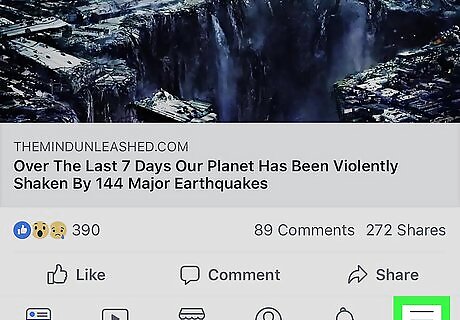
Tap the menu ☰ icon. It's the icon that has three vertical lines. On Android devices, it's in the upper-right corner. On iPhone and iPad, it's in the lower-right corner. This displays the Facebook menu.

Tap Marketplace. It's in your Facebook menu. It's next to an icon that resembles a shop with a green roof. This displays the Facebook Marketplace page with some items that have been recently listed.
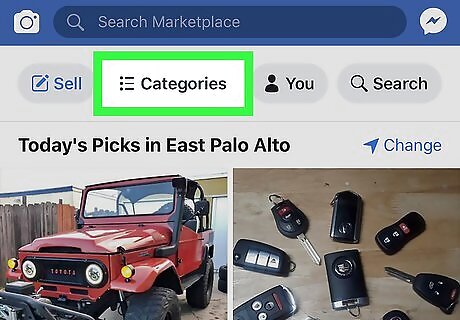
Tap ⋮☰ Categories. It's at the top of the Facebook marketplace page. This displays a list of categories. You can also tap the Search button at the top and search for a specific item.
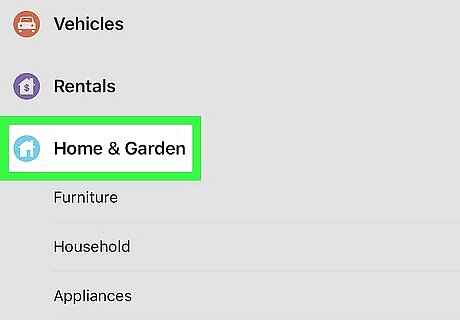
Tap a category. This displays items listed in that category. There are a number of categories and sub-categories. You can buy shop for clothes, jewelry, furniture, electronics, musical instruments, arts and crafts materials, movies, music, video games, books, cars, auto parts. You can even shop for a house or look for a job.
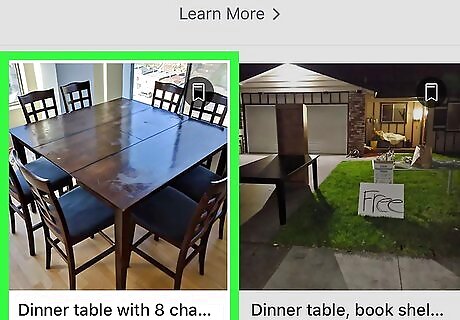
Tap an item. This display a page with details about the item. You'll find information about the condition of the item, as well as a detailed description.
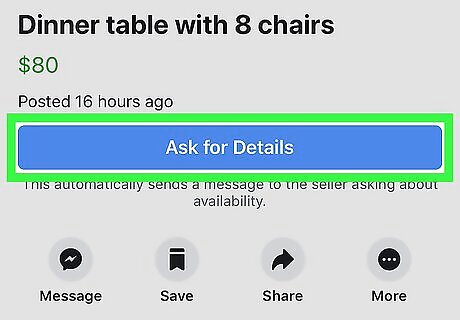
Tap Ask for details. It's the blue button below the image of the item. This sends a message to the seller through Facebook Messenger asking about availability of the item.
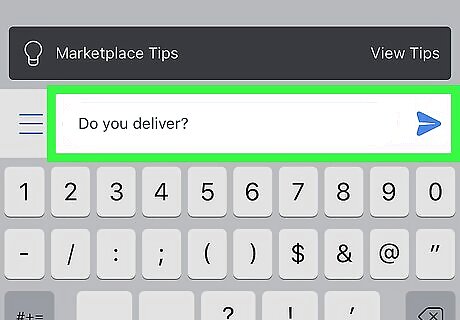
Coordinate with the seller to complete the purchase. If the seller messages you back and says the item is still available, you can ask further questions or make a counter offer. If you decide to buy the item, let the seller know you are interested. Decide on a location to meet with the seller and make the exchange.
Using a Computer
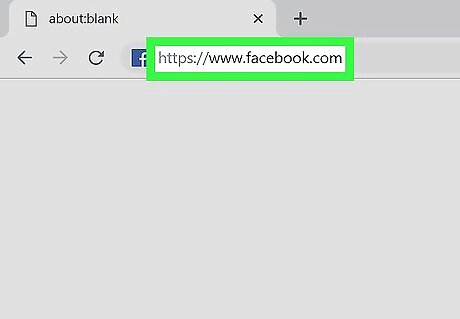
Go to https://www.facebook.com in a web browser. You can use any web browser of your choice on PC or Mac. If you are not automatically signed in to Facebook, type you email address or phone number, and password in the yellow bars at the top and click Log In.
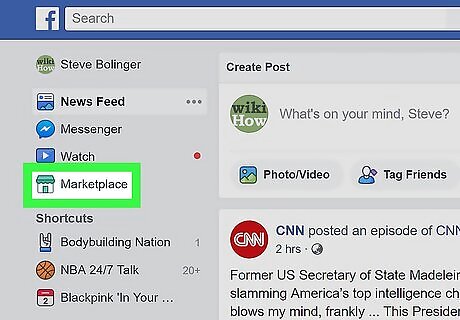
Click Marketplace. It's in the column to the left of your Facebook news feed. It's next to an icon that resembles a shop with a green roof. This displays a page with some items for sale in the marketplace. If you do not see the marketplace in the column to the left. click See More below the options in the column to see a complete list of options.
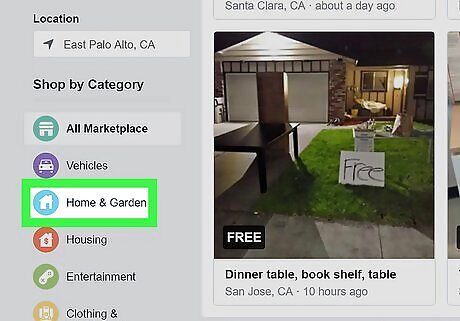
Click a category. Categories are listed in the column to the left of the page with items for sale. You can also use the search bar at the top of the page to search for a specific item.
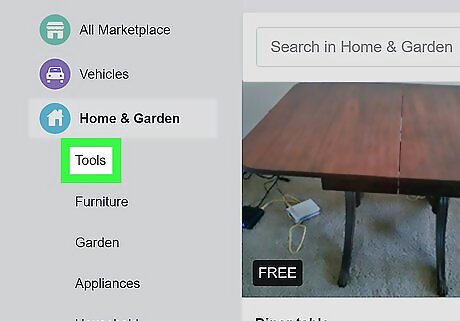
Click a sub-category (If applicable). Some categories have sub-categories. For example, when you click on "Clothing & Accessories", it displays categories for Jewelry & accessories, bags & luggage, clothing & shoes men, and clothing & shoes women.
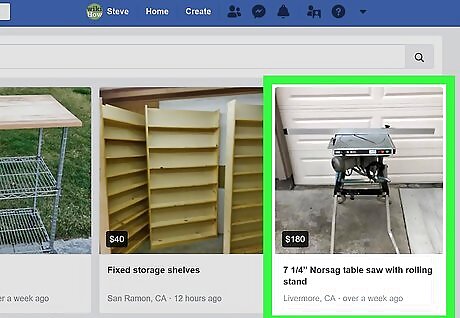
Click on an item. When you see an item you like, click on it to display a pop-up with information about the item.
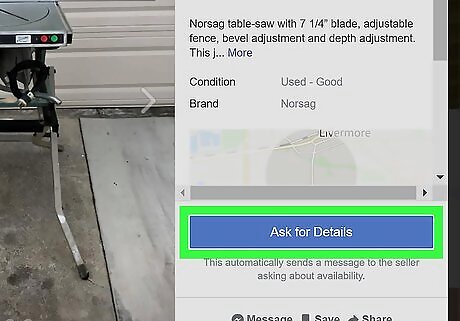
Click Ask for details. It's the blue button in the lower-right corner of the pop-up. This sends a message to the seller through Facebook Messenger asking about availability of the item.
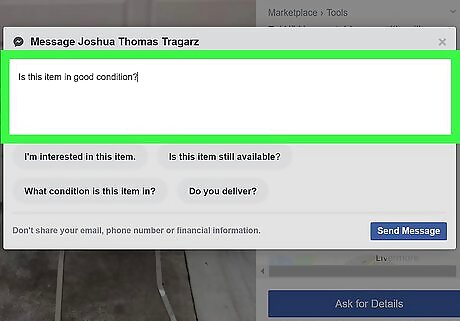
Coordinate with the seller to complete the purchase. If the seller messages you back and says the item is still available, you can ask further questions or make a counter offer. If you decide to buy the item, let the seller know you are interested. Decide on a location to meet and make the exchange.











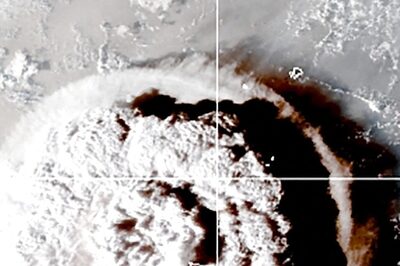




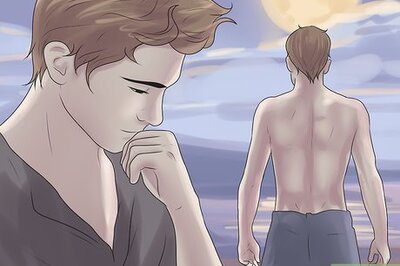
Comments
0 comment