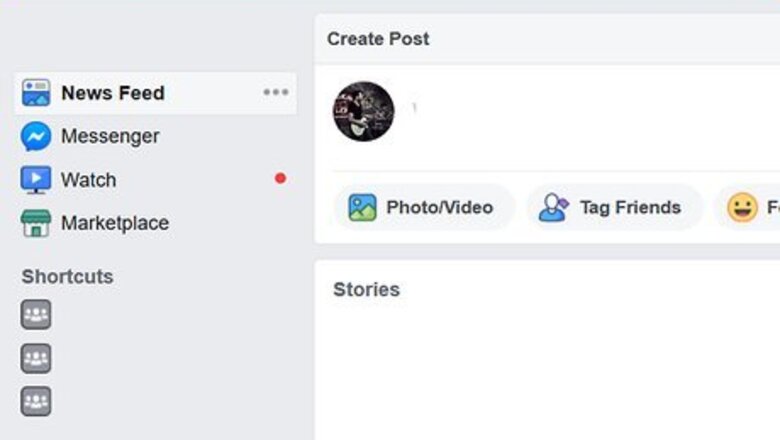
views
Creating a Fundraiser for Charitable Organizations
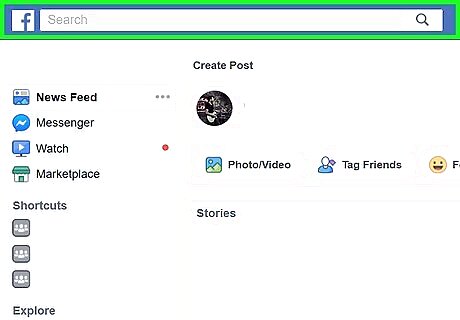
Go to your Facebook account at https://facebook.com. You can use any desktop or mobile web browser to set up a fundraiser. Log in if you aren't already.
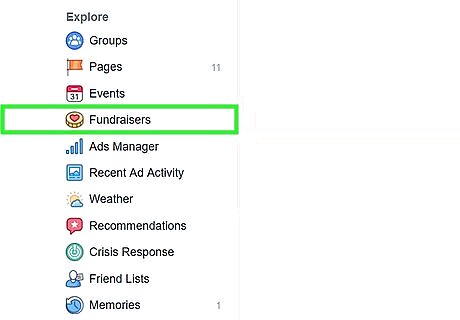
Click Fundraisers. You'll see this in the lower part of the menu on the left side of the page, under "Explore."
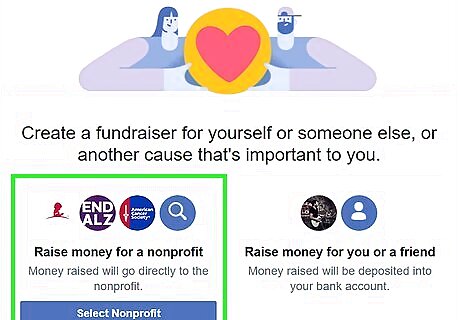
Click Raise Money. You'll see this green button under the menu on the left side of the page and a window will pop-up.
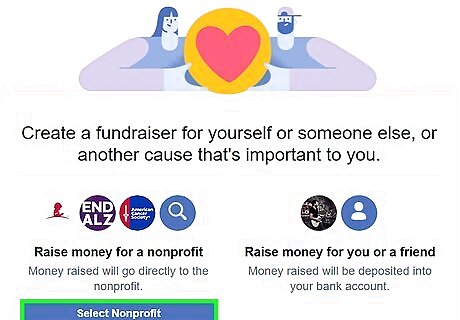
Click Nonprofit. This will direct you to browse popular nonprofits or search for a nonprofit. You can use the search bar at the top of the pop-up to search for a specific nonprofit.
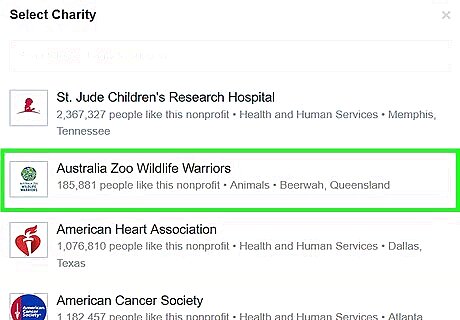
Click a nonprofit you'd like to raise money for. A window will pop-up for more details.
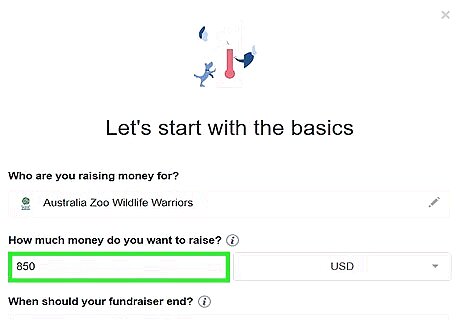
Enter your fundraiser goal. You don't have to get to the goal to receive the money. For example, if you set the goal to $200, but raise $75, your nonprofit will still get the $75. Make sure to change the currency of your goal if the default currency isn't correct.
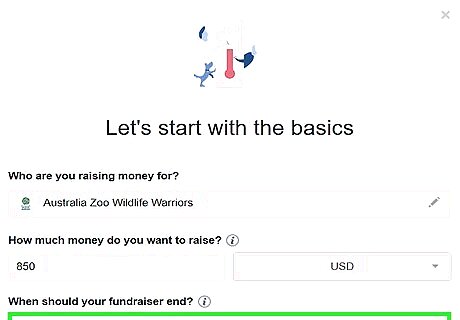
Enter a deadline for your fundraiser. A calendar pops-up when you click or tap the text field so you can easily click or tap a date to select it.
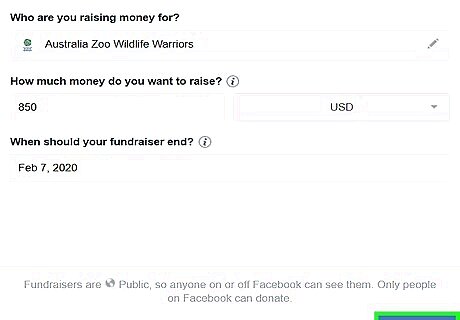
Click Next. You'll see this in the bottom right-hand corner of the pop-up window.
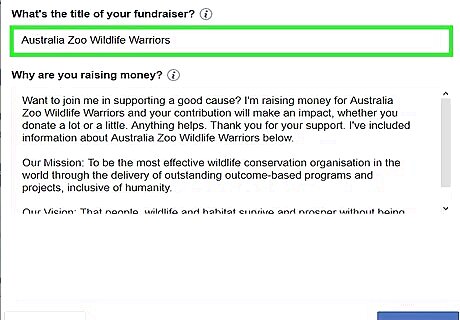
Enter the title and description and click Next. Sometimes there are default messages in each of these that you can use. If you want to change the pre-written text, click or tap in the text fields, delete the existing text, and enter your own. You must have a description of 50 characters to continue.
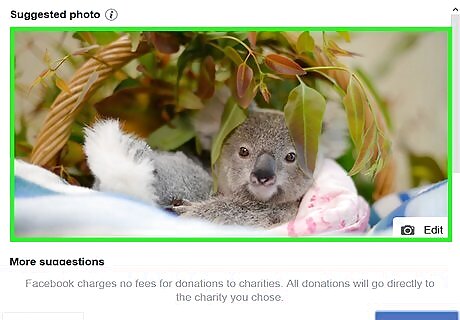
Click the camera icon to upload your own image. You can use the default image or upload your own. You want to use a high-resolution image that helps tell your story for the fundraiser. You can add more images to your fundraiser later, but this will be the cover photo. Most nonprofits have a default cover photo for your fundraiser.
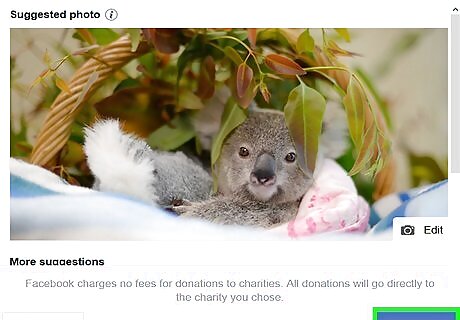
Click Create. You'll see this in the bottom right-hand corner of the pop-up window. Your fundraiser is off to review and only you can see it until you are alerted that your fundraiser has been accepted and published.
Creating a Fundraiser for Personal Causes
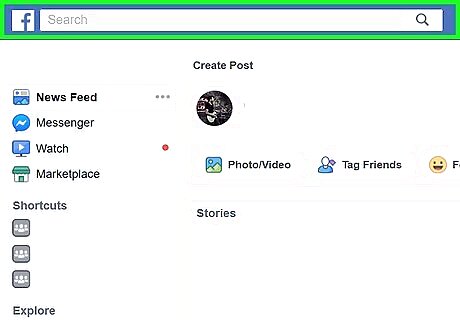
Log in to your Facebook account at https://facebook.com. You can use any desktop or mobile web browser to set up a fundraiser.
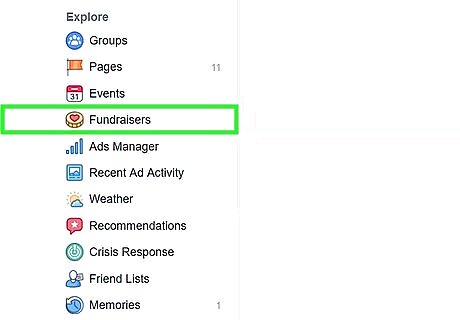
Click Fundraisers. You'll see this in the menu on the left side of the page under "Explore."
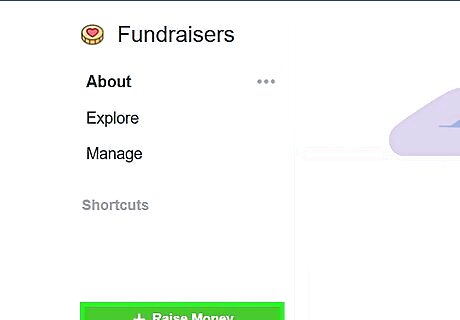
Click Raise Money. You'll see this green button under the menu on the left side of the page. A window will pop-up.
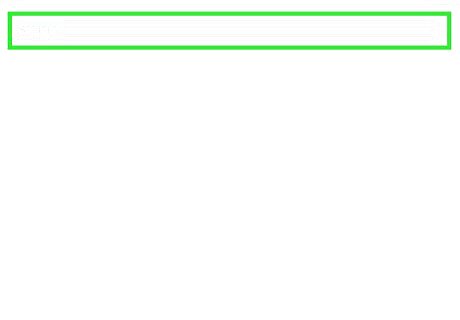
Select who you're raising money for. You can choose to raise money for a friend, yourself, or something that's not on Facebook.
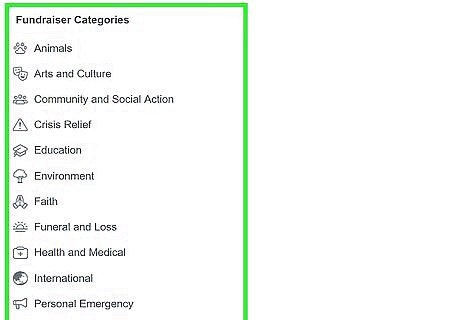
Click a category. You can choose to raise money for "Medical," "Personal Emergency," "Family," "Pets/Animals," "Faith," or "Other." People can find your fundraiser by searching categories.
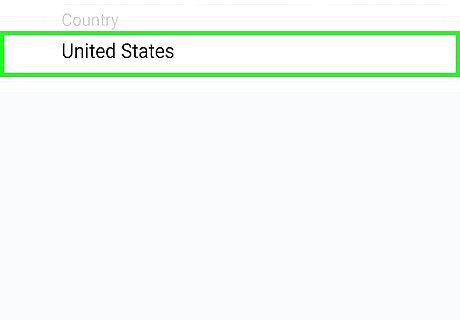
Click where you're raising money. You'll need to put down the country location of your bank. For example, if your bank is located in the United States, you'll want to answer "United States" here.
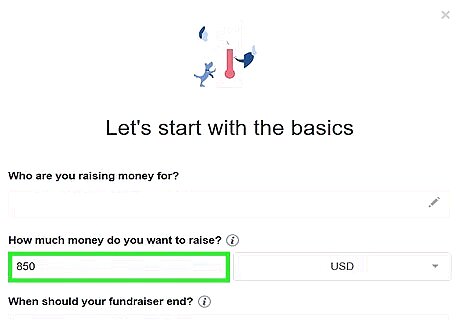
Type your fundraiser goal. You don't have to reach the goal to receive your funds, but this number motivates others to donate. For example, if you need to fundraise $200, but reached $150, you can withdraw that $150 without reaching $200. Make sure to change the currency of your goal if the default currency isn't correct.
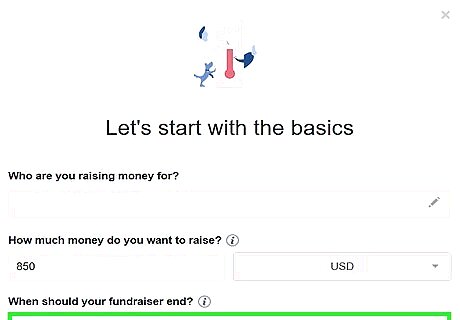
Enter a deadline for your fundraiser. When you click or tap the date field, a calendar pops-up so you can easily choose a date to end fundraising. Tap or click a date and the calendar will disappear.
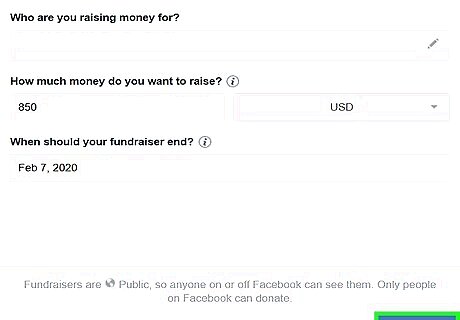
Click Next. You'll see this in the bottom right-hand corner of the pop-up window.
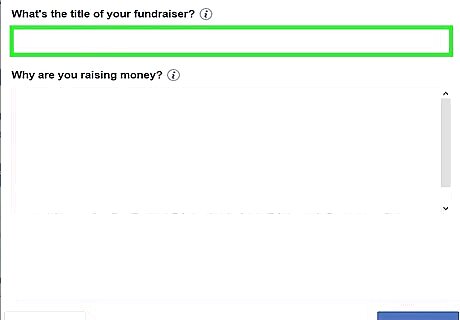
Enter the title and description and click Next. the title and description. Choose a short and clear title to get the attention of your friends so they'll donate. Use the description to write an in-depth, detailed description (minimum of 50 characters) of the fundraiser, such as what the money is benefitting, and why people should donate.
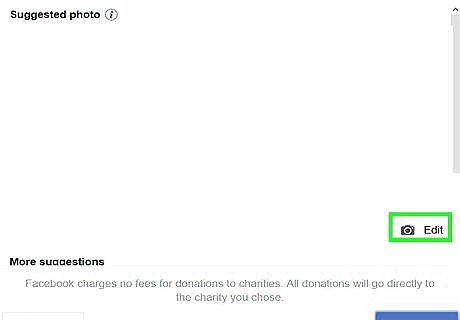
Click the camera icon to upload a photo. You can use the default image or upload your own. You want to use a high-resolution image that helps tell your story for the fundraiser. You can add more images to your fundraiser later, but this will be the cover photo.
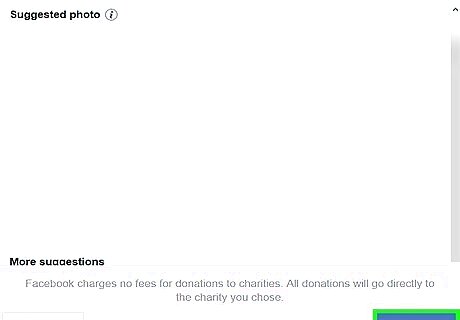
Click Create. You'll see this in the bottom right-hand corner of the pop-up window. Your fundraiser is off to review and only you can see it until you are alerted that your fundraiser has been accepted and published. You can make changes to your fundraiser by clicking More.












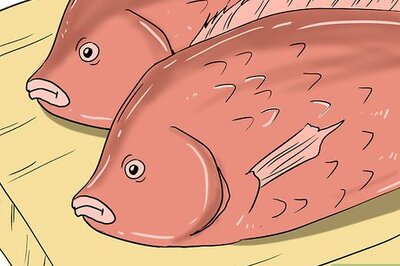
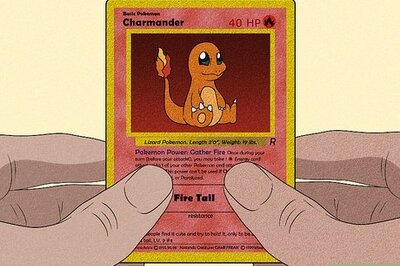


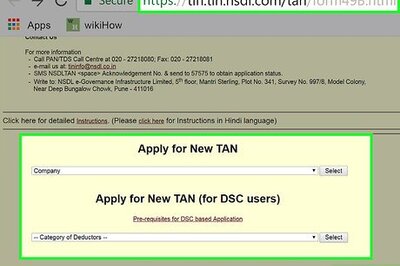
Comments
0 comment