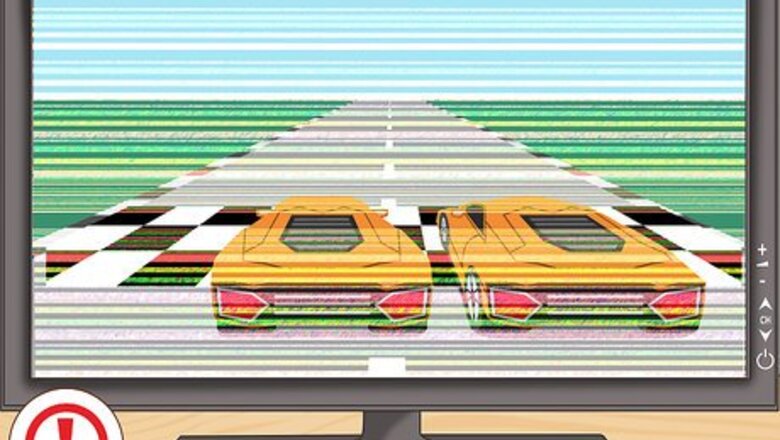
views
Recognize the Symptoms
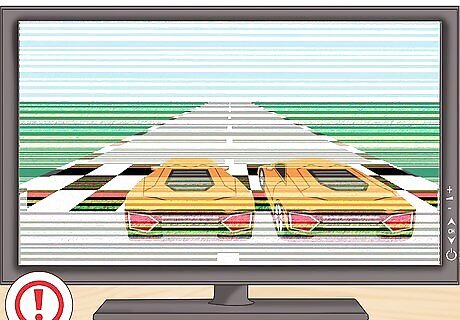
Notice poor game performance. If your games start taking a long time to load, or they become stutter or crash, it may be indicative of a looming hardware failure.
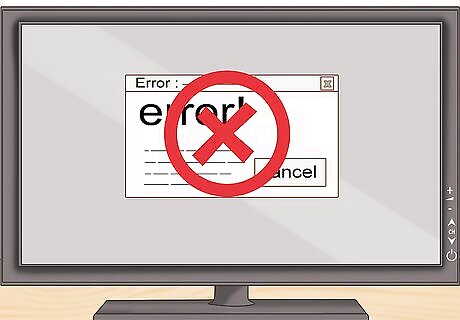
Notice poor system performance. If your system locks up, even when not playing games, this is a sign of hardware failing.
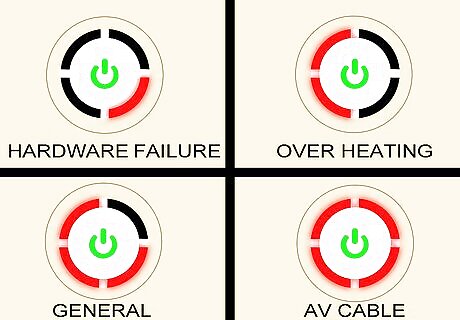
Understand the different light codes. There are 5 different light codes displayed around the Power button on the Xbox 360. Each of the codes represents a different failure state. Green lights. Green lights indicate that the console is powered and operating correctly. The number of green lights indicates how many controllers are connected. One red light. This is the Hardware Failure indicator. It is usually accompanied by an “E74” or similar code displayed on the TV. This is caused by the video scalar chip being damaged. Two red lights. This is an overheating error. If the console becomes too hot, the system will shut down and display this light code. The fans will continue running until the components have been cooled. Three red lights. This is the General Hardware Failure, also known as the Red Ring of Death. This indicates that one or more components have failed, and that the system is no longer operable unless you turn off your console for 24 hours. No error code will be displayed on the TV. Four red lights. This indicates that the AV cable is not correctly plugged in. Check the connection from the console to the TV. This code will not display for HDMI connections.
Fix an RRoD
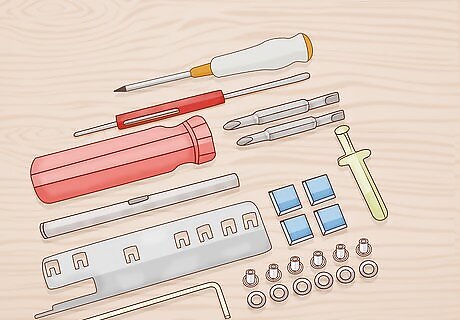
Purchase a fix it kit. These kits typically come packaged with an Xbox 360 opener, new thermal paste, new heat sinks, and new washers. Some will include all of the screwdrivers you will need as well. Performing this fix yourself can be difficult, but can fix most cases of RRoD. To fix it yourself, you will need to open the 360 and remove the motherboard from the case. After removing the motherboard, you will remove the heat sinks from the CPU and GPU. They are removed by prying the clamps off the back of the motherboard. After removing the heat sinks, you will need to scrape off the old thermal grease and apply a new layer. You may need to use acetone or nail polish remover to remove the old thermal paste. After removing the thermal paste, you will remove the squishy thermal pads. Replace the heat sinks and the thermal pads with the new parts and reassemble the Xbox.

Have the console professionally fixed. There are many establishments, both online and in brick-and-mortar shops, which offer Xbox repairs. They will essentially be performing the steps outlined above. They may also reflow the solder using a heat gun. These repairs can be costly, but may be more reliable than doing it yourself. Be sure to choose with a trusted establishment.
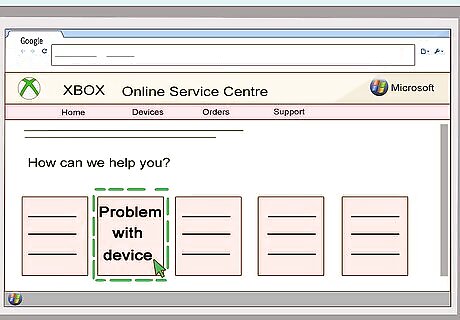
Have the console sent in to Microsoft. If you are still under warranty, Microsoft will replace or repair your failed console. You may have to pay shipping or additional fees depending on the details of your warranty. If you are out of warranty, you can pay Microsoft a fee to repair the console. The fee is less if you register online.
Prevent an RRoD

Understand what causes hardware failure. Heat is the number one cause of hardware failure for the Xbox 360. The Xbox 360 needs to be well ventilated in order to operate properly. Overheating can lead to a variety of hardware issues, leading to the failure of different components. Excess heat warps the motherboard, separating it from the CPU and GPU chips.
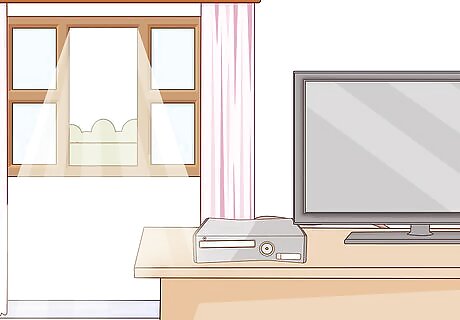
Keep you system in a well-ventilated area. Do not place it in a cabinet or enclosed area. Make sure that other electronics are not close, and that none of the vents are blocked. Do not place your 360 on a carpeted surface, as it will not be able to vent out of the bottom.
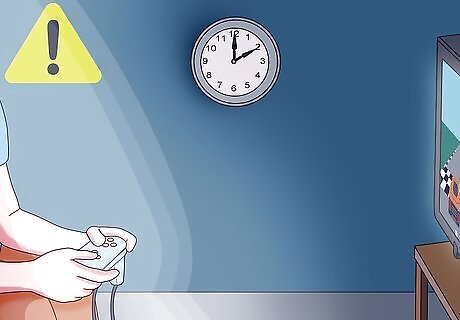
Avoid long gaming sessions. Constantly running your Xbox will increase the amount of heat it generates. Give your system breaks to allow it to cool down.
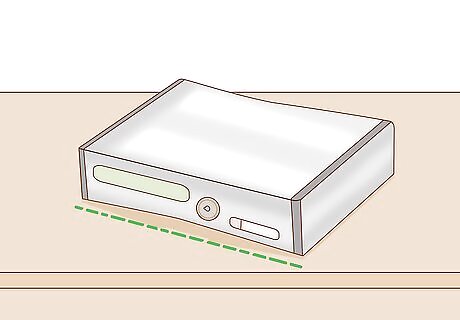
Keep your system horizontal. There is a lot of anecdotal evidence that placing your system vertically decreases its ability to dissipate heat, as well as increasing the chances of scratched discs. Place your system horizontally on a hard, flat surface.
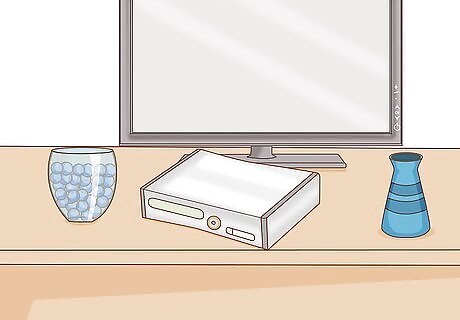
Avoid stacking items on the Xbox. Stacked items will reflect heat back into the system. Keep the top of your system clear.

Clean your gaming area. Make sure to dust the area regularly to keep particles from accumulating in the system. Dust the surroundings to reduce the amount of dust in the air.
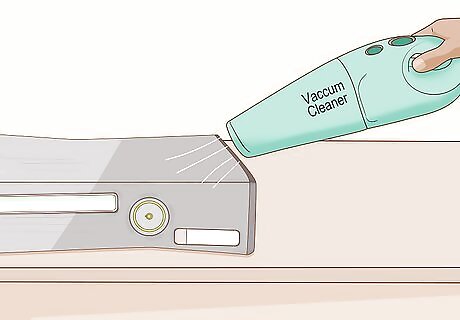
Dust your Xbox. Use a vacuum to suck dust out of the vents. Wipe dust off of the system regularly. In extreme cases, you can open your case and use compressed air to blast dust off of the components.













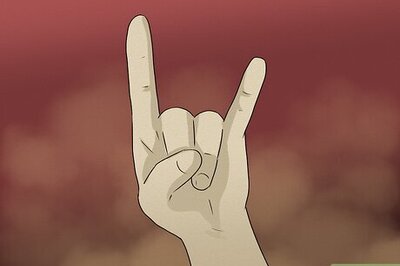





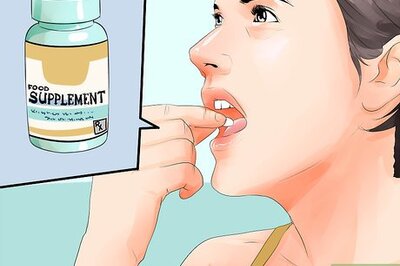
Comments
0 comment