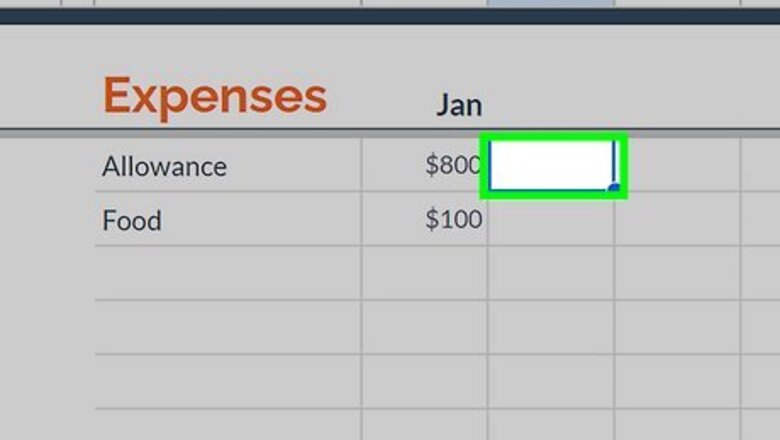
views
- Before any function you must put a = sign.
- You can simply use the - sign to subtract two numbers.
- If you want to use a function, you can use the MINUS function by writing =MINUS(X,Y), where X and Y are the two numbers you want to subtract.
Minus Sign

Click into an empty cell. Subtraction is a basic formula you can do in Google Sheets, and you don't even need a specific function to do it.

Type a = into the functions bar. All functions require you to start with an = sign.

Type the two cells you want to subtract with a - between them. The number you subtract from is called the "minuend," and the number you are subtracting is the "subtrahend." So, the function looks like =minuend-subtrahend, such as =A1-A2. You can either type the cell numbers or click the cells individually. You can also use other numbers, such as integers, decimals, and dates, instead of cells.
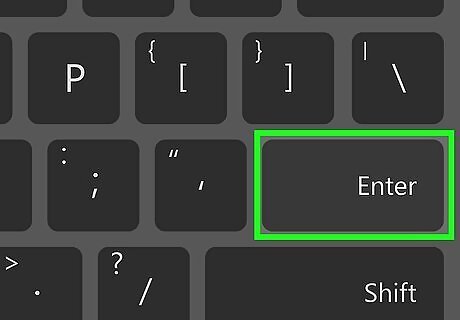
Press ↵ Enter to see the result. The cell will fill with the result of your formula.
MINUS Function

Click into an empty cell. If you prefer, you can use the MINUS function in Google Sheets.
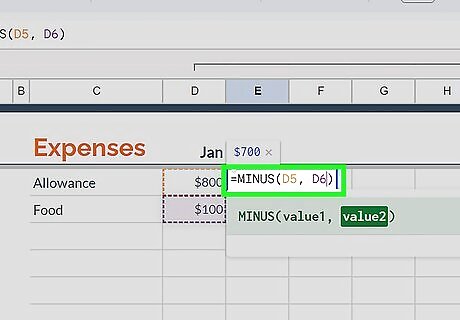
Type =MINUS(minuend, subtrahend) in the function bar. The MINUS function simply subtracts two numbers; the first number is the number you want to subtract from, and the second number is the number you want to subtract. So, if you wanted to subtract A1 from A2, you'd write =MINUS(A1, A2). You can write the cell names or click on them. You can also use other numbers, such as integers, decimals, and dates, instead of cells.

Press ↵ Enter to see the result. The cell will fill with the result of your formula.
SUM Function
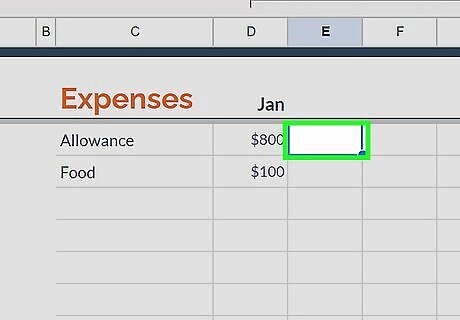
Click into an empty cell. While the SUM function adds two numbers together, if you add a positive number to a negative number, it will actually subtract.
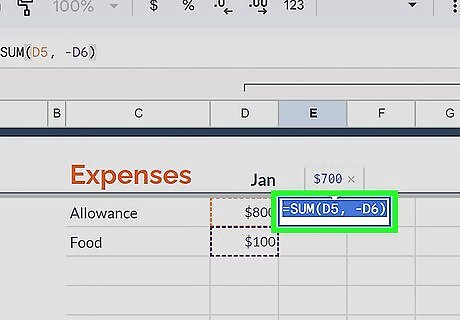
Type =SUM(minuend, subtrahend) into the function bar. Like the other functions, the first number should be the number you want to subtract from, and the second should be the number you want to subtract. So, if you wanted to subtract A1 from A2, you'd write =SUM(A1, -A2). You can write the cell names or click on them. You can also use other numbers, such as integers, decimals, and dates, instead of cells.

Press ↵ Enter to see the result. The cell will fill with the result of your formula.
DATEDIF Function

Click into an empty cell. If you want to see how many days it has been between two dates, you can use the DATEDIF function. You can also use the above three methods to subtract dates. However, the DATEDIF function only works with dates.
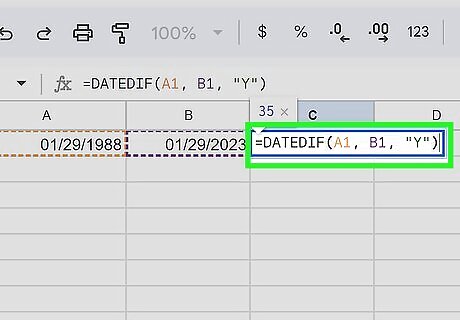
Type =DATEDIF("earlier date", "later date", "units"). Unlike the other subtraction methods, for DATEDIF, you put the earlier date first. The final parameter is the units you want the answer in, which can be as follows: "D": days "M": months "Y": years "MD": the number of days between the dates, ignoring months and years "YM": the number of months between the dates, ignoring days and years "YD": the number of days between the dates, ignoring years
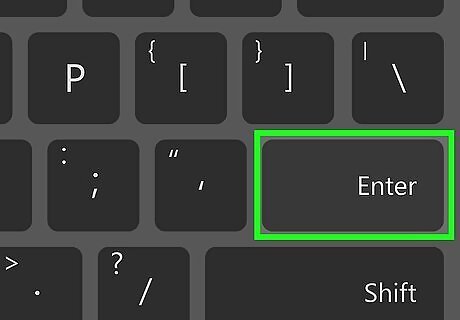
Press ↵ Enter to see the result. The cell will fill with the result of your formula.
Numbers You Can Subtract
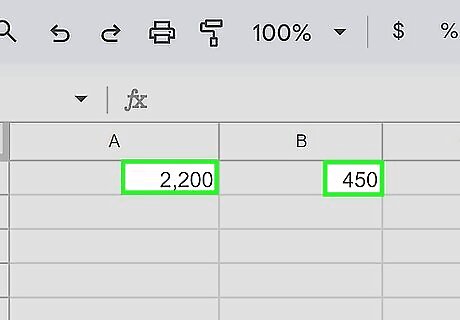
Integers. You can subtract any integer, including positive or negative numbers.

Decimals. You can subtract decimals and fractions.
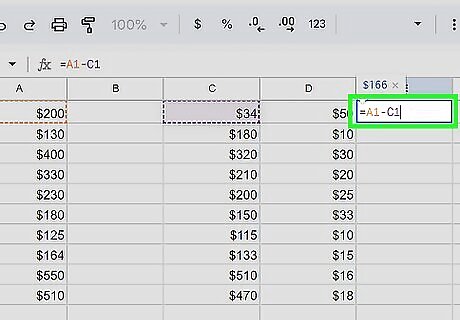
Cells. You can subtract cells from one another. Simply replace the number with the name of the cell (A1, B5, etc.). A cell can be the minuend, subtrahend, or both. A cell must have a number or date in it to reference it in a subtraction formula. The formula should be written in a blank cell.
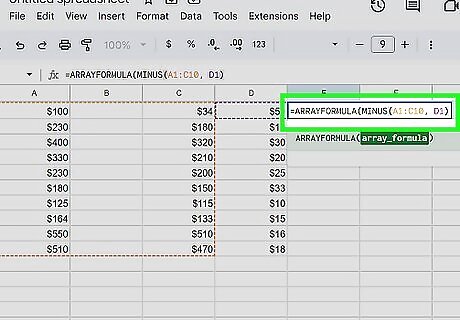
Cell ranges. You can use the ARRAYFORMULA function followed by the MINUS function to subtract a range of cells. You can use the function =MINUS(minuend, subtrahend) where the minuend, subtrahend, or both are a range of cells. You can signify a range of cells by writing cell 1:cell 2, such as A1:C10. An example function could look like =ARRAYFORMULA(MINUS(A1:C10, D1). All of the cells referenced must have numbers in them.



















Comments
0 comment