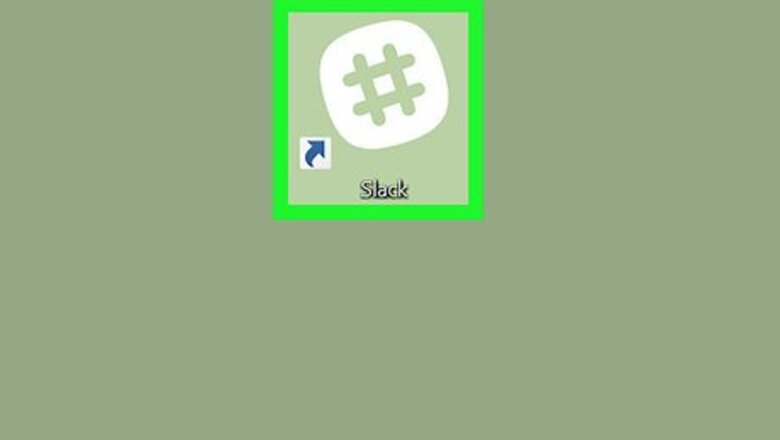
views
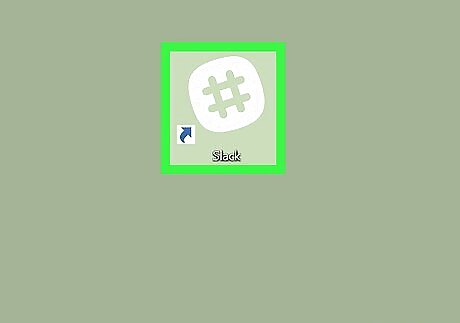
Open Slack. It’s in the Applications folder on a Mac, and in the Windows Start menu on Windows.
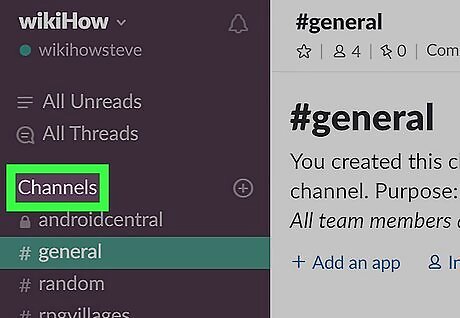
Click the Channels header. It’s in the purple column on the left side of the screen. This opens the “Browse Channels” window.
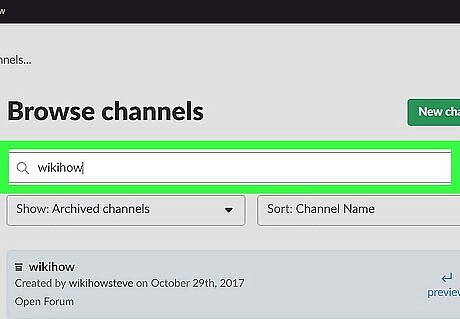
Search for the channel you want to restore. To do so, type the channel’s name into the search box, then press ↵ Enter or ⏎ Return. Another way to find archived channels is to click the “Show” drop-down menu and select Archived Channels.
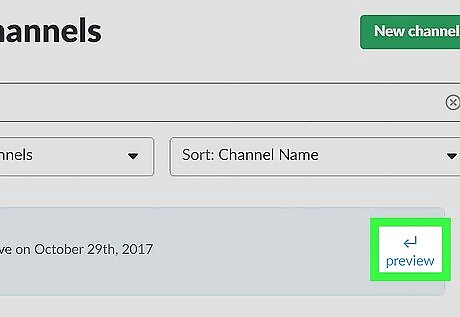
Click the blue arrow. It’s to the right of the channel’s name. This opens the archived version of the channel.
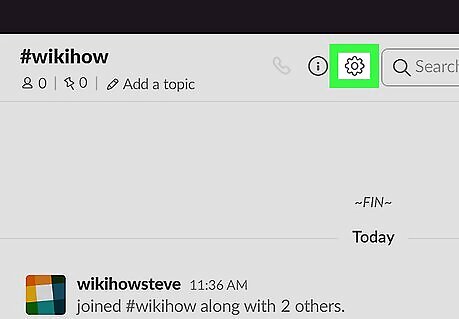
Click the gear icon. It’s near the top-right corner of the window. A list of options will appear.
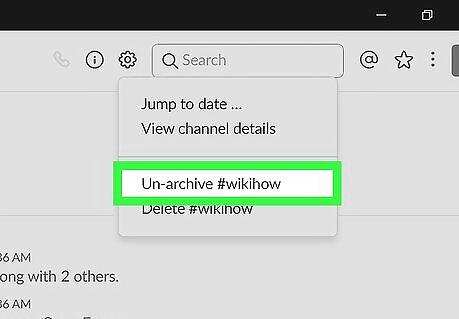
Click Un-archive













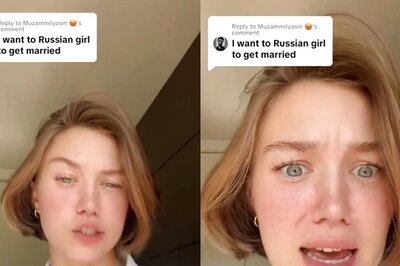


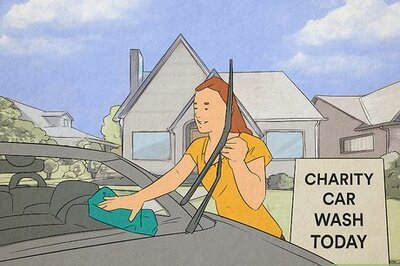
Comments
0 comment