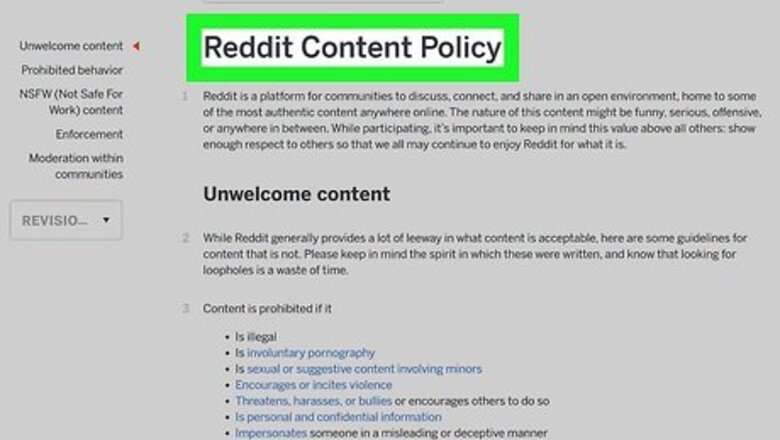
views
Unblocking your IP Address
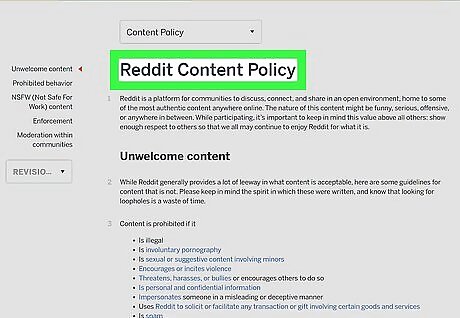
Figure out why your IP was blocked. You should be able to find a website's policy somewhere in the footer of the About Us page that might give you an answer. If you tried to log in too many times with the wrong information, you might have to wait 24 hours before you can try again.
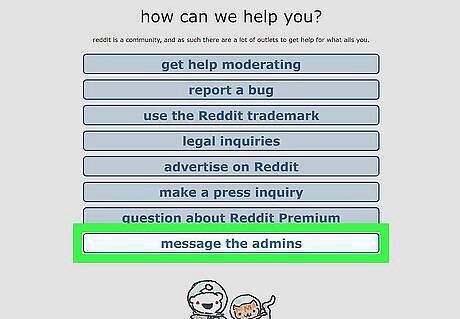
Contact the website or company that blocked your IP address. If you can't figure why you were blocked, ask the site owner for more information. Be sure to ask if there's something specific you should do on your end to help them unblock your IP.
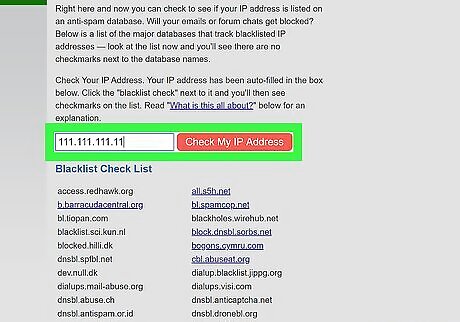
Find out if your IP is on any publicly-used blacklists. Many site and service owners use public IP blacklists to prevent their services from being abused. To find out if your address is on one of those lists, go to https://whatismyipaddress.com/blacklist-check and click Check My IP Address next to the auto-filled text field. This will check if your IP address is listed on an anti-spam database. If you need to find your IP address, you can check out How to Find an IP Address.
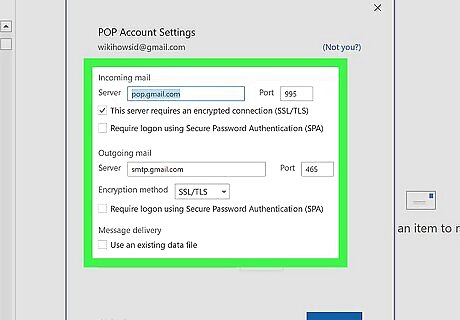
Make sure your network and mail server are configured properly. Any numbers or letters out of place can flag a network on a blacklist and block an IP address. You can contact the blacklist for the next steps on how you can get off the blacklist, steps might include correcting both forward and reverse DNS records and SMTP banners.
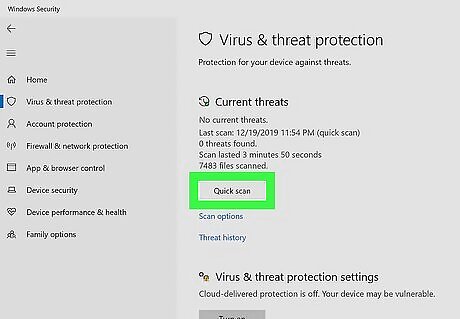
Check your computer for malware or viruses. A virus or malware could have been used to hack your computer and use it for DoS attacks, which can result in your address being blocked by a website or service. If you skip fixing a malware issue or don't run a system scan, you're running the risk of immediately being blocked again. If you're using Windows 10, go to Settings > Update & Security > Windows Security to run a scan. If you're using a Mac, restart your Mac in Safe Mode (hold the Shift key while it's booting up), locate the malicious application (usually in the Applications folder in Finder), drag the application icon to the trash, and right-click on and empty the trash can.
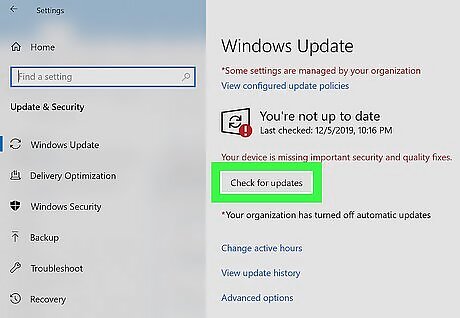
Check your computer for updates. In addition to checking for malware, it's important to make sure your computer has the latest updates, which often correct security vulnerabilities. On Windows 10, go to Settings > Update & Security > Windows Update On a Mac, go to System Preferences > App Store > Show Updates .
Getting Around the Block
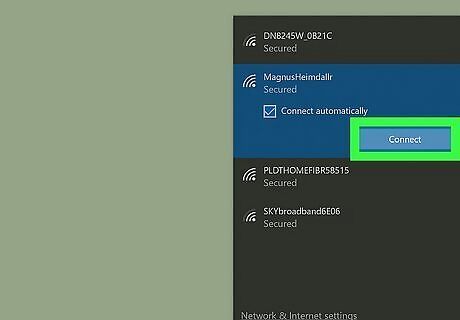
Connect to a different Wi-Fi network. Connecting to a different network will give you a different IP address, which can help you regain access to the site or service.
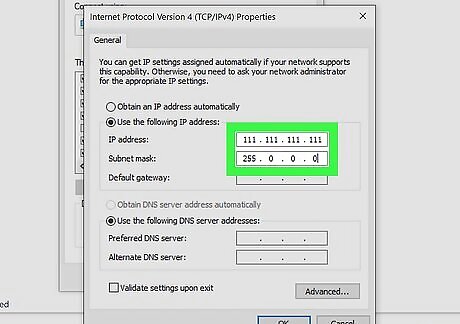
Change your IP address. If you're not able to get unblocked or you can't be removed from a blacklist, check out this wikiHow to learn how to get a new IP address for your home network.
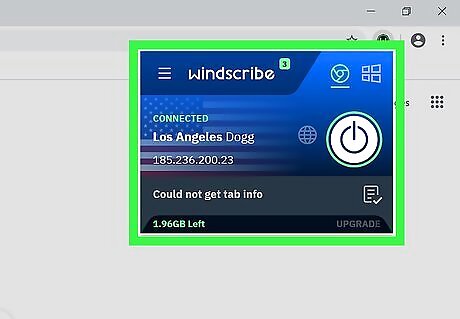
Use a VPN service. You can pay for a VPN service which will mask your IP address. Most VPN services (e.g., CyberGhost, NordVPN, ProtonVPN) charge a monthly fee to use their services safely. Once you sign up for a VPN service, you can use that service's app or instructions to access the internet through that service.
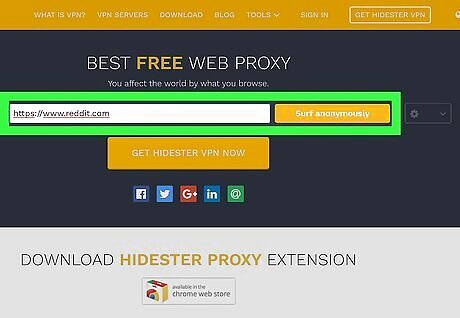
Use a free proxy server. If you don't want to pay for a VPN and aren't having luck otherwise, you can try using a public proxy server. Keep in mind that a lot of sites and services block the IP addresses of public proxy servers. To find a free proxy, search the internet for "free web proxy." When you find a service, you can navigate to the website by entering the site's URL into the proxy website. Avoid entering any personal information when browsing with a public proxy server. It's best to use these services just for checking out websites.

















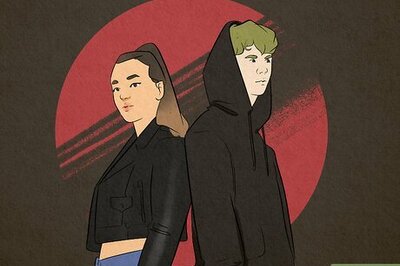
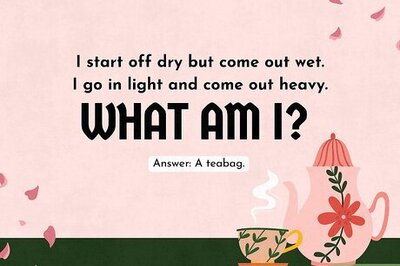
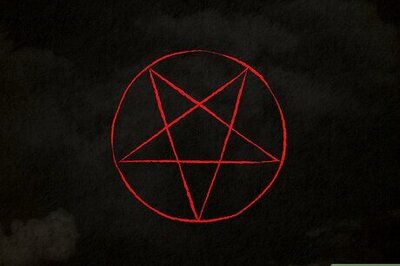
Comments
0 comment