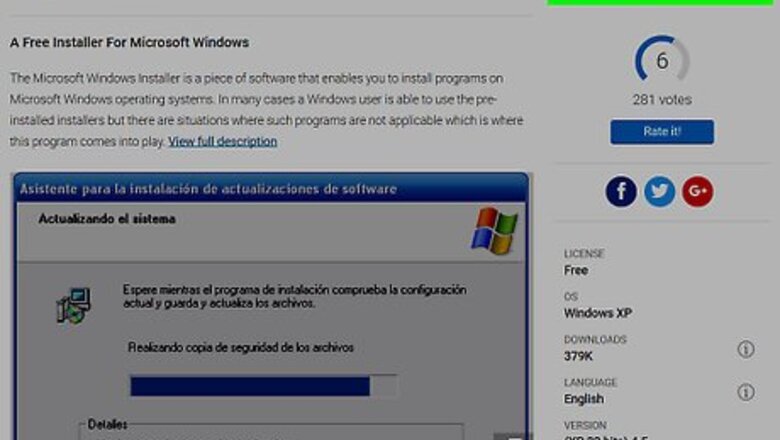
views
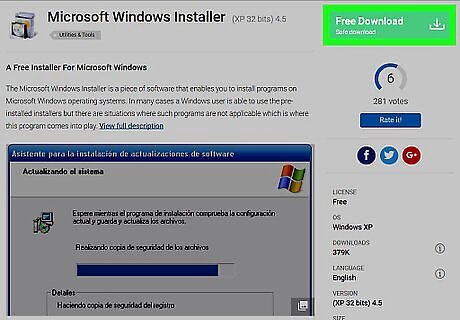
To resolve the aforementioned ".msi" problem, please first try registering or reinstalling Microsoft's Windows Installer as Admin user.
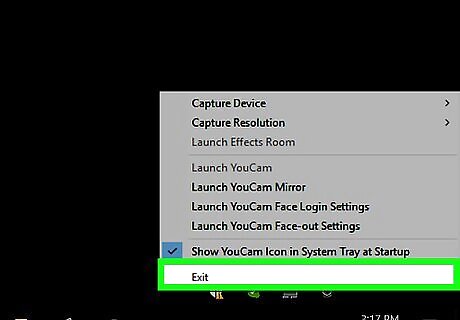
Now, exit the running Cyberlink Youcam client in taskbar.
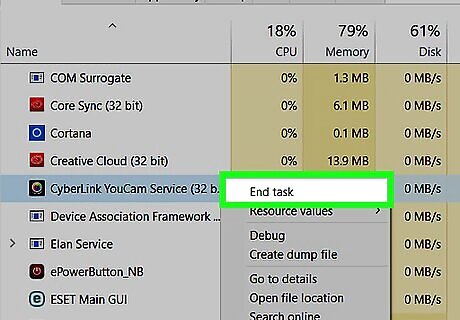
Press Ctrl + Alt + Del (or "Delete") key to run Task Manager, then go to the Processes tab on the window and then you manually end the active "YouCamService.exe *32".
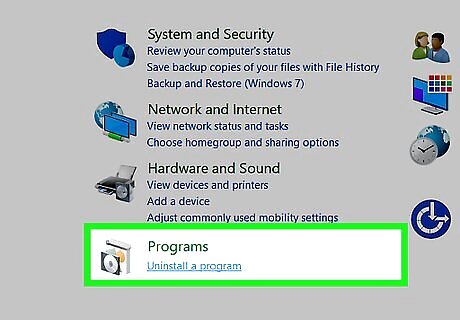
Hit Windows button then go to Control Pane. Choose "Uninstall a program" or "Add/Remove Programs" if you're an XP user.
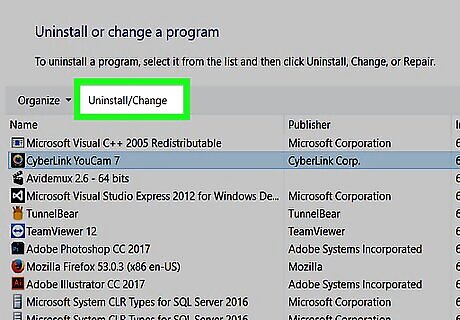
Locate your unwanted Cyberlink Youcam software, launch the "Uninstall" option in the programs list.
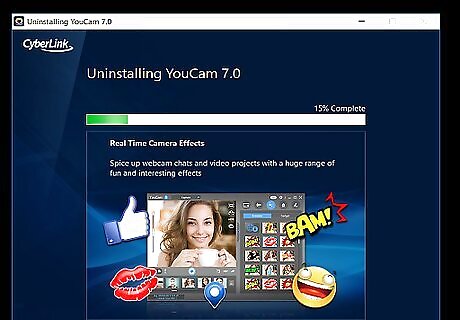
You then need to wait for seconds while the InstallShield is preparing your request.

You then choose "Yes" from the "Question" dialog box to proceed with the express uninstall of Cyberlink Youcam.
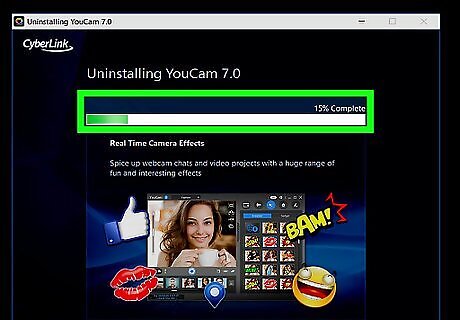
Please wait again while the "InstallShield is removing Cyberlink Youcam".
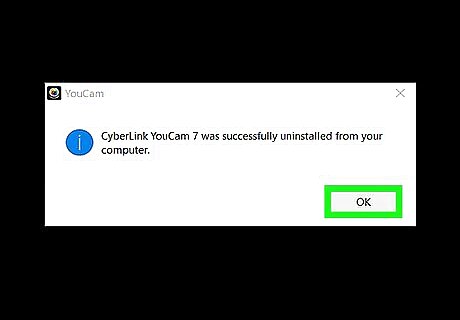
Hit Finish when that uninstall process is complete.
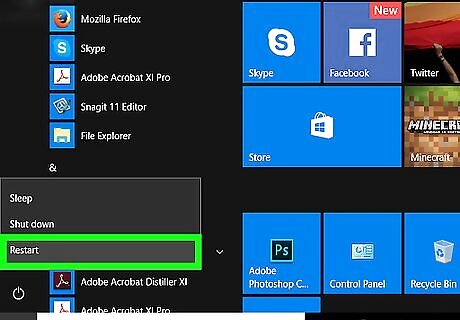
Now, save all your work then you manually restart your machine.










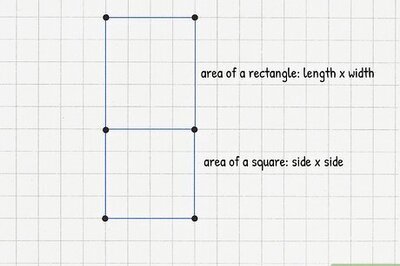




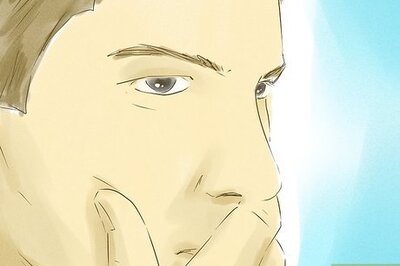

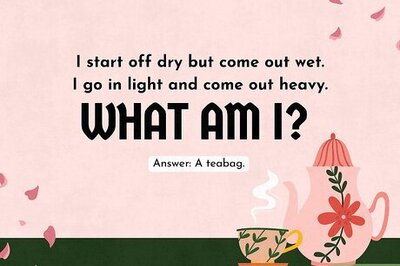
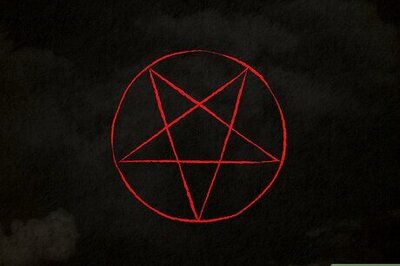
Comments
0 comment